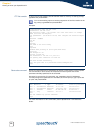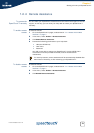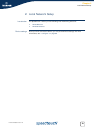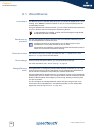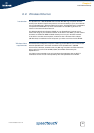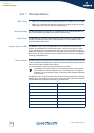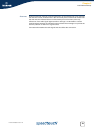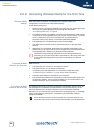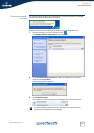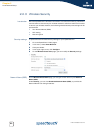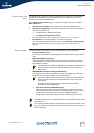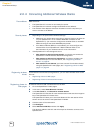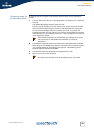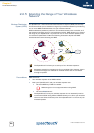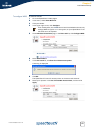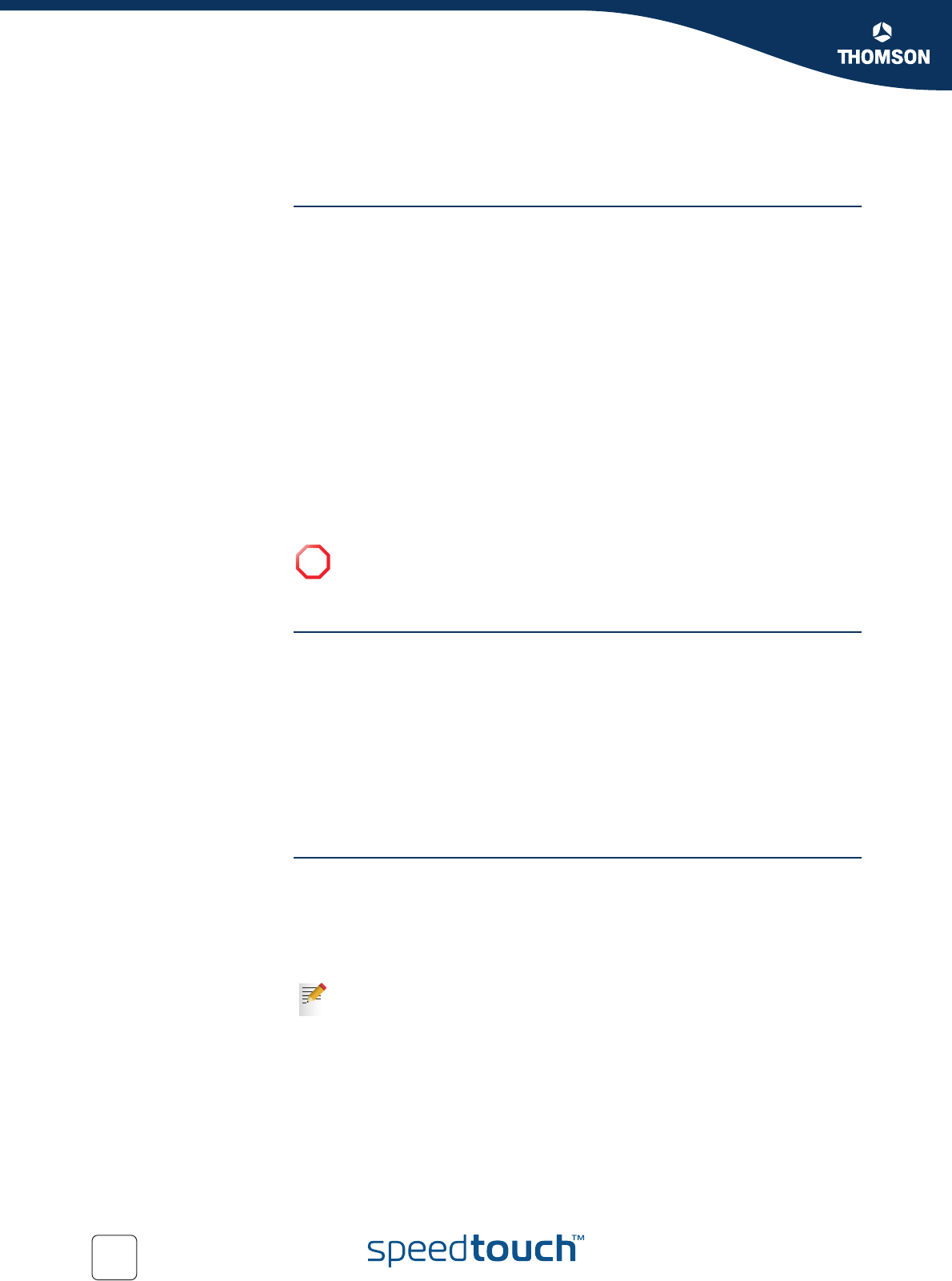
20
E-DOC-CTC-20051017-0151 v1.0
Chapter 2
Local Network Setup
2.2.2 Connecting Wireless Clients for the First Time
Wireless default
settings
After every Reset-to-Defaults, the SpeedTouch™ wireless access point
configuration is returned to its initial default settings.
These default settings are:
Security level is low (security disabled) for an easy first use, meaning the data
will not be encrypted. Wireless security settings are described in
“2.2.3 Wireless Security” on page 22.
This default network name (SSID) is printed on the identification label located
on the bottom of your SpeedTouch™ and is unique for each device. It consists
of the concatenation of the word “SpeedTouch” and 6 hexadecimal
characters, without any spaces, for example SpeedTouch123456.
The SpeedTouch™ is broadcasting its network name (SSID).
The radio channel number is set to ‘automatically scan for the best radio
channel’.
Registration is not activated. New stations are allowed automatically. The
Access Control List is open and empty. No wireless client will be denied access
to the SpeedTouch™ based on its physical hardware address.
To prepare wireless
clients for the first time
Make sure that:
The SpeedTouch™ is turned on and ready for service.
The SpeedTouch™ is in its default configuration.
If necessary, reset the SpeedTouch™ to its default configuration (See
“7.3 Reset to Factory Defaults” on page 194 for more information).
A wireless client adapter is installed on your computer.
The wireless client adapter’s IP configuration is set to dynamically obtain its IP
configuration (DHCP) - this is usually the default. For more information, see
the documentation of your wireless client adapter.
To configure wireless
clients for the first time
The wireless client must be correctly configured for the default network name. As
the SpeedTouch™ broadcasts its network name to the wireless clients, you can
select the SpeedTouch™ wireless network from a list of available networks.
Depending on your wireless client a wireless icon may become green or a message
similar to the following may appear: “Successfully joined Wireless network
SpeedTouch123456”.
!
The default wireless settings may differ from the settings listed above
depending on your Service Provider’s requirements. If this is the case, refer
to the installation/configuration instructions provided by your Service
Provider.
Some wireless clients do not automatically join a wireless network. If so,
follow the instructions for the wireless client software to initiate association.