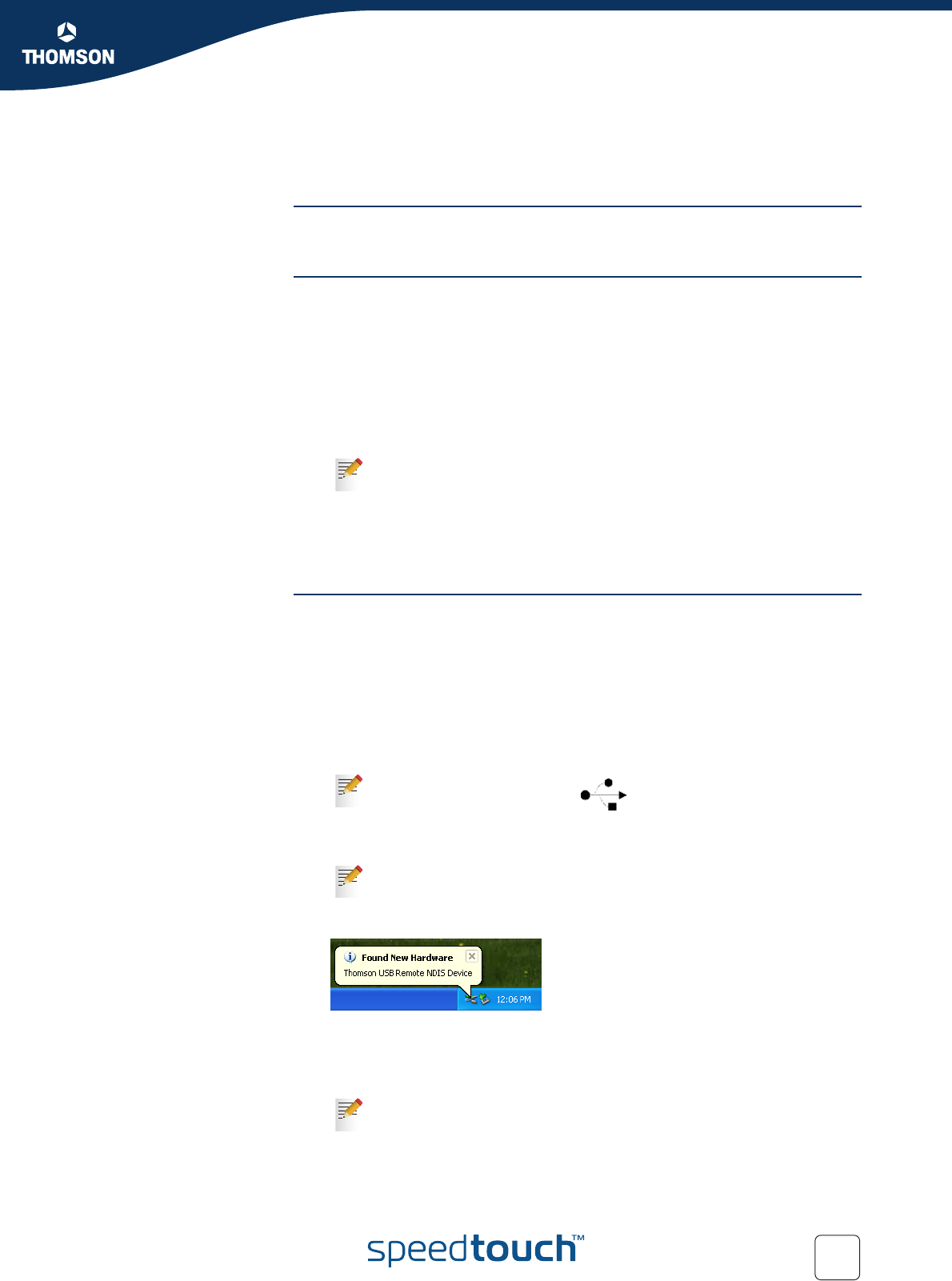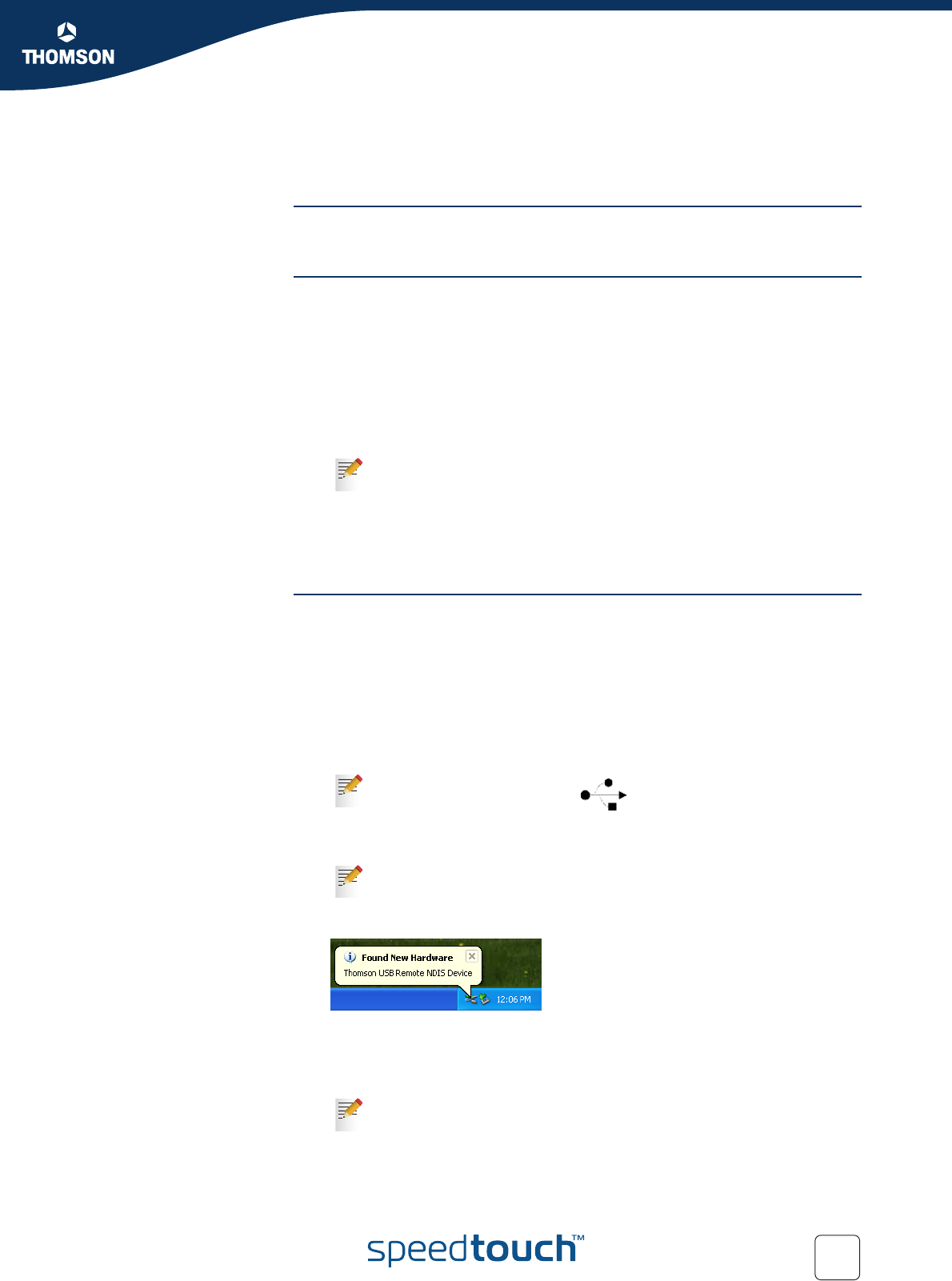
Chapter 3
Internet Access in No Time
E-DOC-CTC-20050126-0005 v1.0
23
3.1.2 Installing USB drivers
USB connection You may want to connect your computer to the SpeedTouch™ using the USB port.
To be able to do so, you must install the corresponding USB driver.
Supported operating
systems
USB connection on the SpeedTouch™ is supported for following
Microsoft Operating Systems:
MS Windows 98SE
MS Windows Millennium
MS Windows 2000
MS Windows XP
You may need the Windows installation CD during installation.
Mac Operating Systems:
Mac OS X 10.2 (Jaguar)
Mac OS X 10.3 (Panther)
Installing Windows USB
drivers
The first time you connect the SpeedTouch™ to your PC through a USB interface, as
soon as you plug the USB cable into the PC, you will be prompted for a USB driver.
You will find the required USB driver software on the Setup CD, you just entered in
your PC’s CD-ROM or DVD-ROM drive. The installation is plug and play, meaning
that installation will require almost no effort.
Proceed as follows:
1 Insert the blue USB cable provided into the SpeedTouch™ USB port marked with
the USB logo.
2 The other end of the USB cable fits in (one of) the USB port(s) of your PC. In
most cases your PC's USB port is marked with the same USB symbol.
3 Windows will automatically recognise the Thomson USB Remote NDIS device:
4 The Windows Found New Hardware Wizard appears:
This wizard will guide you through the installation procedure of the USB drivers.
Click Next to continue.
5 Select Instal the software automatically (Recommended), and click Next.
The installation procedure might be slightly different depending on the
MS Windows OS you are using.
An USB logo looks like this:
You can also connect your PC to the SpeedTouch™ via a USB hub,
provided that the hub is autonomously powered.
The Windows Found New Hardware Wizard may ask your authorisation
to connect to Windows Update to search for software. If this is the
case, select No, not this time and click Next.