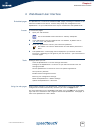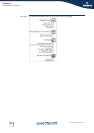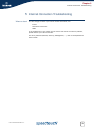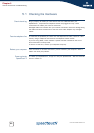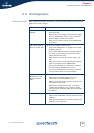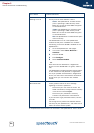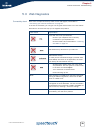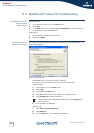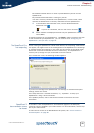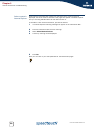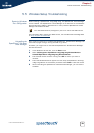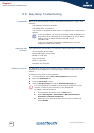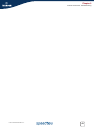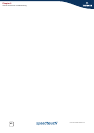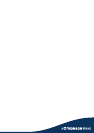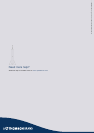Chapter 5
Internet Connection Troubleshooting
E-DOC-CTC-20050126-0005 v1.0
40
5.6 Easy Setup Troubleshooting
Prerequisites Before to run the Easy Setup wizard on the embedded SpeedTouch™ pages, check
following:
The necessary connections are made.
The SpeedTouch™ is powered on.
Your host PC is configured as DHCP client or is configured with a valid fixed IP
address.
Supported web
browsers
Your web browser must be able to run Javascript. Following browsers are supported:
Internet Explorer (5.0 and later)
Netscape Navigator (4.7 and later)
Mozilla (1.2 and later)
Opera (5 and later)
Safari (1.0 and later)
Konqueror (2.2 and later)
Disable proxy server The Easy Setup will only work if the proxy server is disabled or if the proxy server is
bypassed for local addresses. For more information, see the help file of your web
browser.
To disable a proxy server in Internet Explorer:
1 In Internet Explorer, select Tools > Internet Options from the menu.
2 Select the Connections tab.
3 Click the Lan settings... button.
4 Clear the Use proxy server box and the Use automatic script box.
in case of problems, you can give the host PC a fixed IP address in the
same subnet as your SpeedTouch™ (If the SpeedTouch™ is in its default
settings, that is an address between 192.168.1.1 and
192.168.1.253).
In case you use fixed IP addresses, the SpeedTouch™ has to be
configured as DNS server (default).
!
It is recommended first to disable all other network connections on your
computer, except the one connecting to your SpeedTouch™.
To disable a network connection:
1 In the Windows XP task bar, click the Start button
2 Select (All) Programs > Control Panel > (Network and Internet
Connections >) Network Connections.
3 Right-click on the network interface icon you want to disable and
choose Disable.