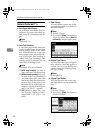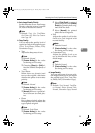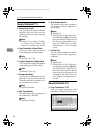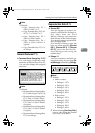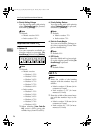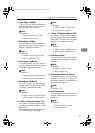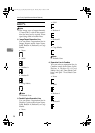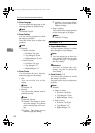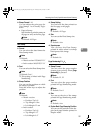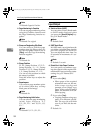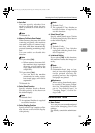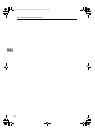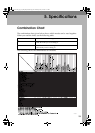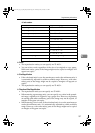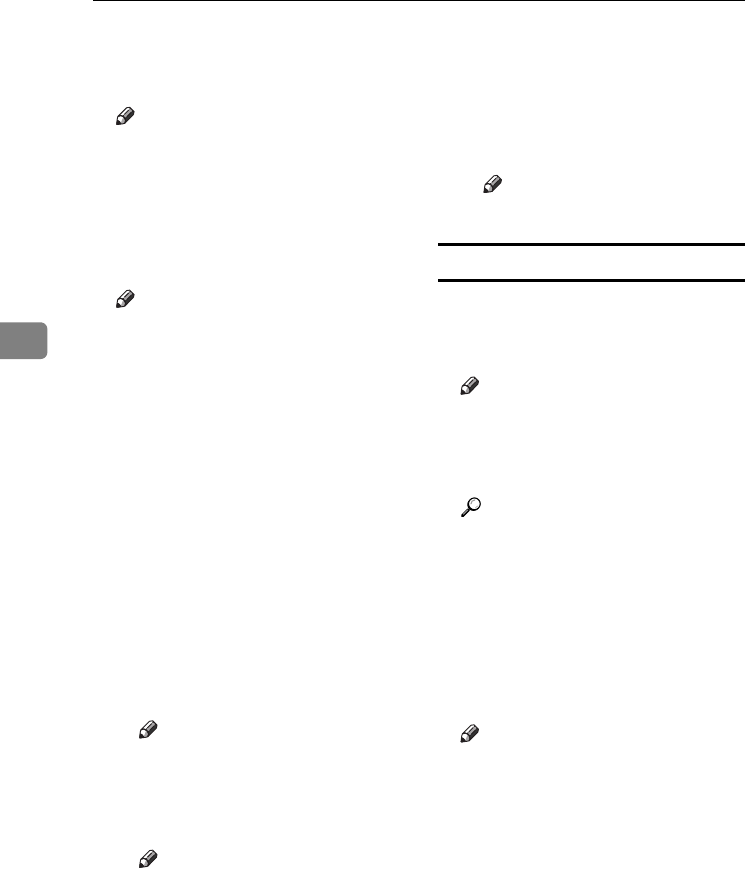
User Tools (Copier/Document Server Features)
100
4
❖ Stamp Language
You can select the language of the
message printed in Stamp mode.
Note
❒ Default: English
❖ Stamp Position
You can set the position at which
the stamp is printed.
Press the arrow keys to adjust the
position.
Note
❒ Default:
•Metric Version:
• Position: Top right
• Top Margin: 24 mm
• Right Margin: 24 mm
• Inch Version:
• Position: Top right
• Top Margin: 1.0"
• Right Margin: 1.0"
❖ Stamp Format
You can adjust the size, density,
and print page for the stamp.
•Size
You can set the size of the
stamp.
Note
❒ Default: 1X
•Density
You can set the pattern used to
print the stamp.
Note
❒ Default: Normal
❒ Normal: The stamp is print-
ed on the image. You cannot
check which parts will over-
lap.
❒ Lighter : The image can be
seen through the stamp.
❒ Lightest : You can see the im-
age even clearer than in the
Lighter setting.
• Page to Stamp
You can have the stamp printed
on the first page or all pages.
Note
❒ Default: All Pages
User Stamp P.
1
/
2
-
2
/
2
❖ Program/Delete Stamp
You can register, change, or delete
these designs as user stamps.
Note
❒ You can register up to four cus-
tom stamps with your favorite
designs. See p.63 “To program
the user stamp”.
Reference
For how to delete the user
stamp, see p.64 “To delete the
user stamp”.
❖ Stamp Position 1 - 4
You can set the position at which
the stamp is printed.
Press the arrow keys to adjust the
position.
Note
❒ Default:
• Metric version:
• Position: Top Right
• Top Margin: 24 mm
• Right Margin: 24 mm
• Inch version:
• Position: Top Right
• Top Margin: 1.0"
• Right Margin: 1.0"
AdonisC4-AE_copy_F_FM_forPaper.book Page 100 Thursday, May 12, 2005 4:17 PM