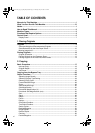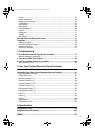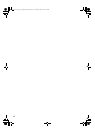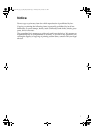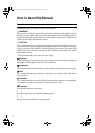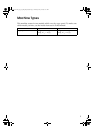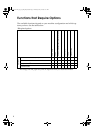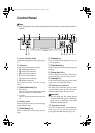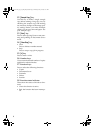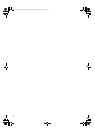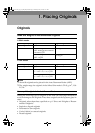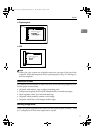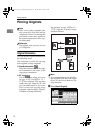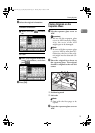6
12. {Sample Copy} key
Use this key to make a single sample
copy before starting a long copy run. By
checking the sample copy and making
any necessary changes to the image qual-
ity settings before you make multiple
copies, you can save time and paper. See
p.35 “Sample copy”.
13. {Start} key
Press to start copying. Press to start scan-
ning and printing in Document Server
mode.
14. {Clear/Stop} key
•Clear
Press to delete a number entered.
•Stop
Press to stop a copy job in progress.
15. {#} key
Press to enter a value.
16. Number keys
Use to enter the desired number of copies
and data for selected modes.
17. Function keys
Press to select the following functions:
•Copier
•Document Server
• Facsimile
•Printer
•Scanner
18. Function status indicator
These show the status of the above func-
tions:
• Green: the function is active.
• Red: the function has been interrupt-
ed.
AdonisC4-AE_copy_F_FM_forPaper.book Page 6 Thursday, May 12, 2005 4:17 PM