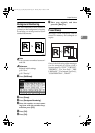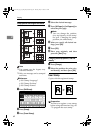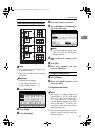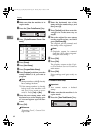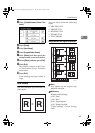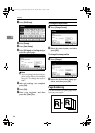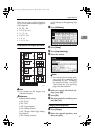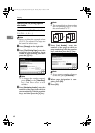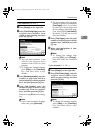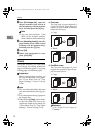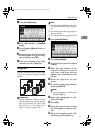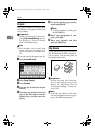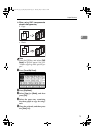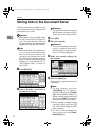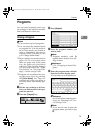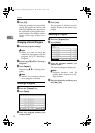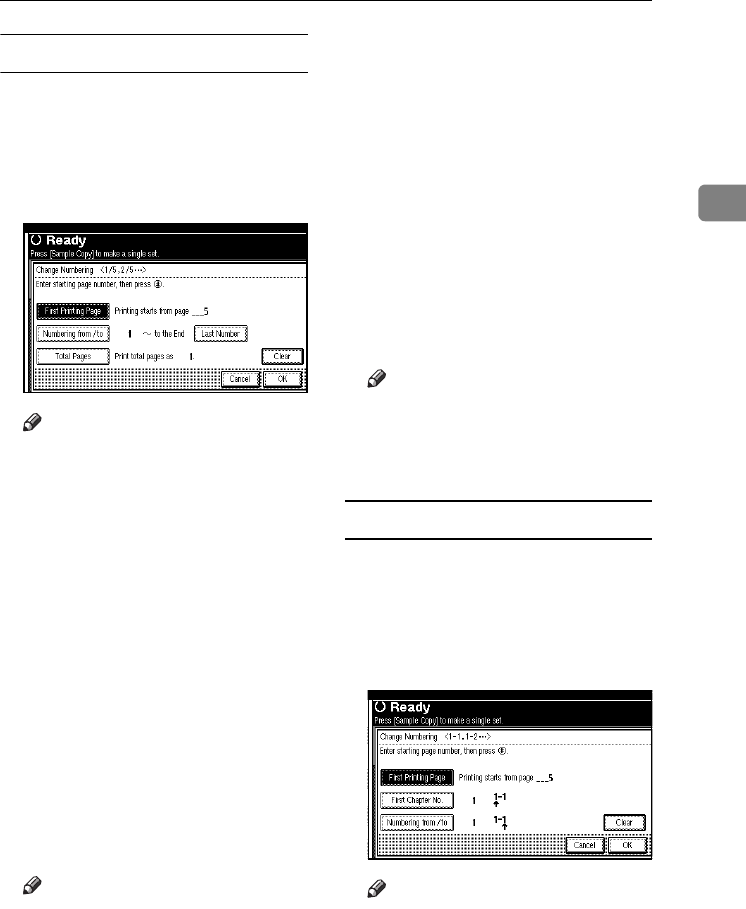
Copier Functions
69
2
If you selected (1/5, 2/5…)
A Press [Change] on the right side.
B Press [First Printing Page], enter the
original sheet number from
which to start printing, and then
press the {#} key.
Note
❒ You can enter between 1 and
9999 for the original sheet
number from which to start
printing.
❒ To change the number entered,
press [Clear] or the {Clear/Stop}
key, and then enter a new
number.
C Press [Numbering from/to], enter the
number of page from which to
start numbering with the number
keys, and then press the {#} key.
D Press [Last Number], enter the
number of page at which to stop
numbering with the number
keys, and then press the {#} key.
Proceed to step E when not chang-
ing .
Note
❒ If you want to number all pages
to the end, press [to the end].
❒ The last number is the last page
number to print. For example, if
[Total Pages] is ten, if you want
to print up to seven pages and
do not want to print from page
8 on, enter [7] for [Last Number].
Normally, you do not need to
enter the number.
E Press [Total Pages], enter the total
number of original pages with the
number keys, and then press the
{#} key.
F When page designation is com-
plete, press [OK].
Note
❒ To change the settings after
pressing [OK], press [Change],
and then enter the numbers
again.
If you selected (1-1, 1-2,…)
A Press [Change ] on the right side.
B Press [First Printing Page], enter the
original sheet number from
which to start printing, and then
press the {#} key.
Note
❒ To change the number entered,
press [Clear] or the {Clear/Stop}
key, and then enter a new
number.
AdonisC4-AE_copy_F_FM_forPaper.book Page 69 Thursday, May 12, 2005 4:17 PM