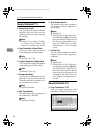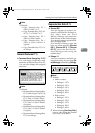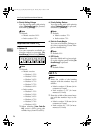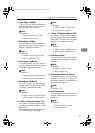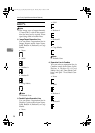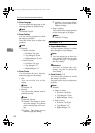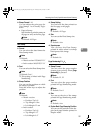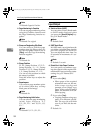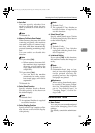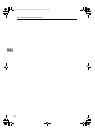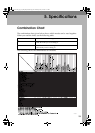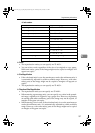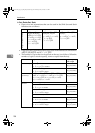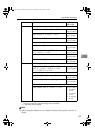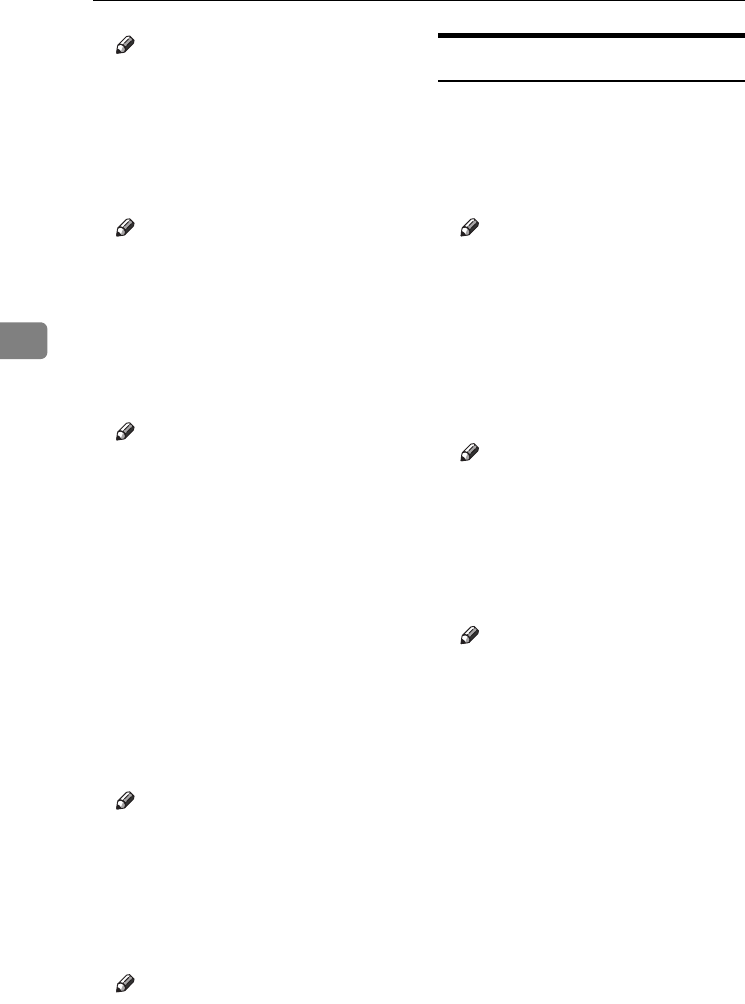
User Tools (Copier/Document Server Features)
102
4
Note
❒ Default: Opposite Position
❖ Page Numbering in Combine
You can set page numbering when
using the Combine function and
the Page Numbering function to-
gether.
Note
❒ Default: Per original
❖ Stamp on Designating Slip Sheet
You can select to print the page
number onto slip sheets when us-
ing the Designate function set to
[Copy] and the Page Numbering
function together.
Note
❒ Default: No
❖ Stamp Position
P1, P2... Stamp Position: 1/5, 2/5...
Stamp Position: –1–, –2–... Stamp
Position: P.1, P.2... Stamp Position:
1, 2... Stamp Position: 1–1, 1–2...
You can set the position at which
the stamp is printed.
Press the arrow keys to adjust the
position.
❖ Superimpose
You can have page numbers print-
ed in white when they overlap
black parts of the image.
Note
❒ Default: No
❖ Page Numbering Initial Letter
You can select the page numbering
initial letter between "P.1,
P.2.../P.1, P.2..." and "S1, S2.../S.1,
S.2...".
Note
❒ Default:P.1, P.2.../P.1, P.2...
Input/Output
❖ Switch to Batch (SADF)
You can select to have Batch mode
or SADF mode displayed when
you press the [Special Original] key.
See p.14 “Batch mode”.
Note
❒ Default: Batch
❖ SADF Auto Reset
In SADF mode, an original must be
set within a specified time after the
previous original has been fed.
You can adjust this time from 3 to
99 seconds in increments of 1 sec-
ond .
Note
❒ Default: 5 seconds
❖ Rotate Sort: Auto Paper Continue
You can specify to continue copy-
ing when paper of the required ori-
entation has run out during rotate-
sorting. See p.33 “Rotate Sort”.
Note
❒ If you select [No] :
• When paper of the required
orientation runs out, the ma-
chine stops copying and
prompts you to supply copy
paper. After you have loaded
paper, the machine will con-
tinue copying.
❒ If you select [Yes] :
•
Copying continues using copy
paper of a different orienta-
tion. The copy job will finish
even if you have left the ma-
chine.
❒ Default: No
AdonisC4-AE_copy_F_FM_forPaper.book Page 102 Thursday, May 12, 2005 4:17 PM