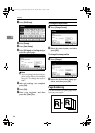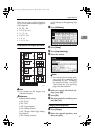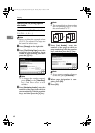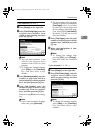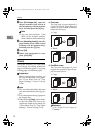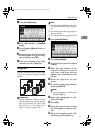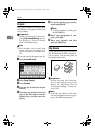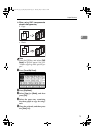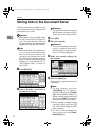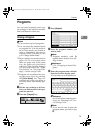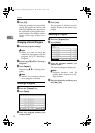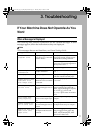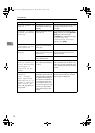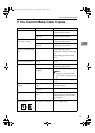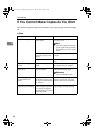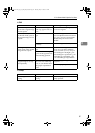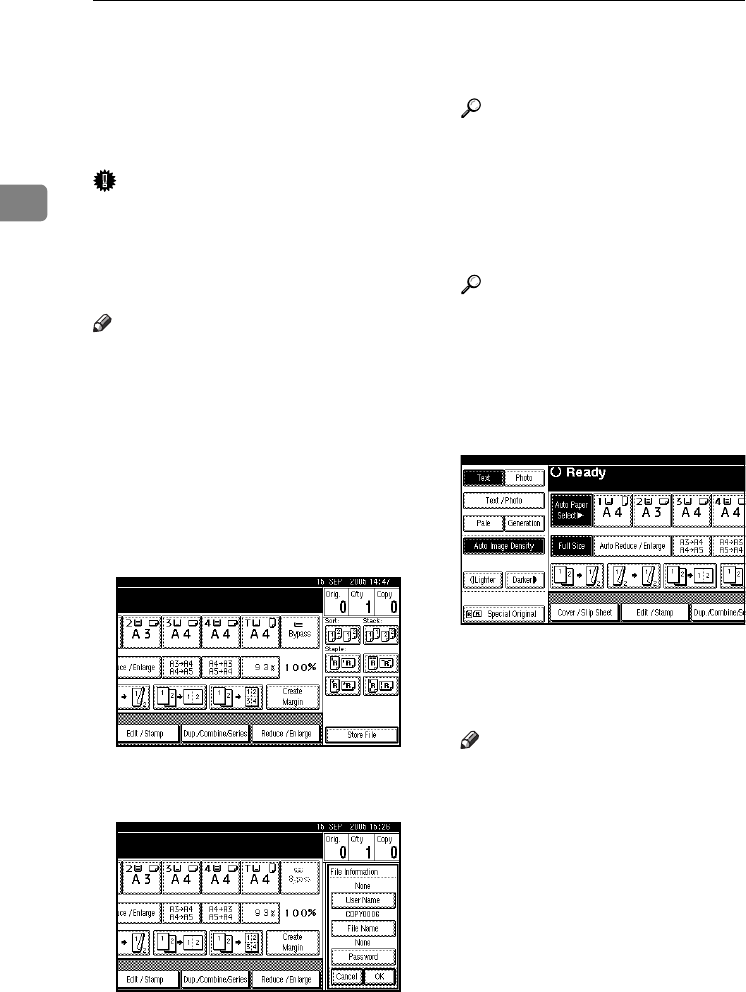
Copying
74
2
Storing Data in the Document Server
The Document Server enables you to
store documents in the memory and
print them as you want.
Important
❒ Data stored in the machine might
be lost if some kind of failure oc-
curs. The manufacturer shall not
be responsible for any damage that
might result from the loss of data.
Note
❒ Data stored in the Document Serv-
er is set to be deleted after three
days by the factory default. You
can specify the period after which
the stored data is deleted automat-
ically. For more information about
settings, see “Auto Delete File” in
“Key Operator Tools”, General Set-
tings Guide.
A Press [Store File].
B Enter a file name, user name, or
password if necessary.
Reference
For details about how to register
the file name, user name or pass-
word, see
General Settings Guide
.
C Press [OK].
D Place the originals.
Reference
For more information about the
types of originals that can be
placed and how to place them,
see p.12 “Placing Originals”.
E Make the scanning settings for
the original.
F Press the {Start} key.
Originals are scanned and stored
in memory.
Note
❒ To stop scanning, press the
{Clear/Stop} key.
To resume a
paused scanning job, press
[
Contin-
ue
]
in the confirmation display. To
delete scanned images and cancel
the job, press
[
Stop
]
. The originals
placed in the ADF are delivered.
❒ When placing an original on the
exposure glass, press the {#}
key after all the originals have
been scanned.
❒ To check if the document has
been stored, press the {Docu-
ment Server} key.
AdonisC4-AE_copy_F_FM_forPaper.book Page 74 Thursday, May 12, 2005 4:17 PM