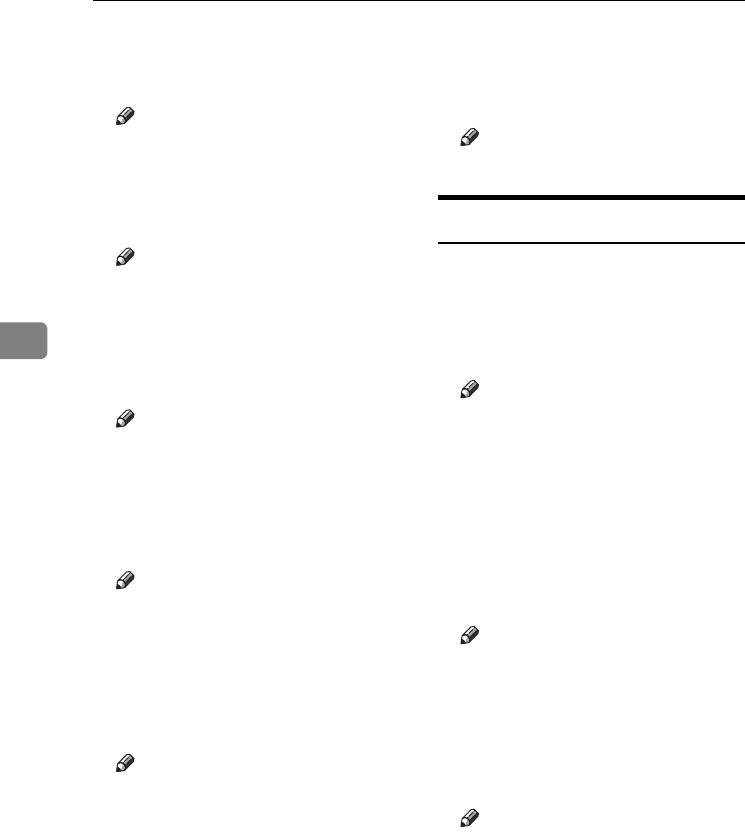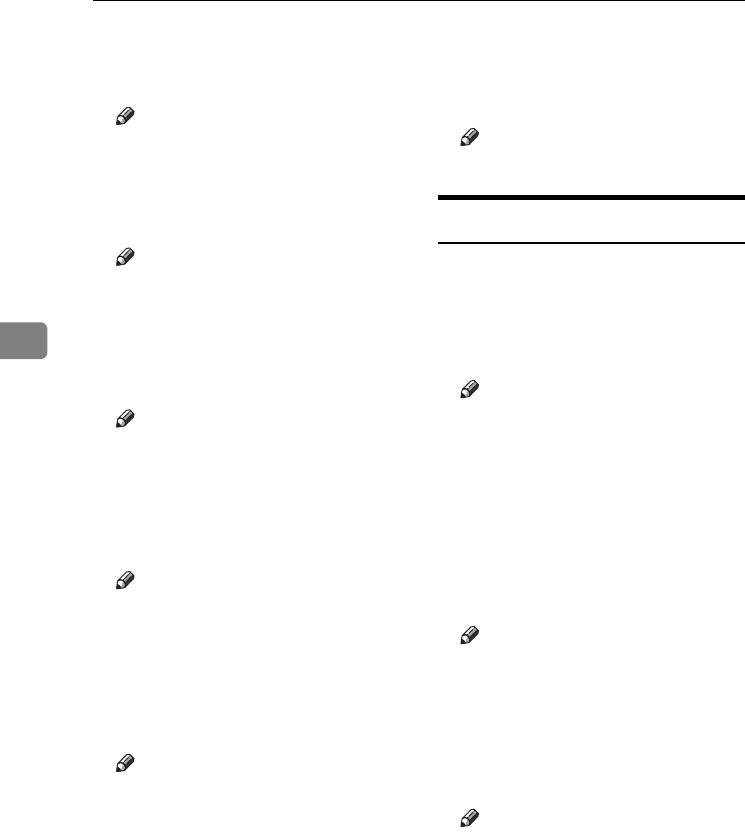
User Tools (Copier/Document Server Features)
104
4
❖ Font
You can select the page number
font.
Note
❒ Default: Font 1
❖ Size
You can set the size of the page
number.
Note
❒ Default: Auto
❖ Duplex Back Page Stamping Position
You can set the position of the du-
plex back page number printed us-
ing the Duplex function.
Note
❒ Default: Opposite Position
❖ Page Numbering in Combine
You can set page numbering when
using the Combine and Page
Numbering function together.
Note
❒ Default: Per original
❖ Stamp on Designating Slip Sheet
You can print the page number
onto slip sheets when using the
Designate function and the Page
Numbering function together.
Note
❒ Default: No
❖ Stamp Position
P1, P2... Stamp Position: 1/5, 2/5...
Stamp Position: –1–, –2–... Stamp
Position: P.1, P.2. Stamp Position:
1, 2... Stamp Position: 1–1, 1–2...
You can set the position where the
stamp is printed.
Press the arrow keys to adjust the
position.
❖ Superimpose
You can have page numbers print-
ed in white where they overlap
black parts of the image.
Note
❒ Default: No
Input/Output
❖ Switch to Batch (SADF)
You can select to have the Batch or
SADF function displayed when
you press [Special Original]. See p.15
“Batch”.
Note
❒ Default: Batch
❖ SADF Auto Reset
When you set one original at a time
in the ADF, the Auto Feed indica-
tor lights for a specified time after
an original is fed, to show the ADF
is ready for another original. You
can adjust this time from 3 seconds
to 99 in 1 second increments.
Note
❒ Default: 5 seconds
❖ Rotate Sort: Auto Paper Continue
You can continue copying when
paper of the required orientation
has run out during rotate-sorting.
See p.40 “Rotate Sort”.
Note
❒ If you select [No] :
• When paper of the required
orientation runs out, the ma-
chine stops copying and
prompts you to supply copy
paper. When you load paper,
the machine will continue
copying.
RuC4_AE_Copy-F_FM_forPaper.book Page 104 Thursday, April 14, 2005 1:21 PM