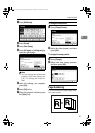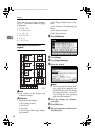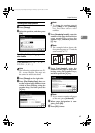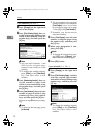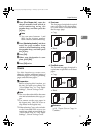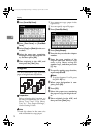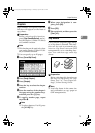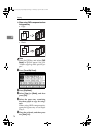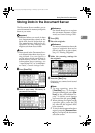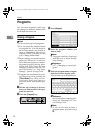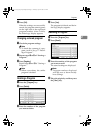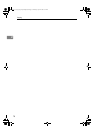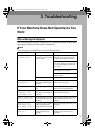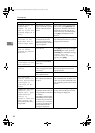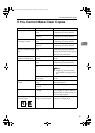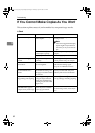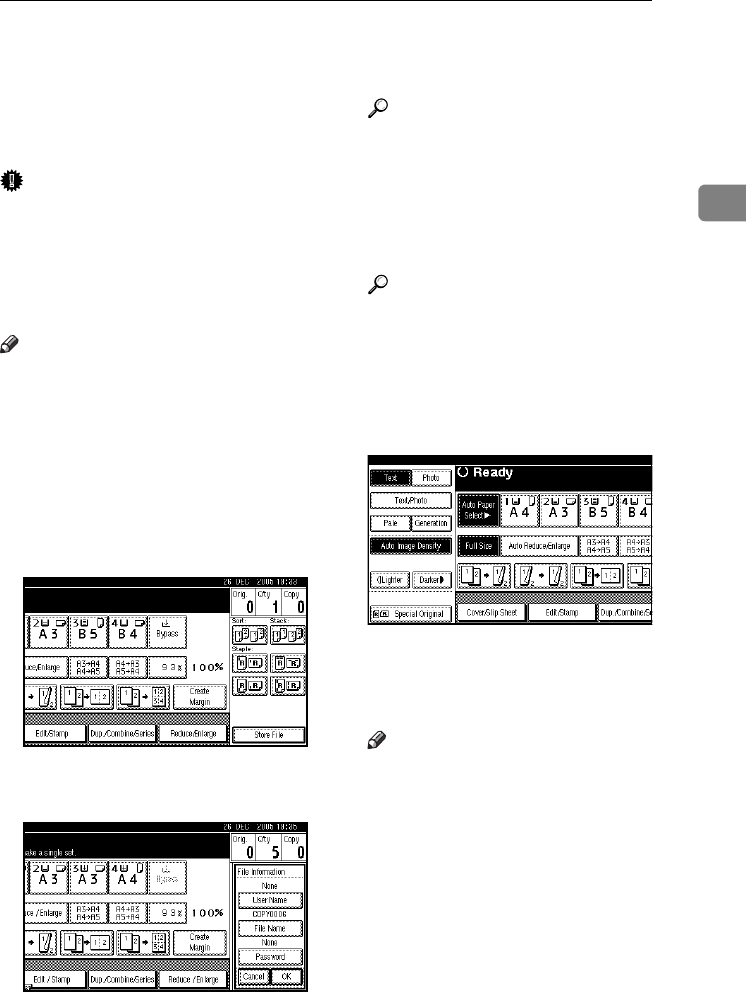
Storing Data in the Document Server
75
2
Storing Data in the Document Server
The Document Server enables you to
store documents in memory and print
them as you want.
Important
❒ Machine failure can result in data
loss. Important data stored on the
hard disk should be backed up.
The manufacturer shall not be re-
sponsible for any damage that
might result from loss of data.
Note
❒ Data stored in the Document Serv-
er is deleted after three days by set-
ting default. You can specify a
period after which stored data is
automatically deleted. For more
information about settings, see
“Auto Delete File” in “Administra-
tor Tools”, General Settings Guide.
A Press [Store File].
B Enter a user name, file name, or
password if necessary.
Reference
For details about how to register
the user name, file name, or pass-
word, see
General Settings Guide
.
C Press [OK].
D Place the originals.
Reference
For more information about the
types of originals that can be
placed and how to place them,
see p.13 “Placing Originals”.
E Make the scanning settings for
the originals.
F Press the {Start} key.
Originals are scanned and stored
in memory.
Note
❒ To stop scanning, press the
{Clear/Stop} key. To resume a
paused scanning job, press [Con-
tinue] in the confirmation dis-
play. To delete saved images
and cancel the job, press [Stop].
❒ When placing an original on the
exposure glass, press the {#}
key after all the originals have
been scanned.
❒ To check the document has been
stored, press the {Document Serv-
er} key to display the document
selection screen.
RuC4_AE_Copy-F_FM_forPaper.book Page 75 Thursday, April 14, 2005 1:21 PM