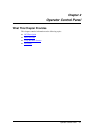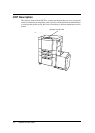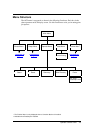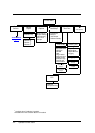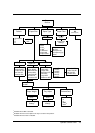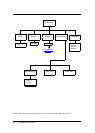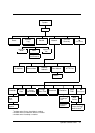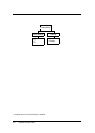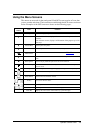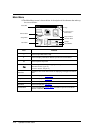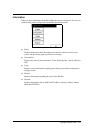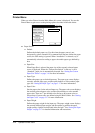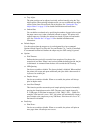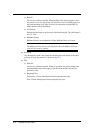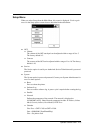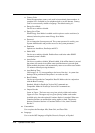Operator Control Panel 2-9
Using the Menu Screens
The menus are accessed via the touch panel. Each OCP screen consists of icons that
you use to make selections. The icons that are used through the OCP screens are shown
below. Examples of the OCP screens are shown on the following pages..
Icon or
Button
Name Function
?
Help Touch to display Help on the current screen.
i
Information From the Main Menu, displays information about the printer and con-
sumables.
From relevant screens, displays an illustration of the paper trays or fin-
isher trays.
Pause/Offline Touch to pause the printer.
Resume/Online When the printer is offline, touch to return to Ready status.
Return to Main
Menu/Cancel
Touch to cancel the current selection and return to the
Main Menu.
Previous Menu Touch to cancel the current selection and return to the previous screen or
menu.
More Options Touch to display additional options for the current selection.
Enter or Accept Confirm or Done. Touch to confirm your selection and return to the previous
screen or menu.
Sample Touch to duplicate a currently printing page and output to the sample tray.
Clear Button Touch to erase entire entry.
Delete Button Touch to erase last character entered.
Ten Key Use to enter numeric values.
Volume Use to adjust volume of the OCP touch pad.
Contrast Use to adjust the contrast level of the OCPdisplay.
Status Bar Displays the current screen name and/or any system messages.
–