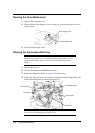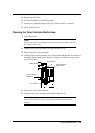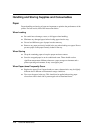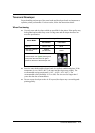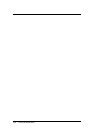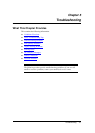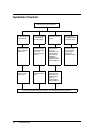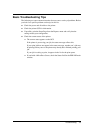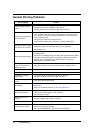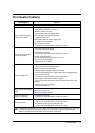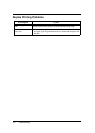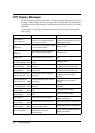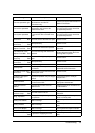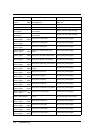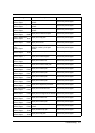5-4 Troubleshooting
General Printing Problems
If this happens Try this
Paper handling problems
(jams)
• Check pick rollers and clean area of problem paper source.
• Straighten paper stack of problem paper source.
• Confirm paper size in printer driver, paper tray, and OCP.
Printer does not respond to
a Print command
• Try printing a Status Page from the Reports menu.
If you are able to print the Status Page but still cannot print a file from
your computer, contact your system administrator or your authorized
service/support center.
• Verify that you printed to the correct queue.
• If you are still unable to print, contact your system administrator.
Message requests a paper
size that you do not have
• Cancel the job.
• Change the page size in the Print option of your application.
• Resubmit the job.
Status Page does not print
• If the OCP shows a diagnostic or error message, take the appropriate
corrective action.
• If the OCP is completely blank, shut down and restart the printer. When
the printer reaches Ready status, try printing a Status Page from the
Reports menu. If the Status Page still fails to print, contact your
authorized service/support center.
Print settings for your job
output do not match the
settings you gave
• Verify that you did not override the setting for job in another place.
Stops printing • Verify that you did not make any OCP selections during the print job.
Paper does not pick • Try printing any Test Print from the OCP.
IP address is changed
automatically
• Verify that you did not use DHCP mode for IP Address.
Change to STATIC mode from the Web Interface.
PostScript error page is
printed
• Verify the Postscript data format.
Drum Wrap
• Paper fibers should run parallel to the paper feed direction. See
Appendix C.
• Paper curl should be less than 10 mm. See Appendix C.
Stacked Paper Sticks
• Too much paper on the Finisher.
- Remove the stacked paper from the Finisher.
• Print density is too high.
Staple function is not
working
• Perform a stapling test using the Test Print.
Job offset is not working • Perform a job offset test using the Test Print.
Incorrect font is printed.
• Print a font list report to confirm the font is available.
• Confirm the printer driver setting.
• Refer to the README file in the printer driver CD-ROM.