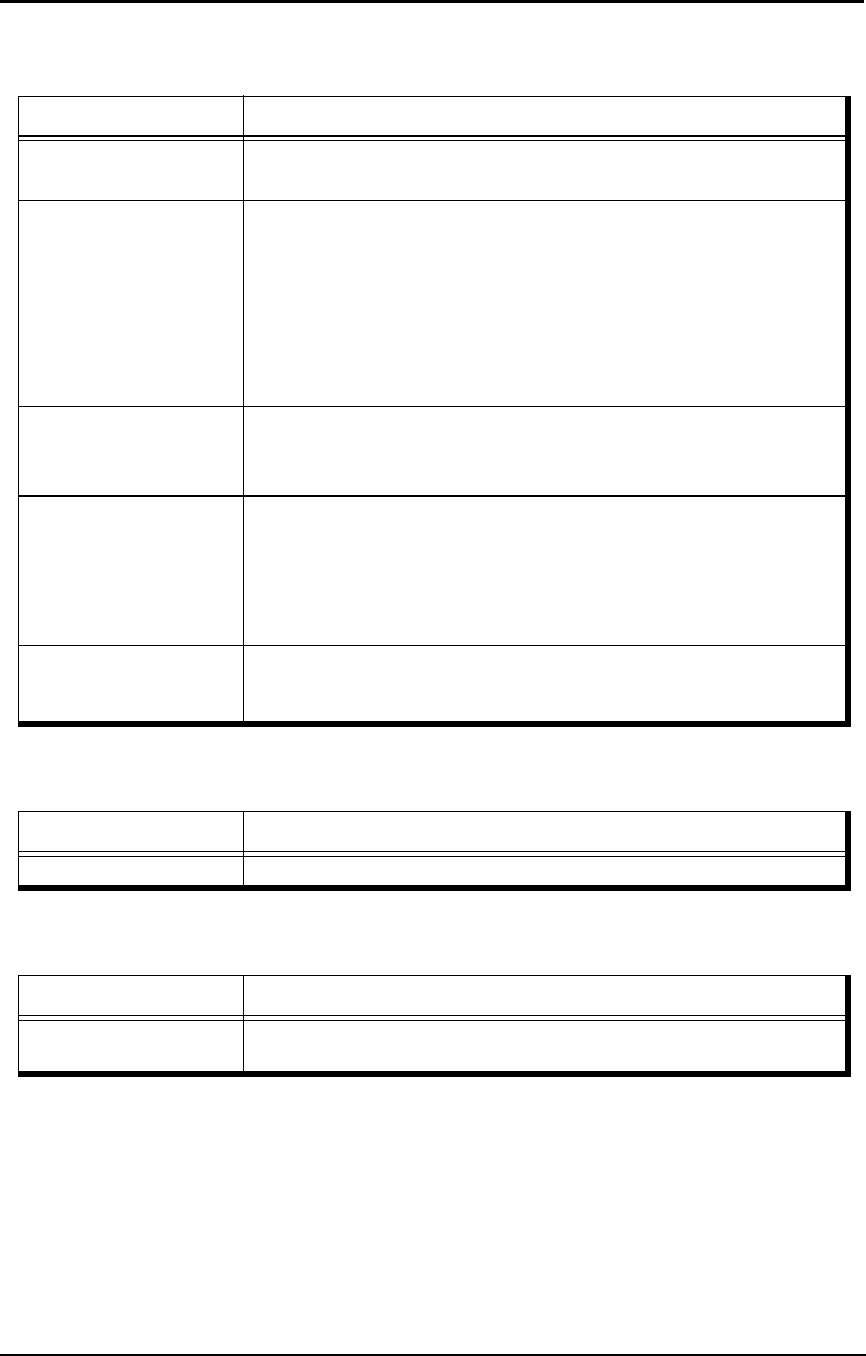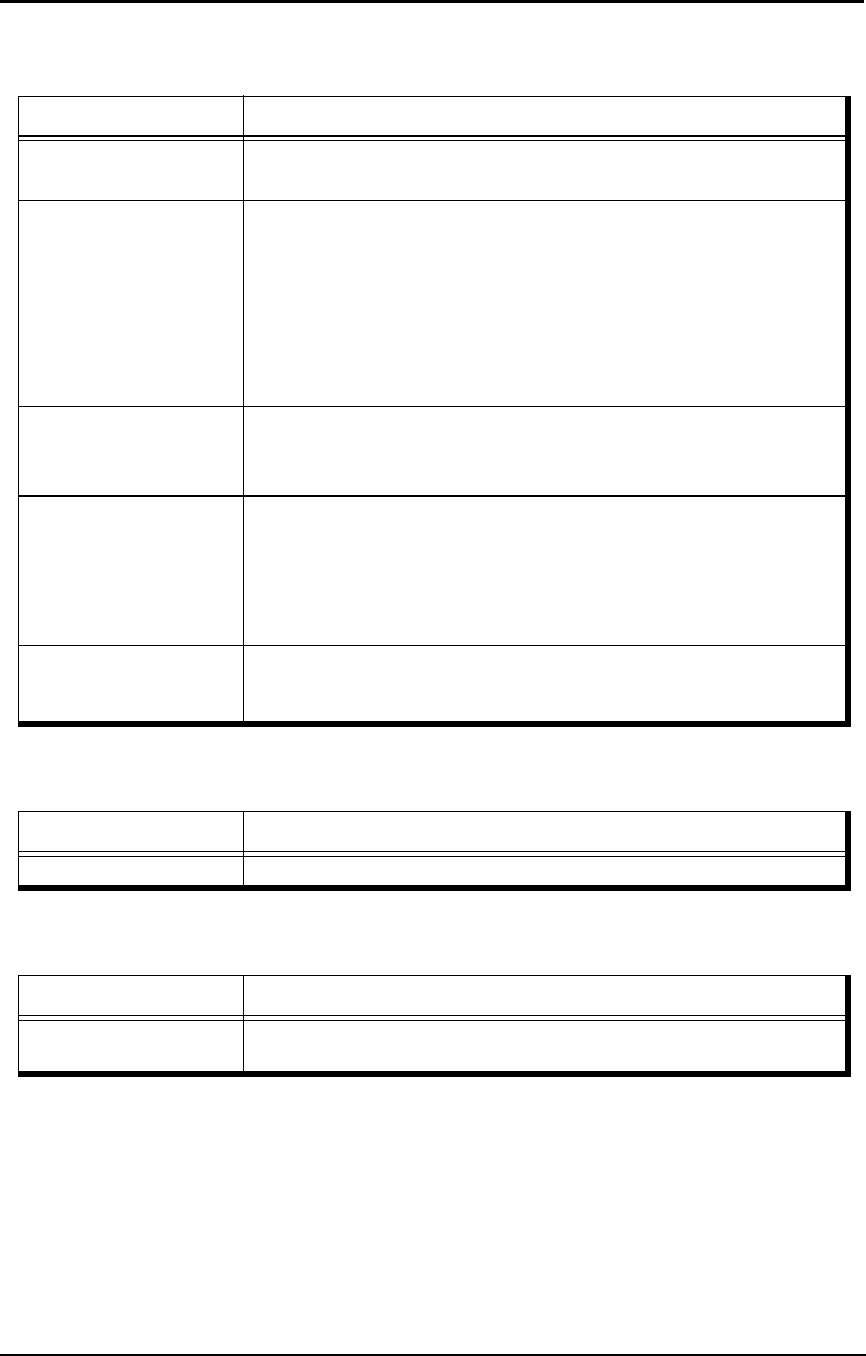
5-4 Troubleshooting
General Printing Problems
Print Quality Problems
Duplex Printing Problems
If this happens Try this
Paper handling problems
(jams)
• Check pick rollers and clean area of problem paper source.
• Straighten paper stack of problem paper source.
Printer does not respond to
a Print command
• Try printing a Status Page from the Reports menu.
If you are able to print the Status Page but still cannot print a file from
your computer, contact your system administrator or your authorized
service/support center.
• Verify that you printed to the correct queue.
• If used with a MicroPress Server, check the DDP-MP terminal to verify
your job is in the queue and should be printing.
• If you are still unable to print, contact your system administrator.
Message requests a paper
size that you do not have
1. Cancel the job.
2. Change the page size in the Print option of your application.
3. Resubmit the job.
Status Page does not print
• If the OCP shows a diagnostic or error message, take the appropriate
corrective action.
• If the OCP is completely blank, shut down and restart the printer. When
the printer reaches Ready status, try printing a Status Page from the
Reports menu. If the Status Page still fails to print, contact your
authorized service/support center.
Print settings for your job
output do not match the
settings you gave
• Verify that you did not override the setting for job in another place.
If this happens Try this
Pages have toner streaks Cean the printer as described in Chapter 4.
If this happens Try this
Duplex pages print upside
down
Change the Duplex print option that specifies how the second image is
placed relative to the first image.