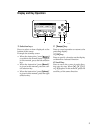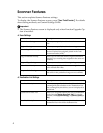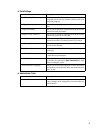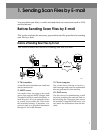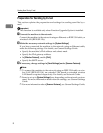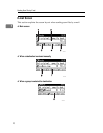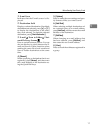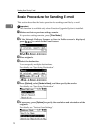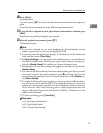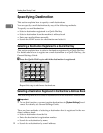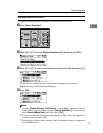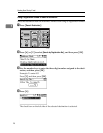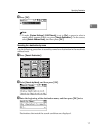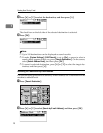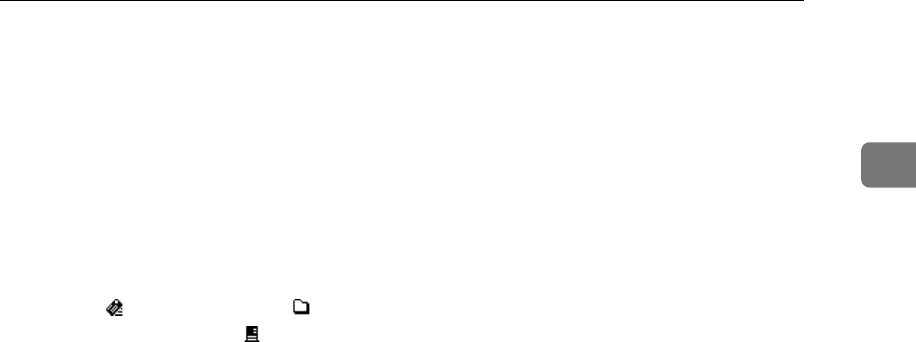
Before Sending Scan Files by E-mail
11
1
1. E-mail icon
Indicates that the E-mail screen is dis-
played.
2. Destination field
Displays a selected destination. If multiple
destinations are selected, press {U} or {T}
to display the destinations in the order
they were selected. To check the selected
destination, press {Check Destination}.
3. E-mail / Scan to Folder / Net-
work Delivery Scanner
Press to switch between screens. You can
also use this key to switch between the E-
mail and Scan to Folder functions when
sending the same file to both e-mail and
Scan to Folder destinations at the same
time.
4. [Manual]
When specifying a destination that is not
registered, press [Manual], and then enter
the e-mail address of the destination us-
ing the Quick Dial keys.
5. [Options]
Press to make the scan settings and spec-
ify formats of files you want to send.
6. [Add Dest]
When selecting multiple destinations af-
ter a manual entry of an e-mail address,
press [Add Dest], and then enter the e-mail
address of the destination.
7. [EditDest]
When changing an e-mail address that
has been entered, press [EditDest], and
then enter the new e-mail address.
8. [View]
Press to check the addresses registered in
a group.