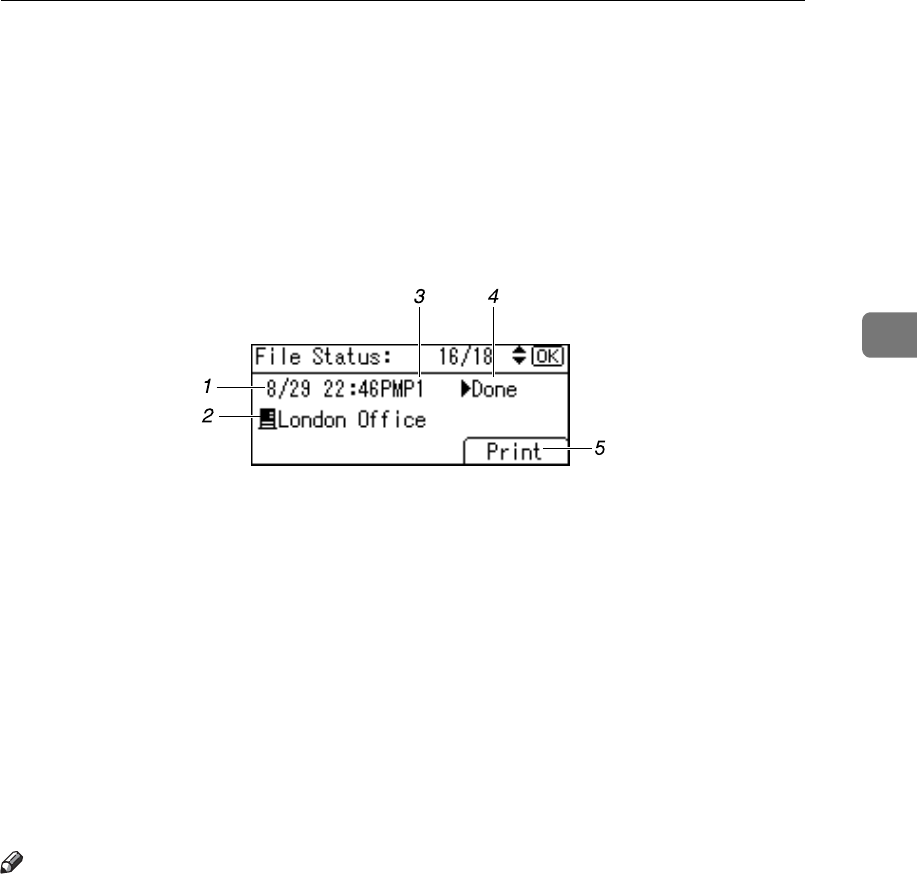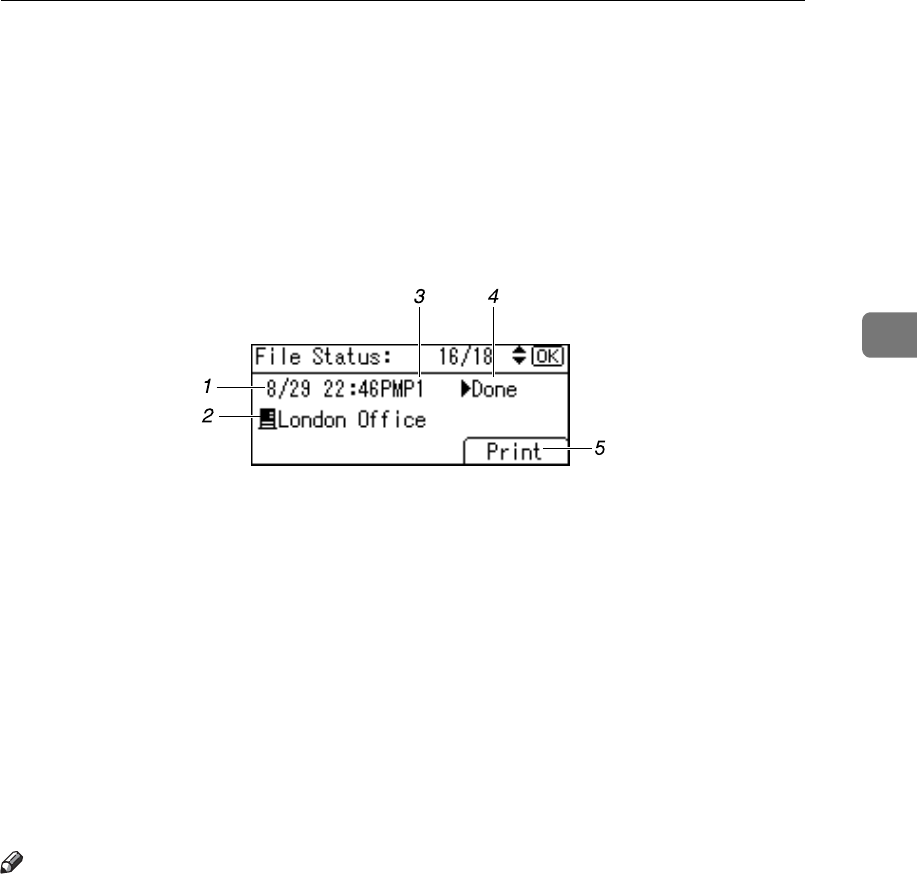
Checking the Status of Delivery
85
3
Checking the Status of Delivery
This section explains which items can be displayed on the screen and how to dis-
play Transmission Files Status.
To display Transmission Files Status, press {Job Information}. You can use this
screen to check E-mail, Scan to Folder, and delivery results.
❖ Transmission Files Status
1. Date / Time
Displays the date and time the machine
sent a transmission request, or the date
and time "VDone", "VError" or "VCan-
celled" was confirmed.
2. Destination
The sending function (e-mail, Scan to
Folder, or delivery function) used is dis-
played with an icon.
When multiple destinations were select-
ed, the first selected destination is dis-
played.
3. Number of scanned pages
Displays the number of scanned pages.
4. Status
One of the following transmission status
is displayed: "VDone", "VSending",
"VWaiting", "VError" or "VCancelled".
5. [Print]
Press to print transmission results.
Note
❒ Depending on security settings, some transmission results might not appear
in Transmission Files Status. For details, consult your administrator.
ALP007S