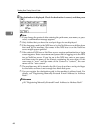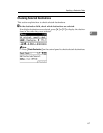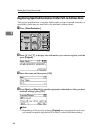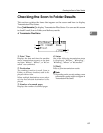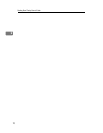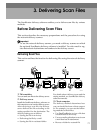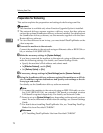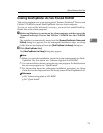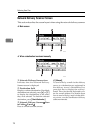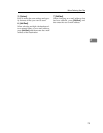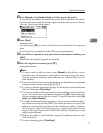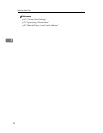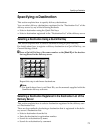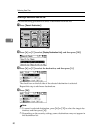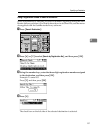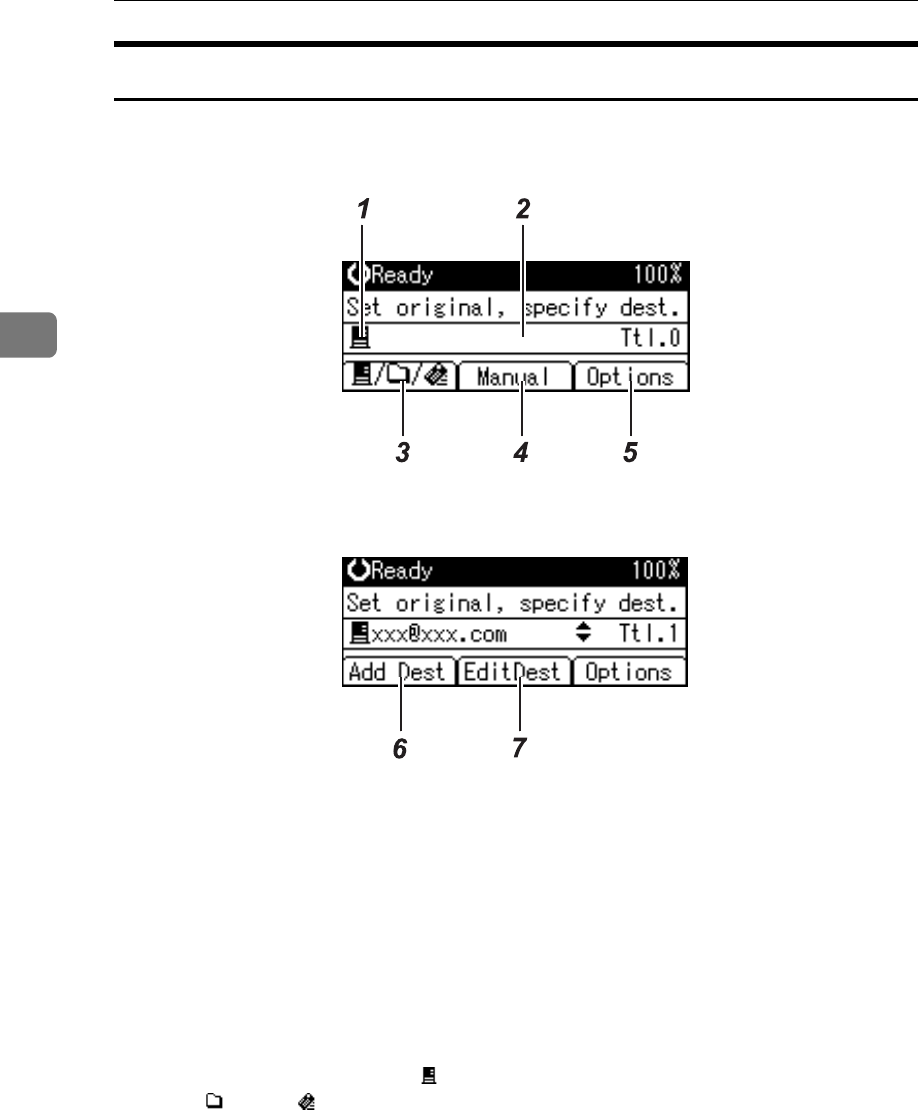
Delivering Scan Files
74
3
Network Delivery Scanner Screen
This section describes the screen layout when using the network delivery scanner.
❖ Main screen
❖ When a destination is entered manually
1. Network Delivery Scanner icon
Indicates that the Network Delivery
Scanner screen is displayed.
2. Destination field
Displays a selected destination. If multiple
destinations are selected, press {U} or {T}
to display the destinations in the order
they were selected. To check the selected
destination, press {Check Destination}.
3. Network Delivery Scanner /Scan
to Folder /E-mail
Press to switch between screens.
4. [Manual]
To send a file by e-mail via the delivery
server to a destination not registered in
the delivery server’s Destination List,
press this key to display the soft key-
board. Then use the soft keyboard to en-
ter the e-mail address. For details about
how to send a file by e-mail via the deliv-
ery server, see the ScanRouter delivery
software manuals.
ALO005S
ALO006S