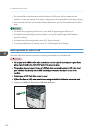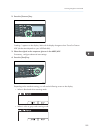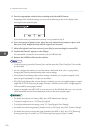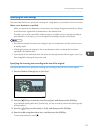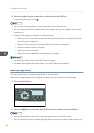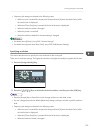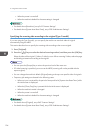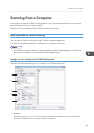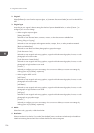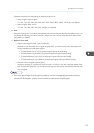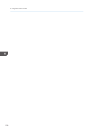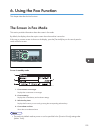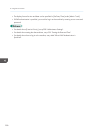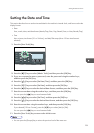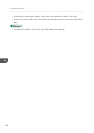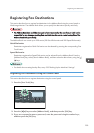2. Original:
Select [Reflective] to scan from the exposure glass, or [Automatic Document Feeder] to scan from the ARDF or
ADF.
3. Original type
According to your original, select a setting from the list of options detailed below, or select [Custom...] to
configure your own scan settings.
• When using the exposure glass:
[Editing Text(OCR)]
Select this to scan business letters, contracts, memos, or other documents in editable form.
[Faxing, Filing or Copying]
Select this to scan newspaper and magazine articles, receipts, forms, or other printed text material.
[Black and White Photo]
Select this to scan black and white photographs as grayscale images.
[Color Document - fast]
Select this to scan originals with many graphics, originals with both text and graphics, line art, or color
photographs in fast scan mode.
[Color Document - Better Quality]
Select this to scan originals with many graphics, originals with both text and graphics, line art, or color
photographs in high-resolution scan mode.
[Custom...]
Select this to configure your own scan settings. You can save or delete your custom scan settings by
clicking [Save As] or [Delete], respectively.
• When using the ARDF or ADF:
[ADF-Faster]
Select this to scan originals with many graphics, originals with both text and graphics, line art, or color
photographs in fast scan mode.
[ADF-Better]
Select this to scan originals with many graphics, originals with both text and graphics, line art, or color
photographs in high-resolution scan mode.
[ADF-gray]
Select this to scan originals with many graphics, originals with both text and graphics, line art, or color
photographs as grayscale images.
[Custom...]
Select this to configure your own scan settings. You can save or delete your custom scan settings by
clicking [Save As] or [Delete], respectively.
4. Mode:
Select from color, grayscale, or black-and-white.
5. Resolution:
Select a resolution from the list. If you select [User defined], enter a resolution value directly in the edit box.
Note that increasing the resolution also increases the file size and scanning time.
5. Using the Scanner Function
196