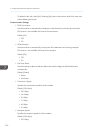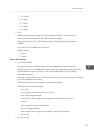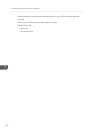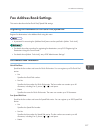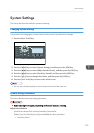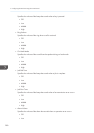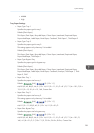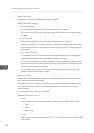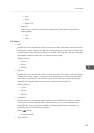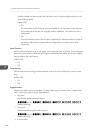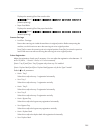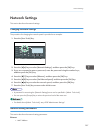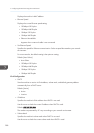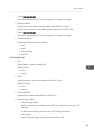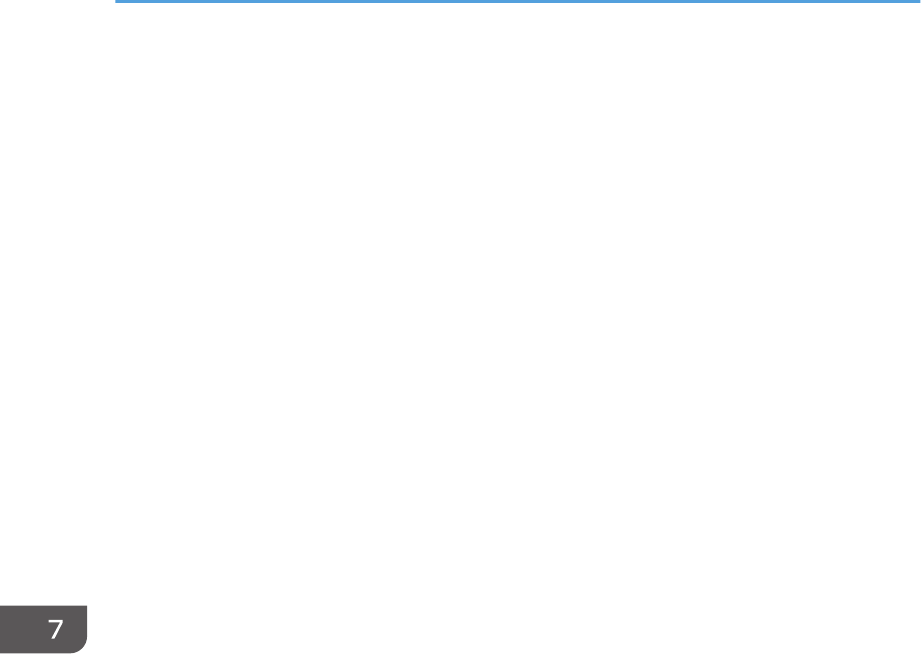
• Bypass Tray Priority
Specifies how print jobs using the bypass tray are handled.
Default: [Machine Setting(s)]
• Machine Setting(s)
The machine prints all print jobs according to the machine’s settings.
An error will occur if the paper size/type settings of the machine and printer driver do
not match.
• Any Size/Type
The machine prints all print jobs according to the printer driver’s settings.
Printing proceeds even if the paper size/type settings of the machine and printer driver
do not match. However, if the paper is too small for the print job, the printed image will
be cropped.
• Any Custom Size/Type
The machine prints custom size print jobs according to the printer driver’s settings and
prints standard size print jobs according to the machine’s settings.
For custom size print jobs, printing proceeds even if the paper size/type settings of the
machine and printer driver do not match. However, if the paper is too small for the print
job, the printed image will be cropped.
For standard size print jobs, an error will occur if the paper size/type settings of the
machine and printer driver do not match.
• Paper Tray Priority
Specifies the tray that the machine checks first for paper that can be used for the job when a
tray is set to be selected automatically.
If multiple trays contain valid paper, the first tray the machine finds will be used for printing;
when that tray runs out of paper, the machine automatically switches to the next tray to
continue printing.
[Tray 2] appears only when tray 2 is installed.
Default for all functions: [Tray 1]
• Printer
Select a tray to check first when automatic tray selection is specified for the print job.
• Tray 1
• Tray 2
• Bypass Tray
• Copier
Select a tray to check first when [A4] or [8 1/2 × 11] is selected for [Select Paper] under
copy settings.
7. Configuring the Machine Using the Control Panel
282