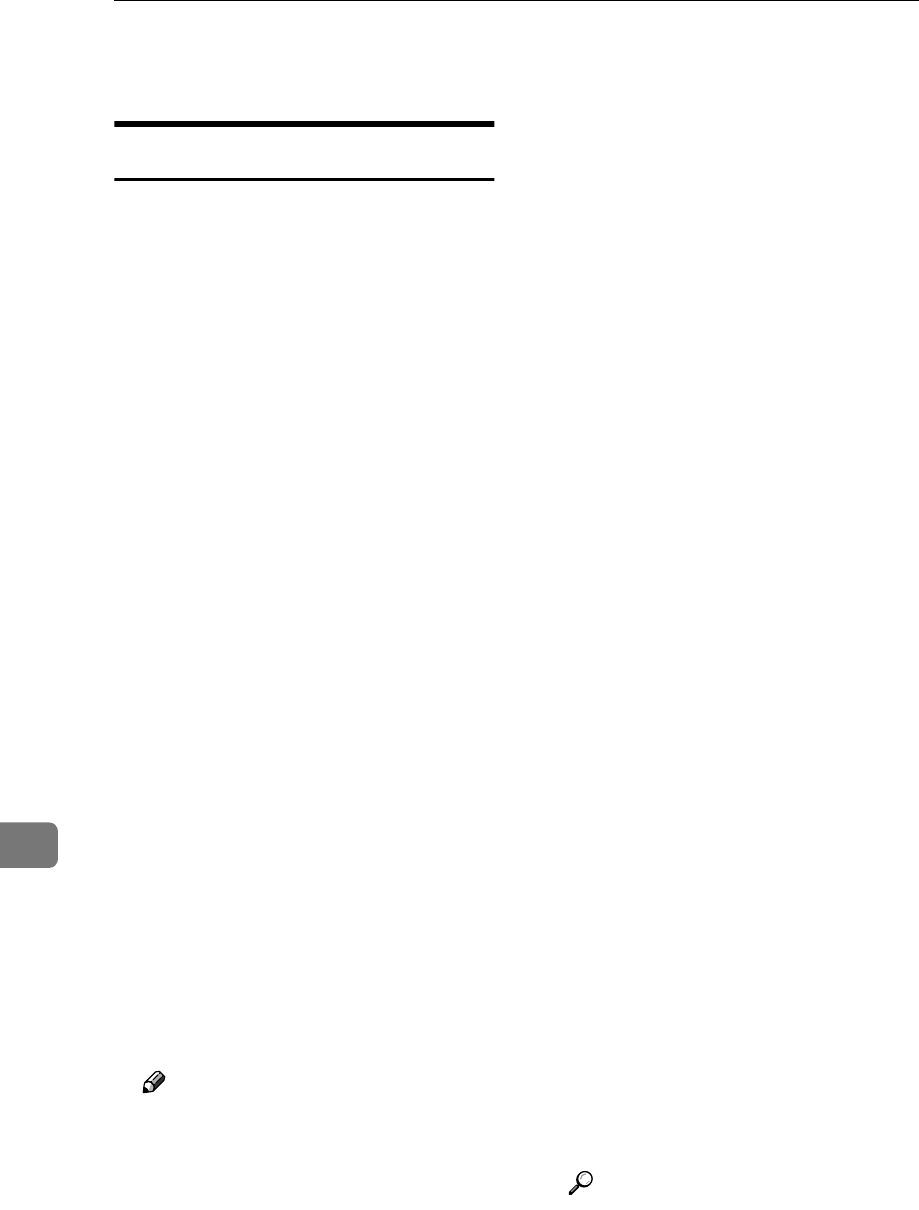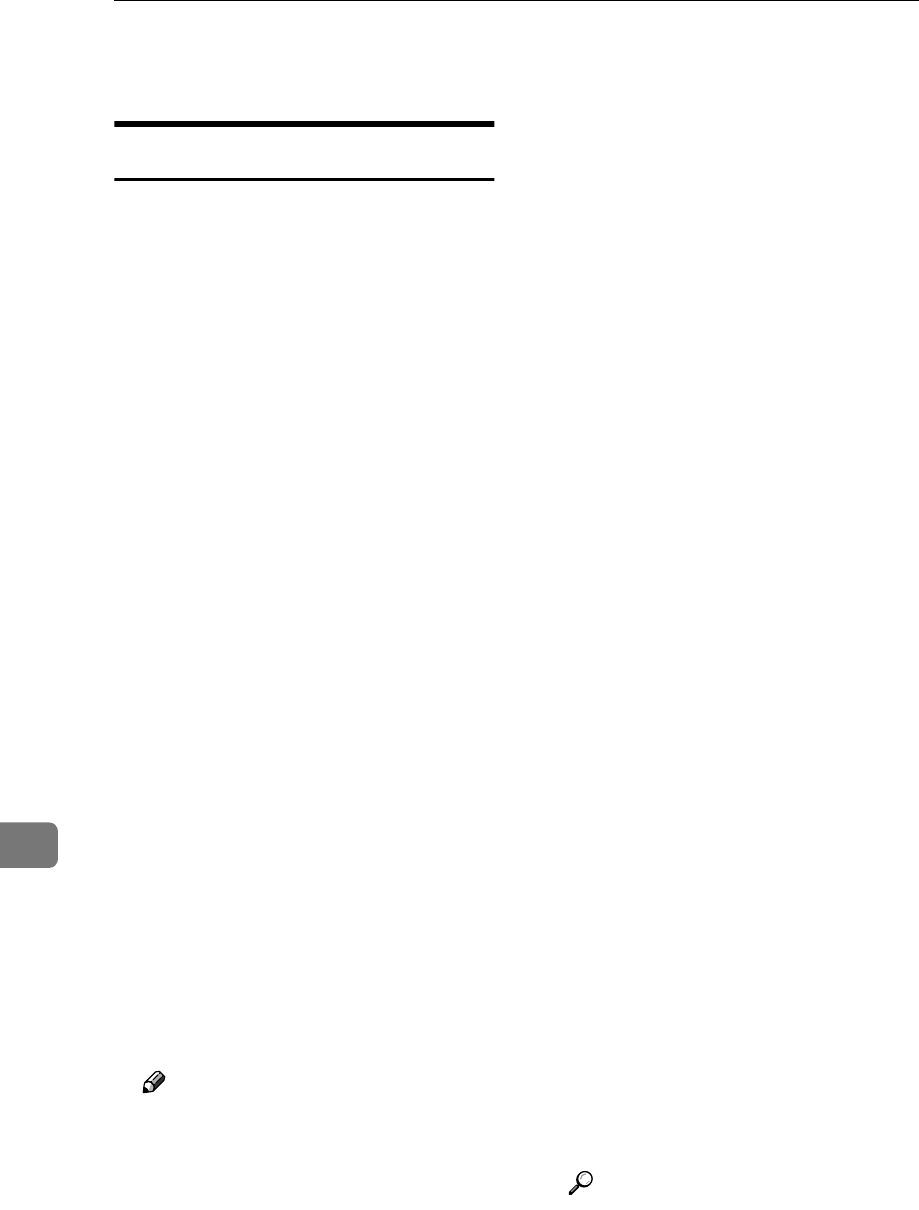
Initial Scanner Setup
98
9
Settings
Scan Settings
This section explains how to set the
defaults for scan settings.
The scan settings consist of the fol-
lowing. For the table about settings
and defaults, see p.95 “Scanner Fea-
tures”.
❖
❖❖
❖ Default Scan Settings
Various basic settings (scan type,
resolution, image density, and
scan size) can be set. You can regis-
ter the scan settings in the same
way as specifying them. For de-
tails, see p.73 “Specifying Scan Set-
tings”.
• Scan Type
• Resolution
• Image Density
• Scan Size
❖
❖❖
❖ Next Original Wait at Off
When scanning multiple pages
into a single file, you can select
[Continuous Wait], [Off], or [Set Wait
Time] as the standby mode of the
additional original.
Even if you select [Continuous Wait]
or [Set Wait Time], the machine op-
erates as if [Continuous Wait] has
been selected if you select [Next
Original Wait] on the Scan to Folder
screen.
Note
❒ If [Off] is selected, sending will
start automatically after one
page of original is scanned.
❒ If [Set Wait Time] is selected, en-
ter the wait time in seconds (3-
999) for placing additional orig-
inals with the number keys. If
you load additional originals
within the specified time, scan-
ning is starts. Alternatively, you
can finish scanning and start
sending the scanned file by
pressing the {
{{
{#}
}}
} key within this
time. Once the specified time
has elapsed, transmission starts
automatically.
❒ If [Continuous Wait] is selected,
the machine waits for addition-
al originals until the {
{{
{#}
}}
} key is
pressed. Scanning starts when
additional originals are loaded.
You can end scanning and be-
gin sending the scanned file by
pressing the {
{{
{#}
}}
} key.
❒ If a paper misfeed occurs or any
of the following operations is
performed while the machine is
waiting for additional originals,
the countdown stops and does
not start again until the {
{{
{#}
}}
} key
is pressed.
• Changing the settings such
as the scan settings
• Pressing the {
{{
{Interrupt}
}}
} key to
activate the copy mode
❖
❖❖
❖ Original Orientation Priority
Select the default original loading
orientation. If you always load
originals in the same orientation,
select that orientation as the de-
fault.
Reference
p.75 “Specifying the Orienta-
tion and Output Tray of the
Original”