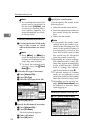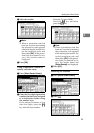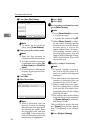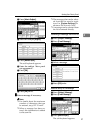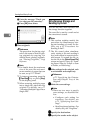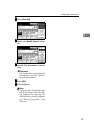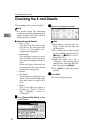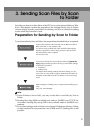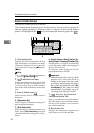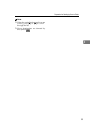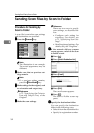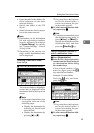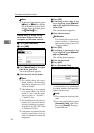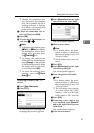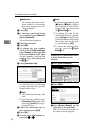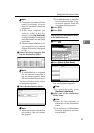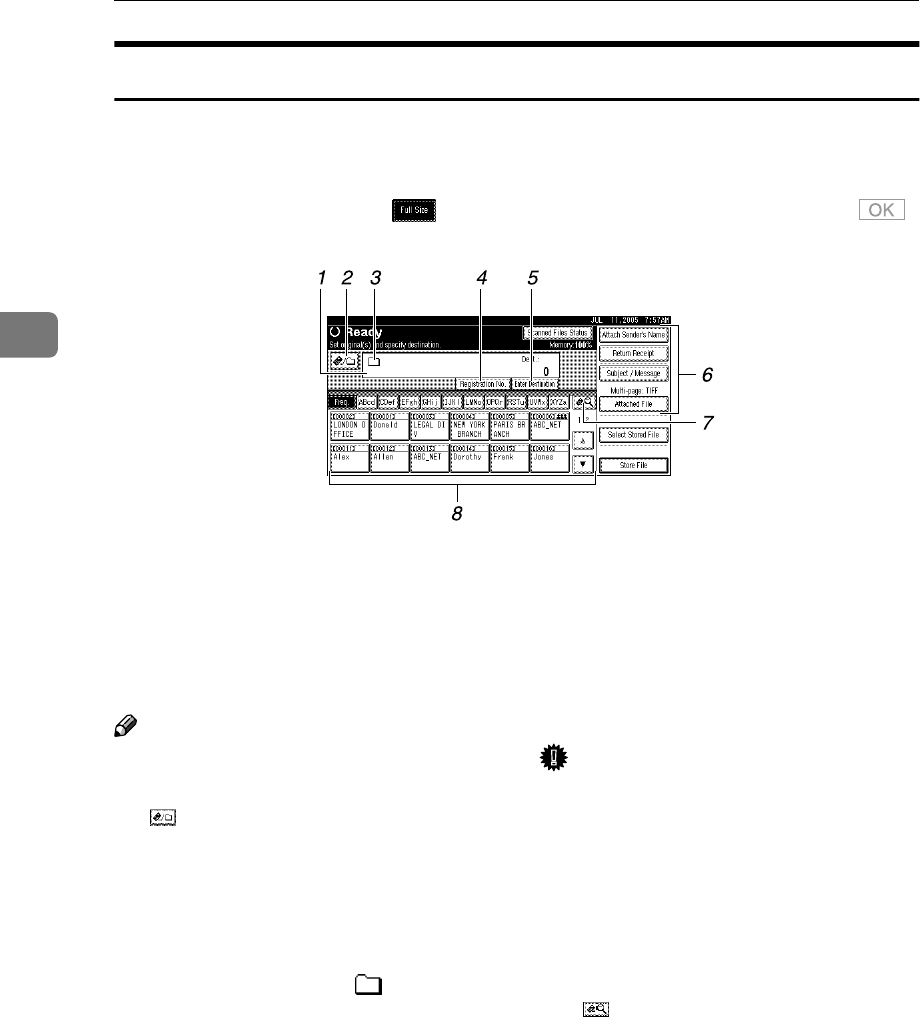
Sending Scan Files by Scan to Folder
32
3
Scan to Folder Screen
The Scan to Folder screen is as shown.
The function items displayed serve as selector keys. You can select or specify an
item by lightly pressing it. When you select or specify an item on the display
panel, it is highlighted like . Keys that cannot be selected appear like .
1. Destination field
Displays the selected destination. If mul-
tiple destinations are selected, the desti-
nations are displayed in the order they
were selected by pressing [U
UU
UPrev.] or
[T
TT
TNext].
Note
❒ To check the selected destinations,
press the {
{{
{Check Modes}
}}
} key.
2.
[] E-mail/Scan to Folder
Press to switch between the Scan to Fold-
er function and the e-mail function. You
can send a file to Scan to Folder destina-
tions and e-mail destinations at the same
time.
3. Scan to Folder icon ( )
Shows that the Scan to Folder screen is
displayed.
4.
[Registration No.]
Press to specify a destination using a five
digit registration number.
5.
[Enter Destination]
When specifying a destination that is not
listed, press [
Enter Destination
], and then
enter the destination using the soft key-
board.
6.
[Attach Sender's Name] [Return Re-
ceipt] [Subject / Message] [Attached File]
Set the sender, a reception confirmation
e-mail, file name, subject, and message of
the scan file to be sent.
If necessary, make settings for the file
type and file name of the file.
Important
❒ When the scan file is sent to desti-
nations for e-mail and Scan to
Folder at the same time, the send-
er, subject, and message are sent to
the e-mail destinations only. [Re-
turn Receipt] is also used for e-mail
transmission. For details, see p.17
“Sending Scan Files by E-mail”.
7.
[] Switch Destination
List/Search/Switch Title
Press to switch between the destination
list of the delivery server and the destina-
tion list of this machine, or to search for
an e-mail destination.
8. Destination list
Displays the destinations registered in
the delivery server or this machine.