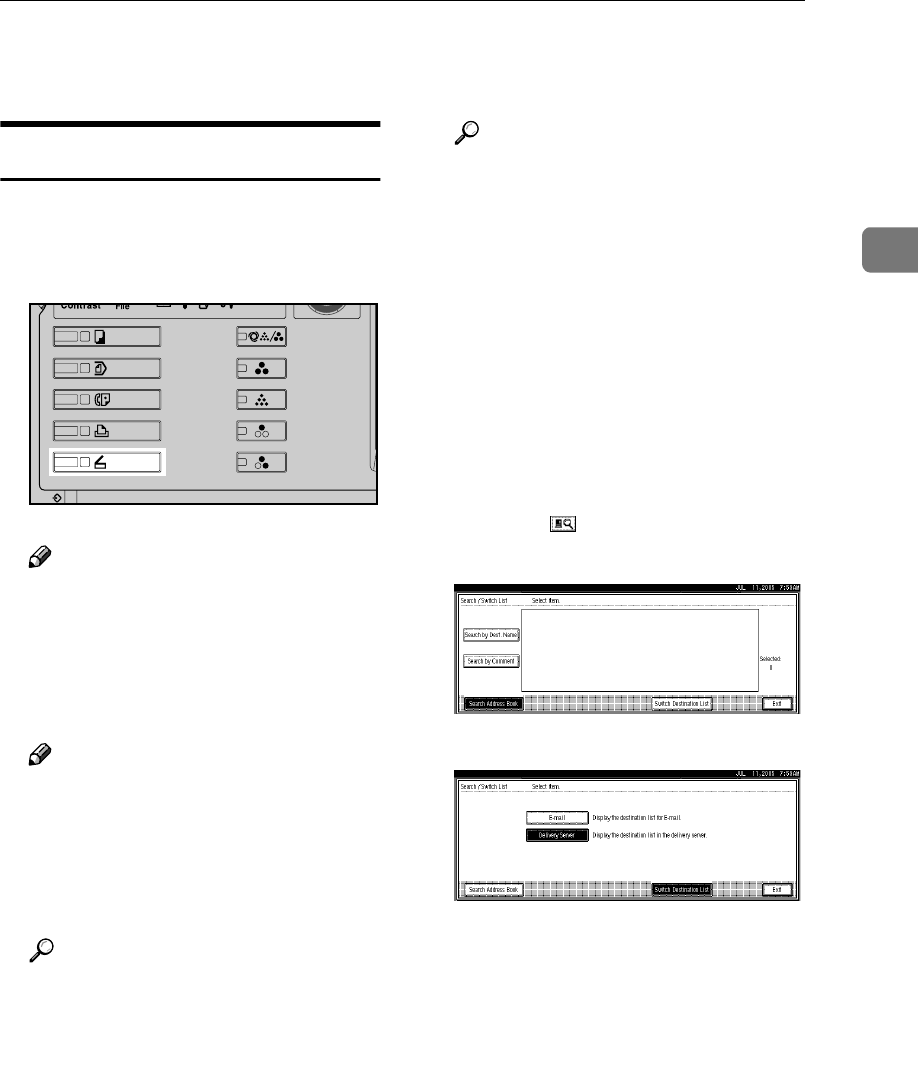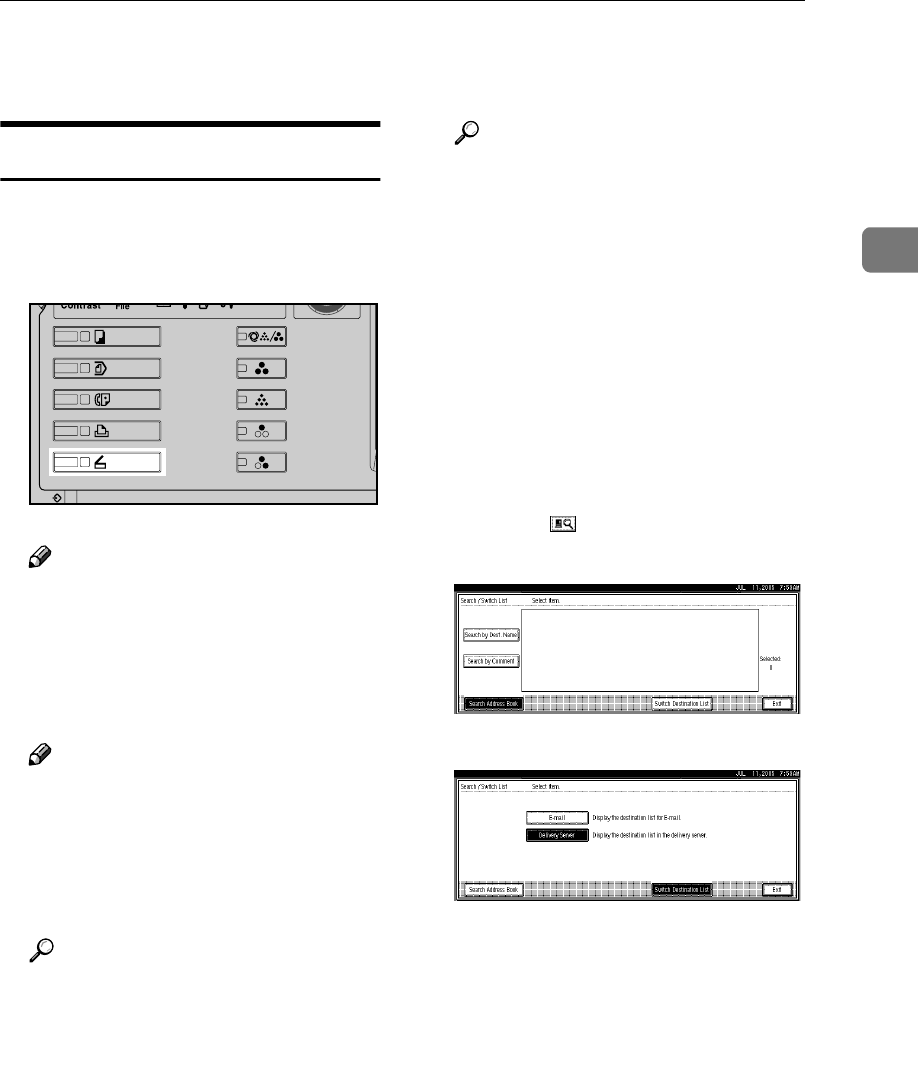
Sending Scan Files by E-mail
19
2
Sending Scan Files by E-mail
Procedure for Sending E-mail
A scan file is sent after scan settings
and destinations are specified.
A
AA
A
Press the {
{{
{Scanner}
}}
} key.
Note
❒ The illustration is an example.
The actual appearance may be
different.
B
BB
B
Make sure that no previous set-
tings remain.
Note
❒ If a previous setting remains,
press the {
{{
{Clear Modes}
}}
} key.
C
CC
C
Make settings for the original,
such as orientation and output
tray.
Reference
p.75 “Specifying the Orienta-
tion and Output Tray of the
Original”
D
DD
D
Make the scan settings.
Reference
There are two ways to specify
scan settings, as described be-
low:
• Configure each setting for
scanning. For details, see
p.73 “Specifying Scan Set-
tings”.
• Recall registered settings. For
details, see p.80 “Programs”.
E
EE
E
If the network delivery scanner
screen appears, switch to the e-
mail screen.
A Press [].
B Press [Switch Destination List].
C Press [E-mail].
D Press [Exit].
The e-mail screen appears.
F
FF
F
Specify the destination.
You can specify the destination in
the following ways:
•
Select it from the destination list.
• Specify its registration number.
•
Enter the e-mail address directly.
• Search for it in the destination
list.
• Search for it in the LDAP server.
ZZZ606S