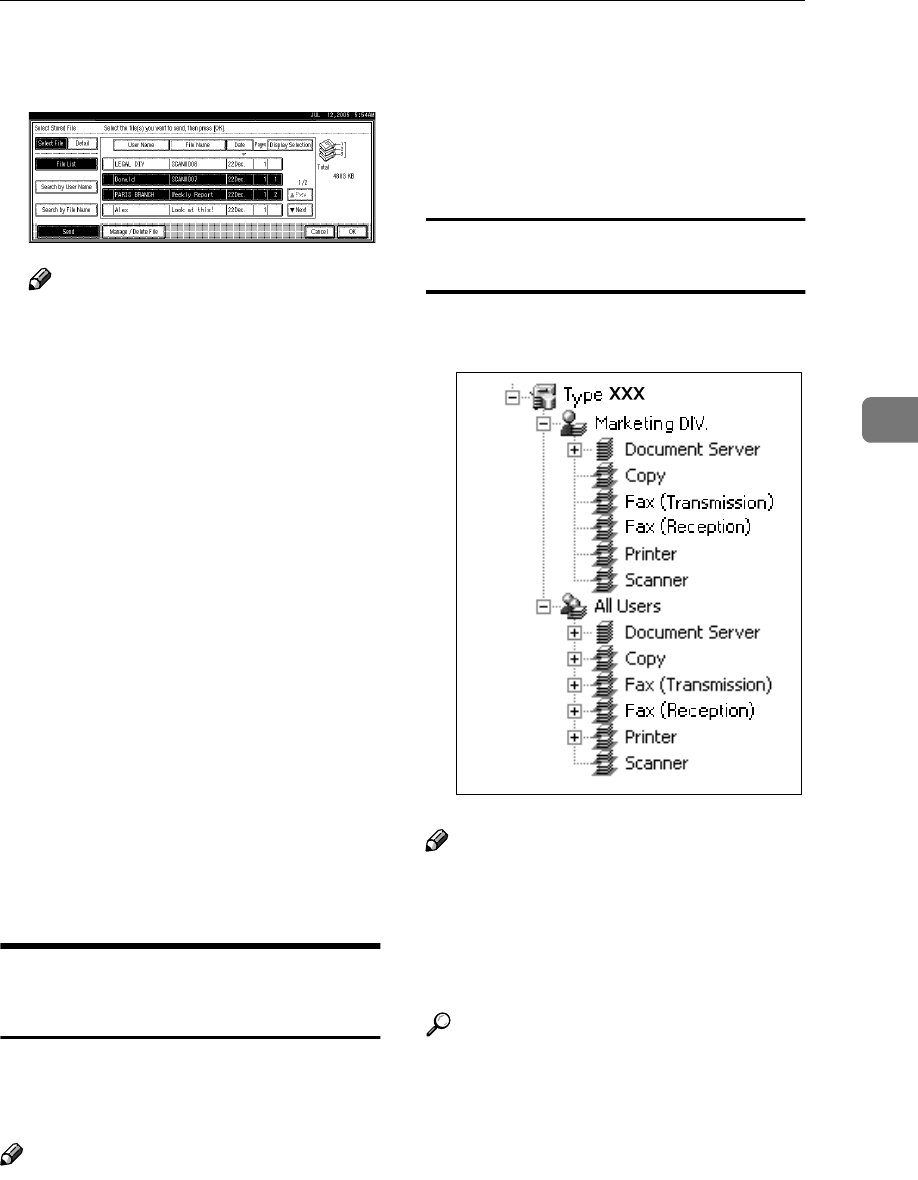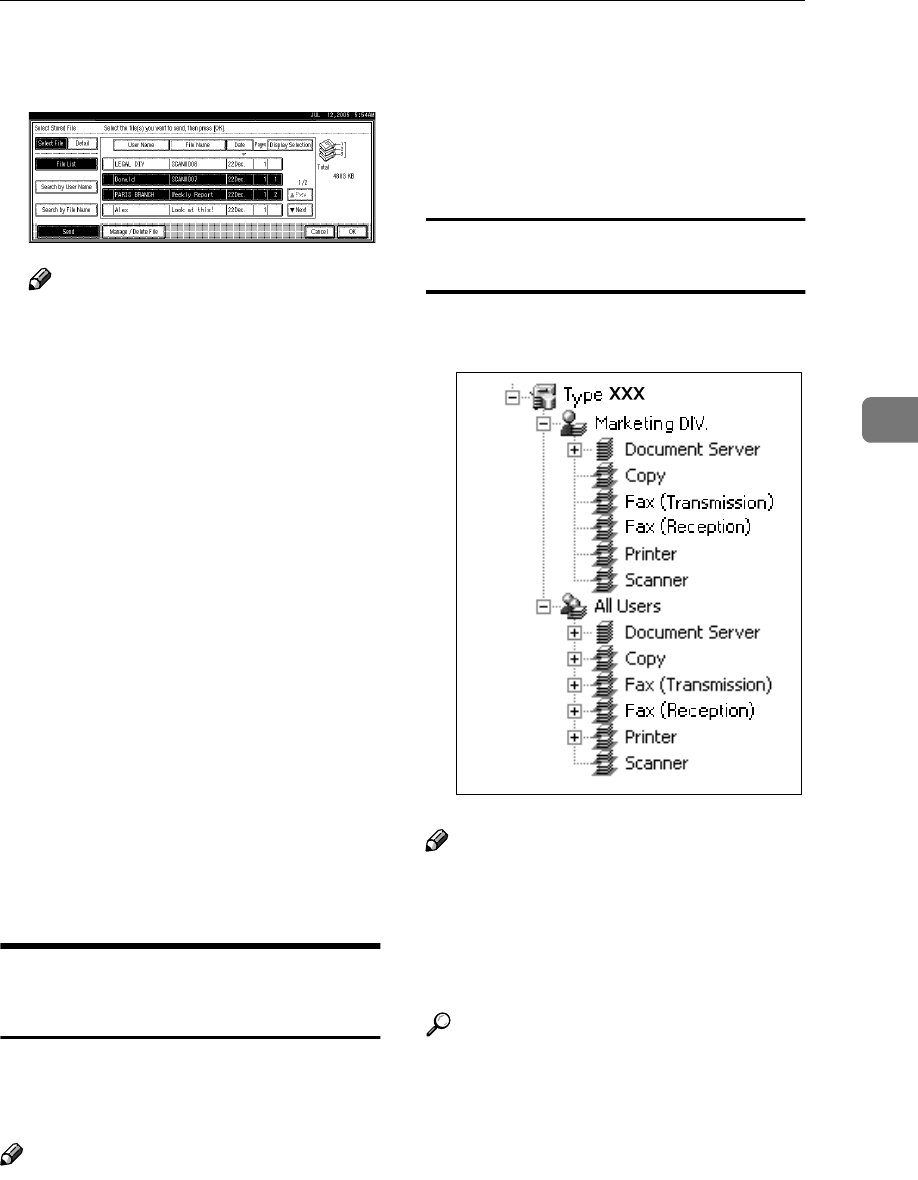
Displaying the List of Stored Files
51
4
C
CC
C
To select multiple files, repeat
step
B
BB
B
.
Note
❒ For details about the maximum
number of files that can be se-
lected at once, see p.114 “Store”.
❒ If you select multiple files, the
files will be sent or delivered in
the order they were selected.
❒ If you press [Display Selection],
the selected files will be shown
in the order of delivery.
D
DD
D
Press [OK].
The e-mail, Scan to Folder, or net-
work delivery scanner screen ap-
pears.
E
EE
E
Switch the destination list if nec-
essary.
F
FF
F
Specify a destination.
G
GG
G
Specify the sender, subject, and
message if necessary.
H
HH
H
Press the {
{{
{Start}
}}
} key.
Checking Stored Files from a
Client Computer
You can view the list of stored files
from a client computer using Desk-
TopBinder and Web Image Monitor.
Note
❒ You can also view the files stored
under the copy, Document Server,
and printer functions.
❒ The illustration used in the follow-
ing explanation is an example. The
items that actually appear on the
screen may differ, depending on
the model in use and the environ-
ment.
Viewing a list of stored files using
DeskTopBinder
Stored files are shown below using
DeskTopBinder.
Note
❒ The illustration is an example. The
items that actually appear may be
different.
❒ You can also transfer the stored
files to the client computer.
Reference
For details about installing
DeskTopBinder, see p.11
“DeskTopBinder”. For details
about the functions of DeskTop-
Binder, such as transferring files
to a client computer, see the
manuals related to DeskTop-
Binder manuals. See p.i “Manu-
als for This Machine”.