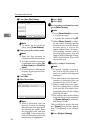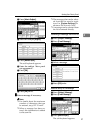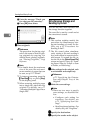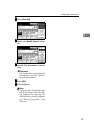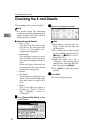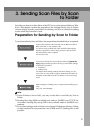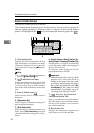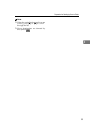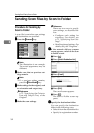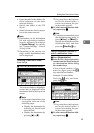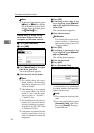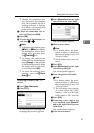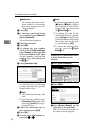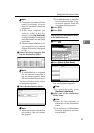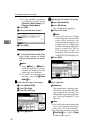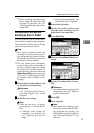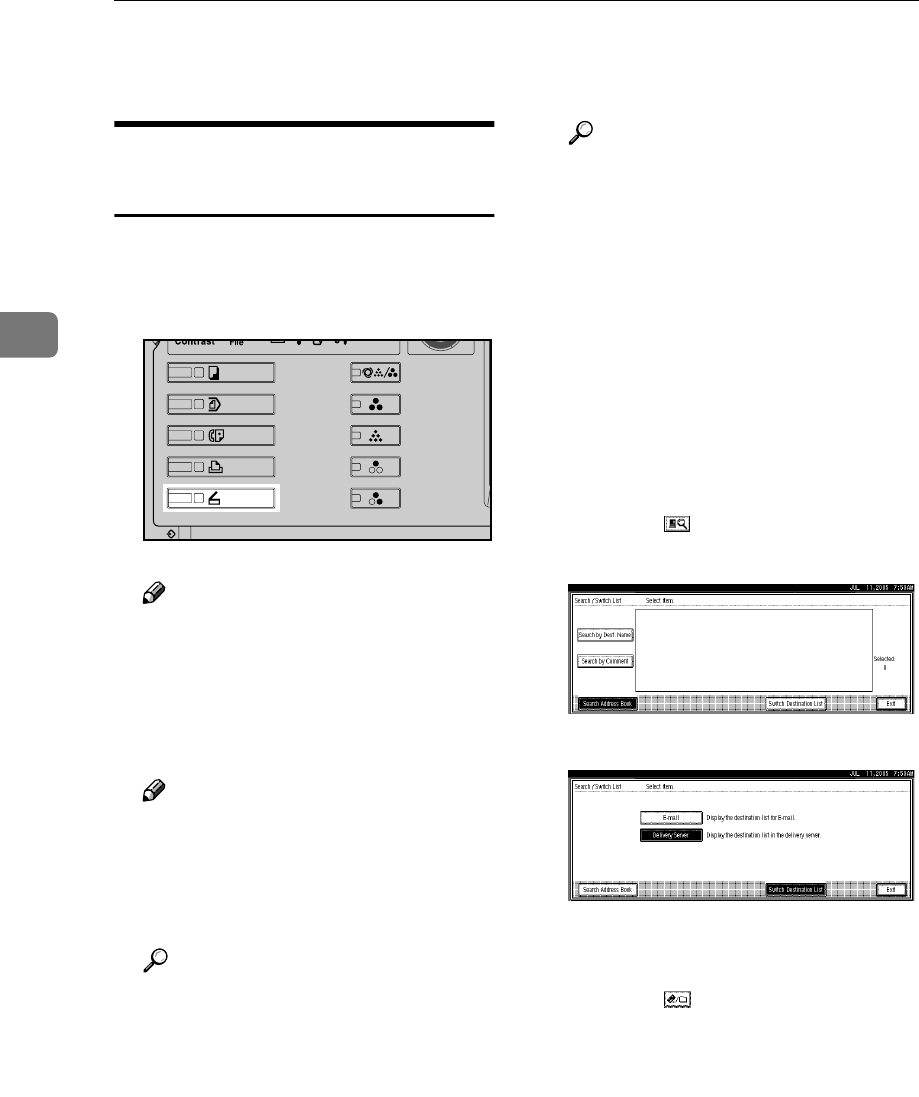
Sending Scan Files by Scan to Folder
34
3
Sending Scan Files by Scan to Folder
Procedure for Sending by
Scan to Folder
A scan file is sent after scan settings
and destinations are specified.
A
AA
A
Press the {
{{
{Scanner}
}}
} key.
Note
❒ The illustration is an example.
The actual appearance may be
different.
B
BB
B
Make sure that no previous set-
tings remain.
Note
❒ If a previous setting remains,
press the {
{{
{Clear Modes}
}}
} key.
C
CC
C
Make settings for the original, such
as orientation and output tray.
Reference
p.75 “Specifying the Orienta-
tion and Output Tray of the
Original”
D
DD
D
Make the scan settings.
Reference
There are two ways to specify
scan settings, as described be-
low:
• Configure each setting for
scanning. For details, see
p.73 “Specifying Scan Set-
tings”.
• Recall registered settings. For
details, see p.80 “Programs”.
E
EE
E
If the network delivery scanner
screen appears, switch to the Scan
to Folder screen.
A Press [].
B Press [Switch Destination List].
C Press [E-mail].
D Press [Exit].
The e-mail screen appears.
E Press [].
The Scan to Folder screen ap-
pears.
F
FF
F
Specify the destination folder.
You can specify the destination
folder in the following ways:
•
Select it from the destination list.
• Specify its registration number.
ZZZ606S