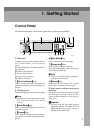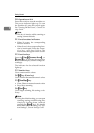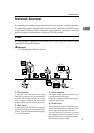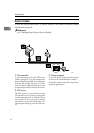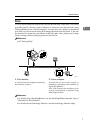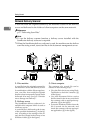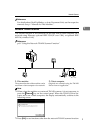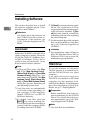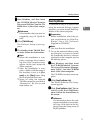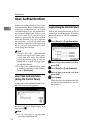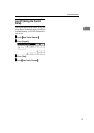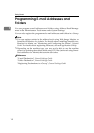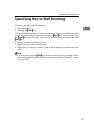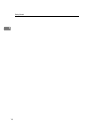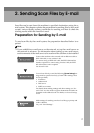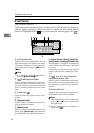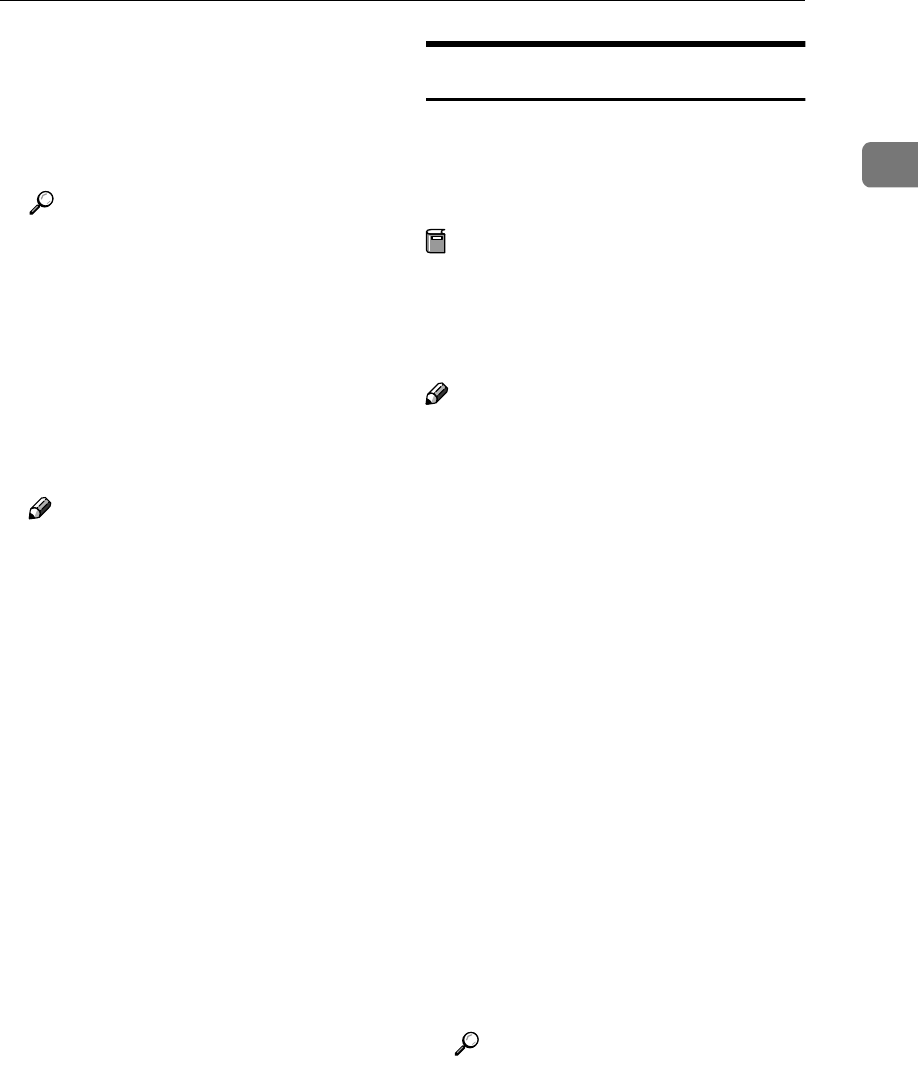
Installing Software
11
1
A
AA
A
Start Windows, and then insert
the CD-ROM labeled "Scanner
Driver and Utilities" into the CD-
ROM drive of the client compu-
ter.
Reference
If the installer does not start au-
tomatically, see p.10 “Quick In-
stall”.
B
BB
B
Click [TWAIN Driver].
The Software Setup screen ap-
pears.
C
CC
C
The installer of the TWAIN Driv-
er starts. Follow the instructions.
Note
❒ When the installation is com-
plete, a message about restart-
ing the client computer may
appear. In this case, restart the
client computer.
❒ After the installation is com-
plete, a folder with the name of
the machine in use is in [Pro-
gram] on the [Start] menu. Help
can be displayed from here.
❒ Notes on using the network
TWAIN scanner are provided in
“Readme.txt”. Be sure to read
them before use.
DeskTopBinder
To check an in-tray or to retrieve files
using the network delivery scanner
function, you must install DeskTop-
Binder on the client computer.
Preparation
Before installation, check the sys-
tem requirements for DeskTop-
Binder. See p.110 “Software
Supplied on CD-ROM”.
Note
❒ Use Auto Run for installation.
❒ To use the network delivery scan-
ner function, you need to install
the ScanRouter delivery software
(optional) on the computer used as
the delivery server.
A
AA
A
Start Windows, and then insert
the CD-ROM labeled “Scanner
Driver and Document Manage-
ment Utility” into the CD-ROM
drive of the client computer.
The CD-ROM Launcher screen ap-
pears.
B
BB
B
Click [DeskTopBinder Lite].
The DeskTopBinder Lite Setup
screen appears.
C
CC
C
Click [DeskTopBinder Lite]. The in-
staller of the DeskTopBinder
starts. Follow the instructions on
the screen.
Reference
For information about the sub-
sequent installation procedure,
see Setup Guide that can be dis-
played from the Setup screen of
DeskTopBinder.