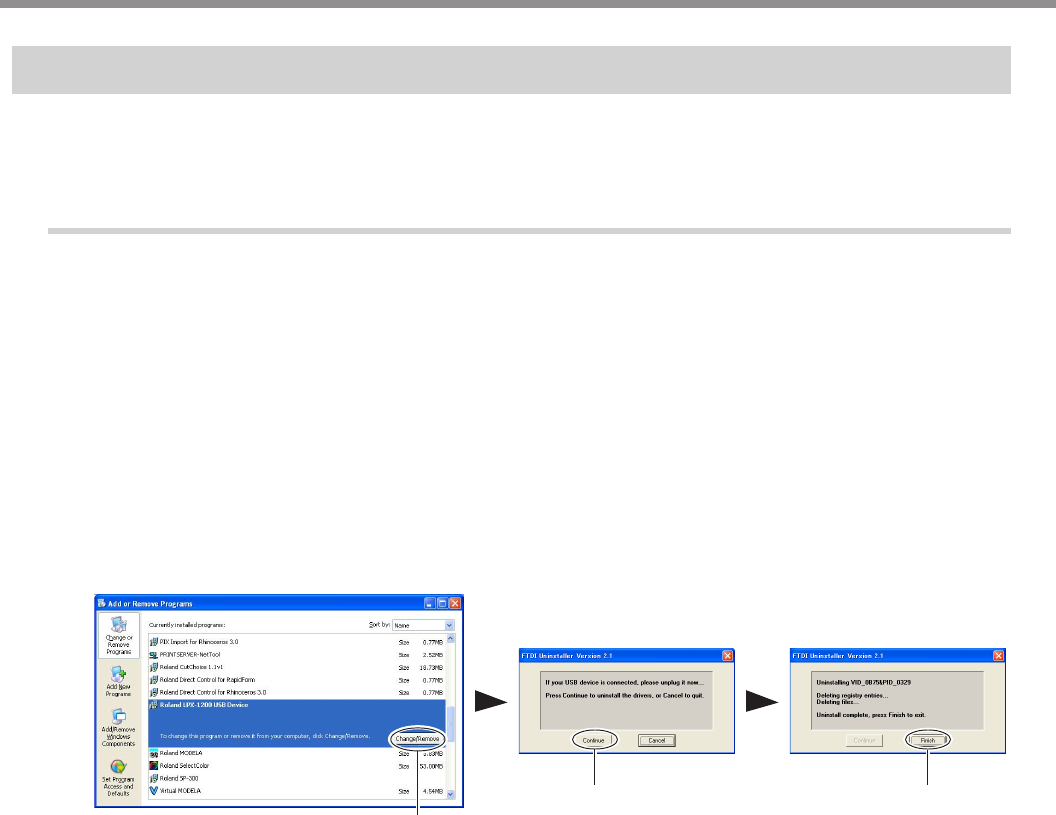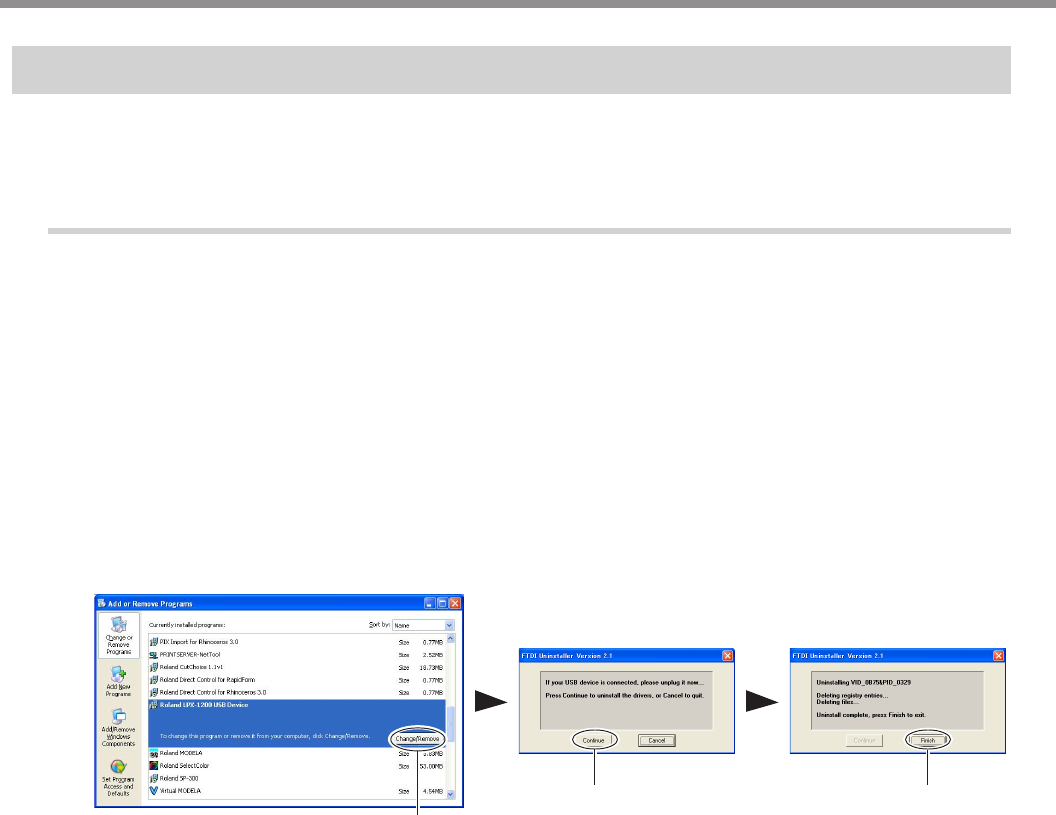
22
1. Preparing the Machine
What to Do If Installation Is Impossible
If installation quits partway through, or if the wizard does not appear when you connect the USB cable, take action as
follows.
Procedure
1
If the [Found New Hardware Wizard] dialog appears, click [Finish] to close it.
2
Display [Add or Remove Programs] (or [Add/Remove Programs]).
• Windows XP
From the [Start] menu, choose [Control Panel], then click [Add or Remove Programs].
• Windows 2000/Me/98
From the [Start] menu, choose [Settings], then [Control Panel], then click [Add/Remove Programs].
3
Uninstall [Roland LPX-1200 USB Device].
4
Detach the USB cable connected to the printer.
5
Restart Windows.
6
Follow the procedure in "Installing the Driver" to redo installation from the beginning.
If [Roland LPX-1200 USB Device] does not appear in the list, follow the steps below.
1
Display [System Properties].
• Windows XP
Click the [Start] menu, then right-click [My Computer]. Click [Properties].
• Windows 2000/Me/98
Right-click [My Computer] on the desktop. Click [Properties].
Click
Click Click
1-3 Installing and Setting Up the Software