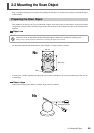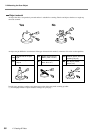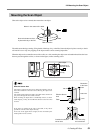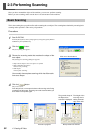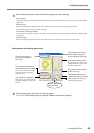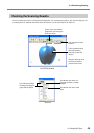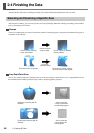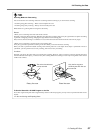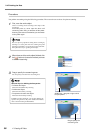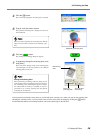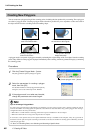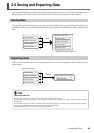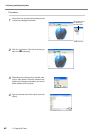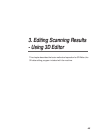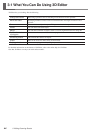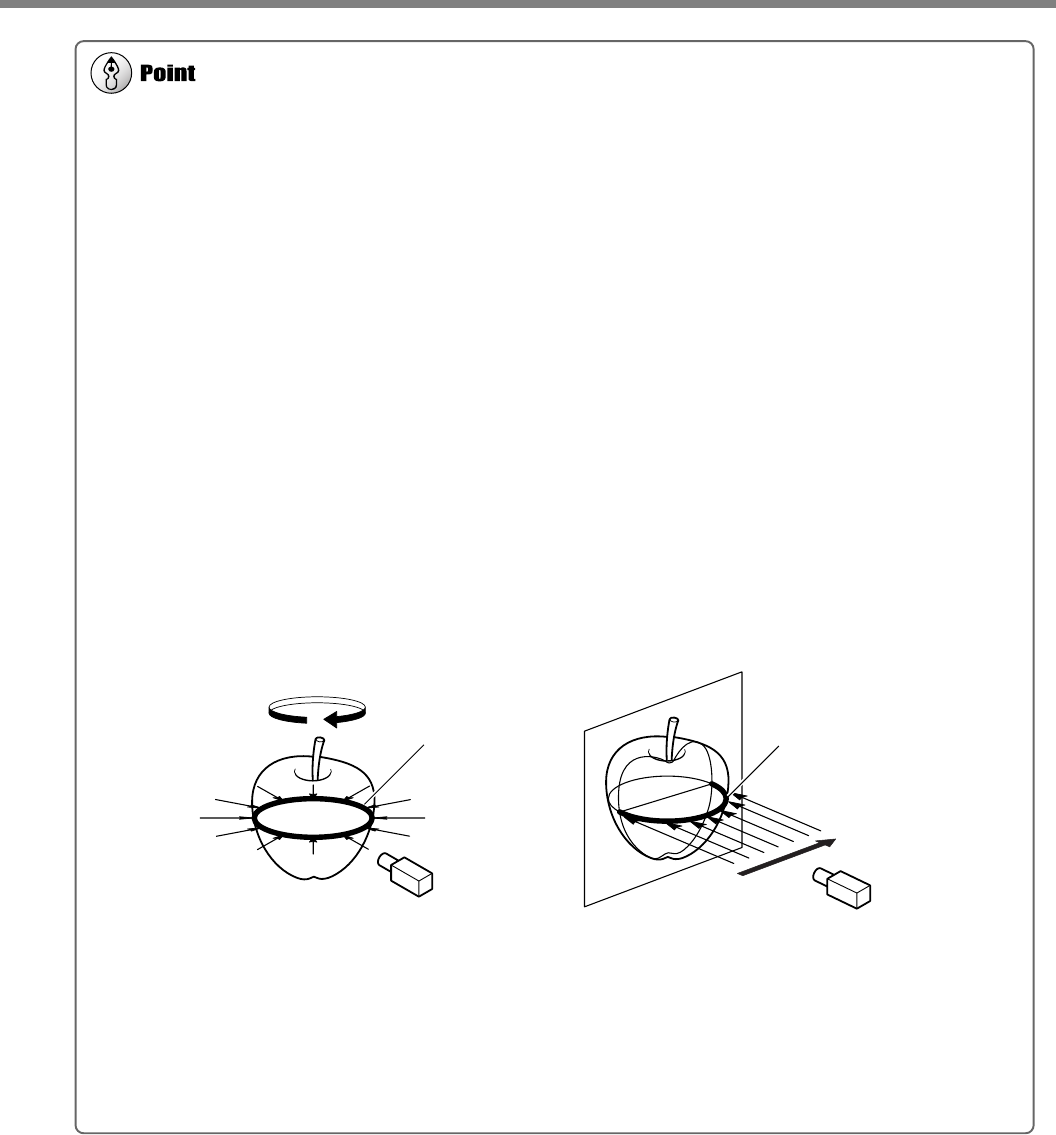
37
2. Creating 3D Data
Scanning Modes for Rescanning
You can choose the same scanning modes for rescanning and line scanning as you can for basic scanning.
• Scanning using plane scanning -- Plane rescan and plane line scan
• Scanning using rotary scanning -- Rotary rescan and rotary line scan
What follows is a general guide for using these selectively.
Rescan
• When you’re rescanning areas that could not be scanned
Normally you choose plane rescanning. When the scan object has a complex shape, it may be a good idea to use plane rescanning
to perform overlapping scanning, changing the angle between each scanning pass.
Note, however, that rescanning is not effective in cases where the laser beam cannot reach the area from any angle.
• When you’re rescanning a specific area at a fine scanning pitch
It may be a good idea to perform rescanning in the same mode you used for the basic scanning.
When you want to perform fine-detail scanning of the surface pattern of a scan object whose shape is cylindrical or close to
cylindrical, you first perform coarse rotary scanning, then choose rotary rescanning.
Line Scan
Normally you choose the same mode you used for basic scanning. However, when you want to scan line segments that wrap
around to the back of the object, you choose rotary line scanning. Plane line scanning can scan only line segments on the surface
visible in the window.
To Use the Data with a 3D CAD Program or the Like
To use line-segment and point data as supplementary data for a 3D CAD program, you may need to export the data and convert
the file.
☞
See "2-5 Saving and Exporting Data."
2-4 Finishing the Data
Rotary line scan Plane line scan
The entire circumference
can be scanned.
Only the line segment
shown by the thick line can
be scanned.