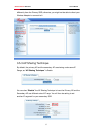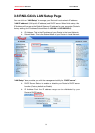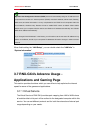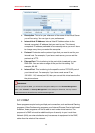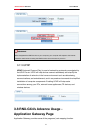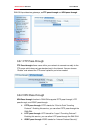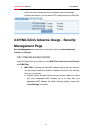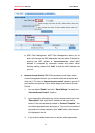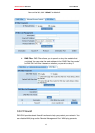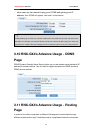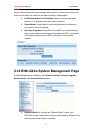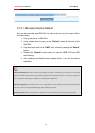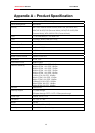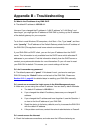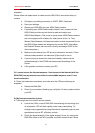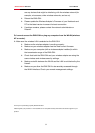Wireless Router RNX-GX4 User’s Manual
52
are any devices that might be interfering with the wireless network (for
example, microwaves, other wireless networks, and so on).
h Reboot the RNX-GX4.
h Please update the Wireless Adapter’s Firmware of your Notebook and
PC to the latest version to ensure the best connection.
h If problem remains, please contact the network administrator or
Rosewill.
Q: I cannot access the RNX-GX4 or ping any computer from the WLAN (wireless
AP or router).
A: Make sure the wireless LAN is enabled on the RNX-GX4
h Make sure the wireless adapter is working properly.
h Make sure your wireless adapter has the most current firmware.
h Make sure your computer (with a wireless adapter installed) is within
the transmission range of the RNX-GX4.
h Check that both the RNX-GX4 and your wireless adapter are using the
same wireless and wireless security settings.
h Make sure traffic between the WLAN and the LAN is not blocked by the
firewall.
h Make sure you allow the RNX-GX4 to be remotely accessed through
the WLAN interface. Check your remote management settings.
Thank you for purchasing a quality Rosewill Product.
Please register your product at : www.rosewill.com for complete warranty information and future support for your
product.