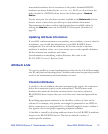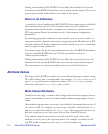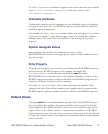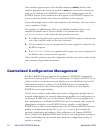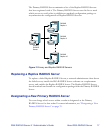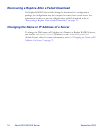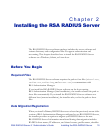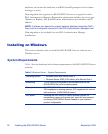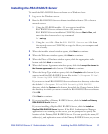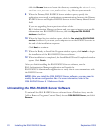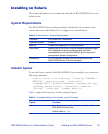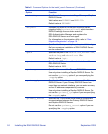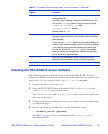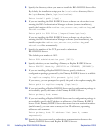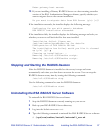RSA RADIUS Server 6.1 Administrator’s Guide Installing the RSA RADIUS Server 21
Installing the RSA RADIUS Server
To install the RSA RADIUS Server software on a Windows host:
1 Log on to the Windows server.
2 Run the RSA RADIUS Server software installation from a CD or from a
network server.
Z Using the CD-ROM installer – If you want to install the
RSA RADIUS Server software from a CD, insert the
RSA RADIUS Server installation CD-ROM, choose
Start > Run, and
enter the drive letter and
setup command:
D:\setup
Z Using the .msi file – Run the RSA RADIUS Server.msi file from
the network server or CD-ROM, or copy the file to your computer and
run it locally.
3 When the installer wizard window opens, click
Next to continue.
4 When the Welcome window opens, click
Next to continue.
5 When the Place of Purchase window opens, click the appropriate radio
button and click
Next to continue.
6 When the License Agreement window opens, click the
I accept the terms in
the license agreement
radio button. Click Next to continue.
7 When the Setup Type window opens, click the
Complete radio button if you
want to install the RSA RADIUS Server files in the
C:\Program Files\
RSA Security\RSA RADIUS
directory.
If you want to install RSA RADIUS Server software in a directory other than
the default
C:\Program Files\RSA Security\RSA RADIUS
directory, click the
Custom radio button, then click the Change button. Select
the directory in which you want to install the RSA RADIUS Server software.
Click
OK.
Click
Next to continue.
8 If you are installing a Primary RADIUS Server, click the
Install as Primary
RSA RADIUS Server button.
If you are installing a Replica RSA RADIUS Server, click the
Install as
Replica RSA RADIUS Server
button. If the RSA Authentication Manager
application is not running on the server, you are prompted to specify the
location of the Primary RSA RADIUS Server. You can specify the name, IP
address(es), and replication secret of the Primary RADIUS Server, or you can