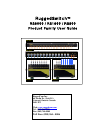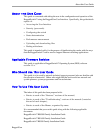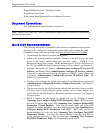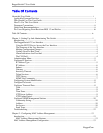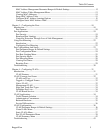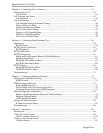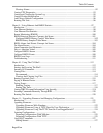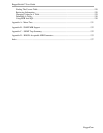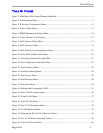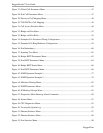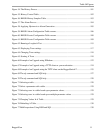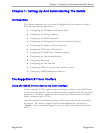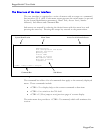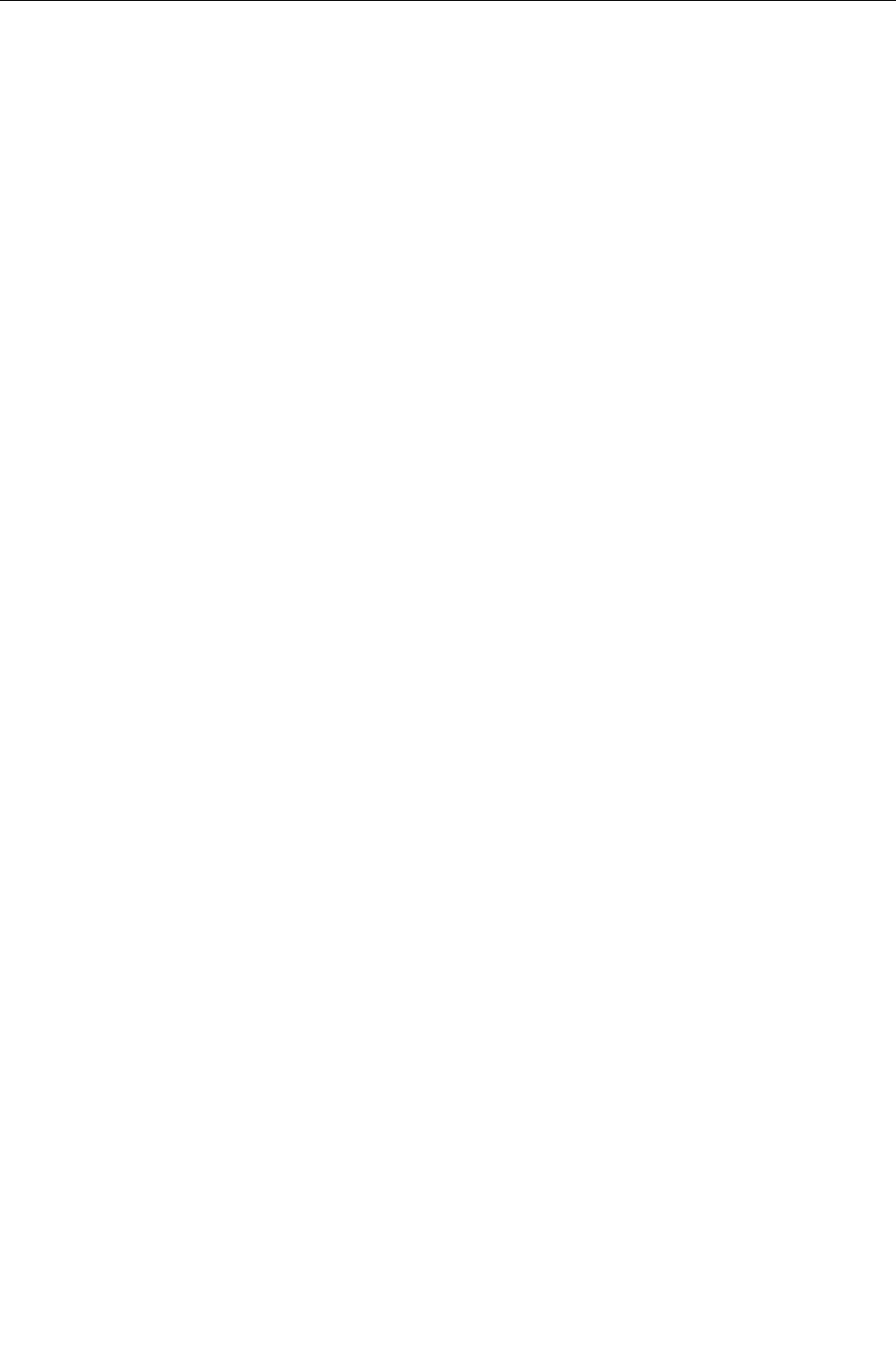
About this User Guide
7. At this point the switch will raise links, learn addresses and forward traffic. By
default link alarms and SNMP linkUp/linkDown traps (See Chapter 1) are raised
for all ports. The Port Configuration and Status, View Port Status command
will indicate the current state of the ports in real time. The Ethernet Statistics,
View Ethernet Statistics command will provide a useful indication of traffic on
the switch. The Spanning Tree, View Port RSTP Statistics command will
provide an indication of which ports have been blocked to prevent traffic loops.
8. By default the switch has VLAN 1 configured on all ports (VLAN 1 is always
present for management purposes). IGMP is disabled for VLAN 1 by default and
can be enabled by the Virtual LANs, Configure Static VLANs, IGMP
command.
9. If remote SNMP management or traps are desired, configure the appropriate
manage station (Administration, Configure SNMP Management Stations).
10. Ports that are not in use should be disabled (Port Configuration and Status,
Configure Port Parameters Command) to improve security, increase
performance, reduce power consumption and cause the switch to run cooler.
11. Further concerns such as configuring static MAC addresses, port security, VLANs
and IGMP as well as ensuring robustness, measuring and optimizing performance
are dealt with by reading the guide fully.
For Users Migrating From Revisions ROS 1.2 and Earlier..
1. The “operator” access level has been created. The ability to configure, view and
operate product features has been aligned with the guest, operator and
administration access levels. All passwords are now stored in the configuration
file in an encrypted form.
2. The TFTP Server feature is now configurable. It may be configured to be
disabled, to only allow files to be retrieved or to provide full access.
3. The CLI shell provides a TFTP client command that can be used to upload and
download files from TFTP servers.
4. Port Mirroring has been moved from the Diagnostics menu to the Port
Configuration and Status menu.
5. The system log may now be viewed and cleared from the Diagnostics menu.
RuggedCom
3