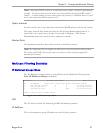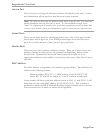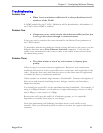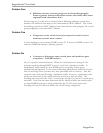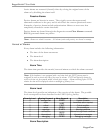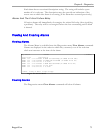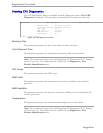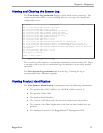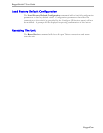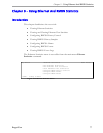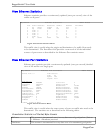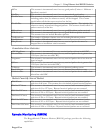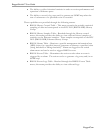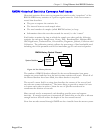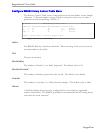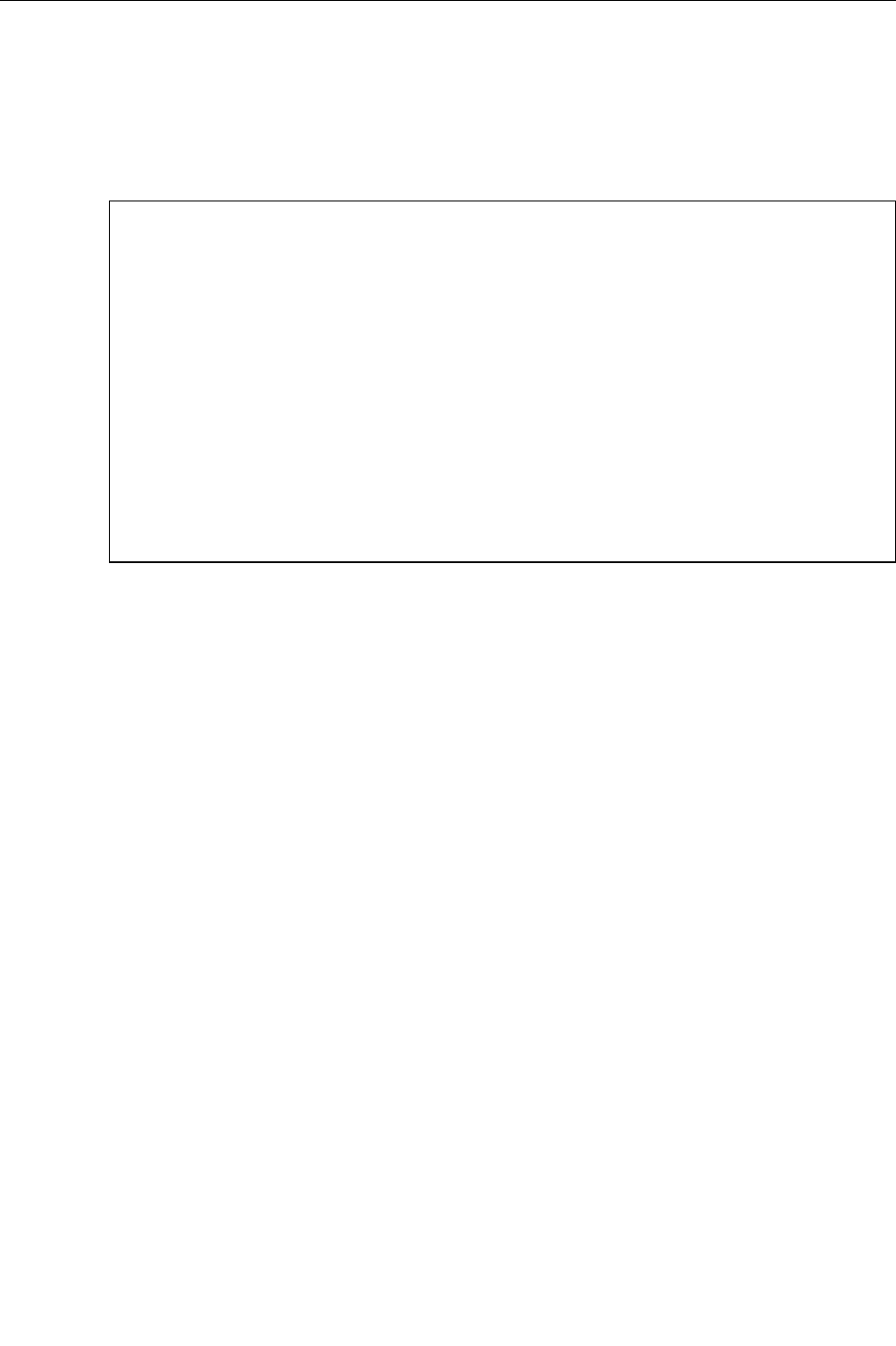
Chapter 8 – Diagnostics
Viewing and Clearing the System Log
The View System Log command displays entries made in the system log. The
system log records various events including reboots, user sign-ons, alarms and
configuration saves.
Figure 50: Viewing the System Log
The system log will continue to accumulate information until becomes full. There
is enough room in the file to accumulate logs for months or years under normal
operation.
The Clear System Log command will clear the log. Clearing the log is
recommended after a firmware upgrade.
My Switch syslog.txt Admin Access
Nov 11 14:25:40.363 INFO System log cleared
Nov 12 16:50:53.058 INFO Guest logged in
Nov 12 21:52:11.406 INFO Flashing config.csv started
Nov 12 21:52:11.968 INFO Flashing config.csv done
Nov 12 21:52:12.051 INFO Flashing config.bak started
Nov 12 21:52:12.913 INFO Flashing config.bak done
Nov 12 21:52:14.600 INFO Admin logged in
Nov 12 21:52:14.704 INFO Port 5 is up
Nov 12 21:52:15.284 INFO Port 2 is up
Nov 12 21:52:20.334 INFO Last Running time Nov 13 16:35:59.000
Nov 12 21:52:20.335 INFO System started - RuggedSwitch_Boot_v1.2.0 Nov 12
Nov 12 21:52:23.494 INFO Starting ROS v1.4.0 HwID:RSMCPU (40-00-0008 Rev B1)
Nov 12 21:52:24.920 INFO Running RS8000T-HI-MM-MS MAC Addr:00-0A-DC-40-AB-08 Ser
ial#:6734219
Nov 12 21:56:06.520 INFO Port 5 is up
Nov 12 21:56:07.100 INFO Port 3 is up
Press space to continue ...
<CTRL> Z-Help S-Shell
Viewing Product Identification
The View Product Identification command presents the following information:
• The product base MAC Address (i.e. the MAC address of port 1).
• The product Order Code.
• The product Serial Number.
• The version of the Boot code that has been loaded onto the product.
• The version of the Main Application code that has been loaded onto the
product.
• The hardware revision of the RuggedSwitch™ Management CPU.
RuggedCom
75