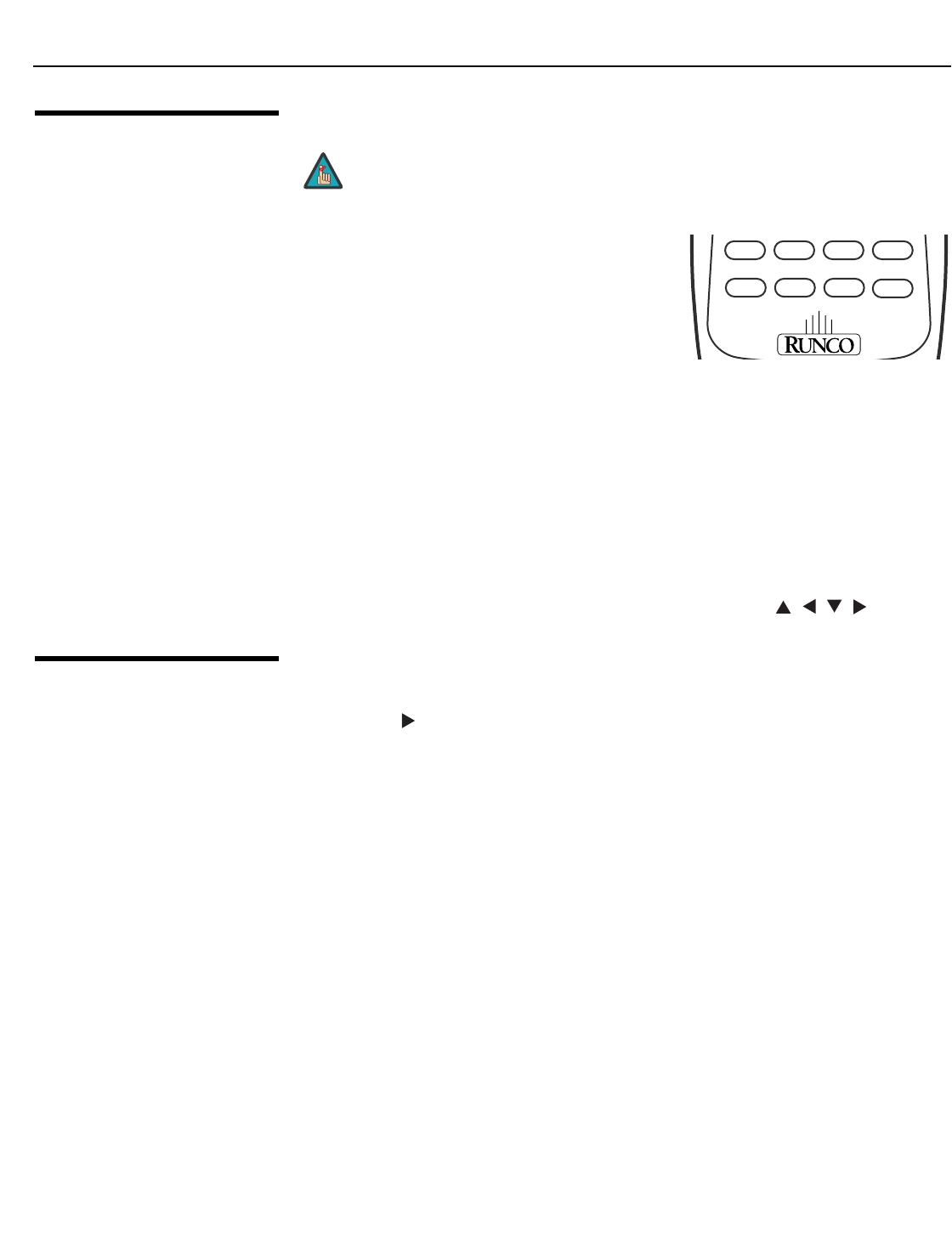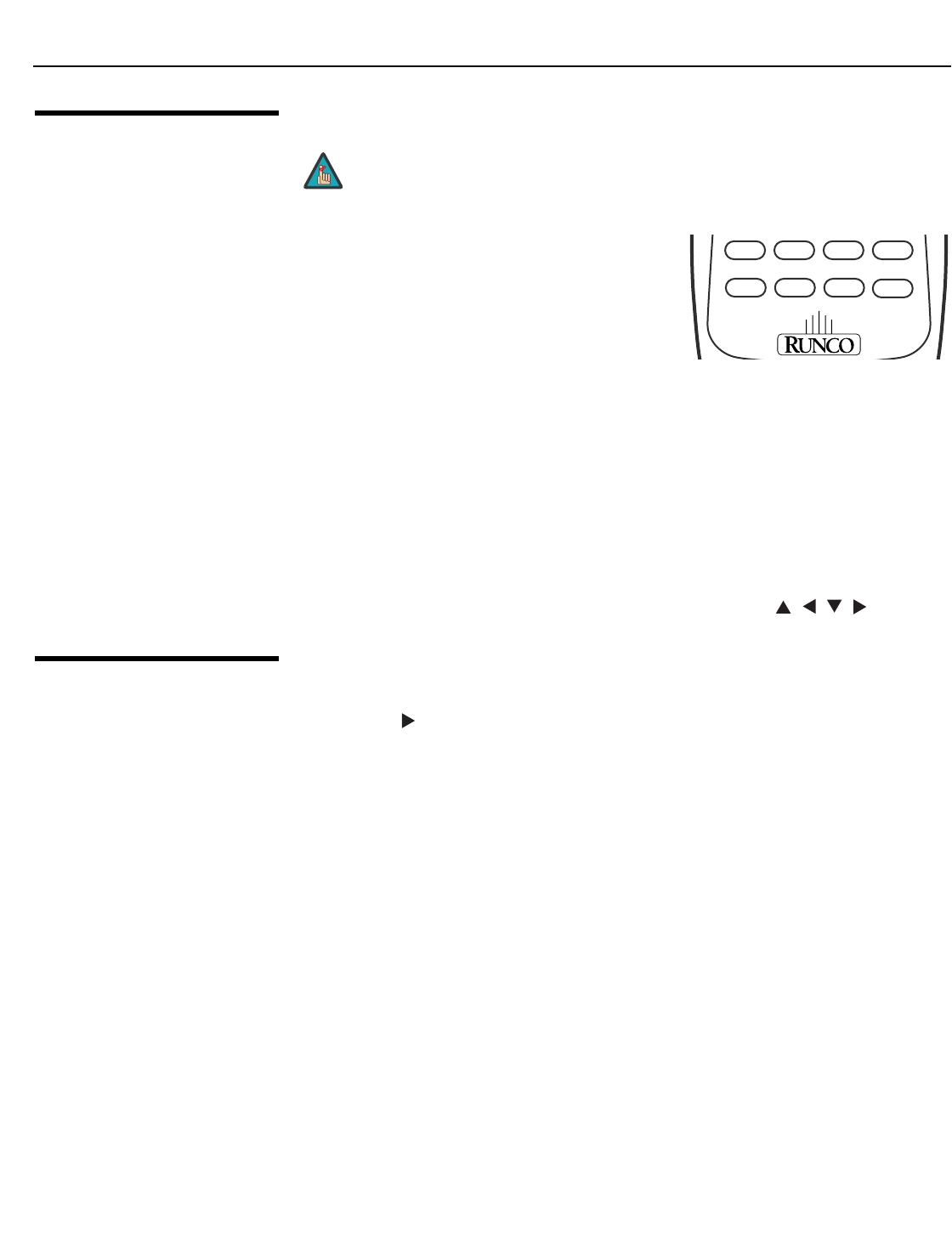
Operation
46 Runco CL-810 Series Owner’s Operating Manual
PRE
L
IMINAR
Y
4.5
Using
Picture-In-Picture/
Picture-By-Picture
(PIP/PBP)
For PIP and PBP purposes, there are two groups
of inputs separated by their display modes:
•Video (SD) group: Video, S-Video and
Component
1 inputs.
• Graphic (HD) group: HDMI and
Component
2/RGB inputs.
PIP / PBP shows one input from the Graphic group within or beside one input from the
Video group.
• Press PBP to enable the PBP function. Press PBP again to switch the screens left to
right. Press PBP again to turn PBP off.
• Press ACT (Active) to switch to the active window. (You can only switch inputs in the
active window.)
• Press PIP to enable the PIP function. Press PIP again to switch the main window.
Press PIP again to turn PIP off.
• To adjust the size of the PIP window, press PIP+ or PIP-.
• Adjust the position of the PIP window with the arrow buttons ( , , , ).
4.6
Using the On-Screen
Menus
• Press the MENU button on the remote control to display the Main Menu. To select a
menu item, use the UP and DOWN buttons on the remote control to highlight it. Press
ENTER or
to confirm your selection.
• Use the arrow buttons to select menu items or change settings.
• Press EXIT to return to the previous menu.
• Press MENU to turn off the OSD menu. (When the Main Menu is displayed, pressing
EXIT also turns off the menu.)
The CL-810 OSD menus are arranged hierarchically, as shown in Figure 4-1. Depending
on the selected input source and signal characteristics, some menu options may not be
available.
PIP and PBP are not available when the CL-810 is used with the
SDC-1 System Expansion Device.
Note
FOCUS LENSZOOM
PBP PIP PIP+
FOCUS
ACT
ZOOM
PIP-
LENS