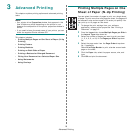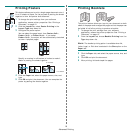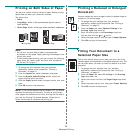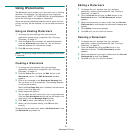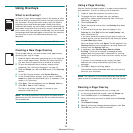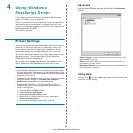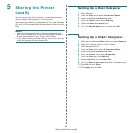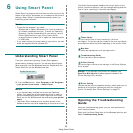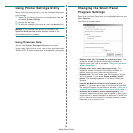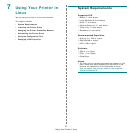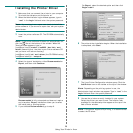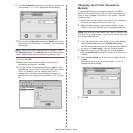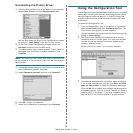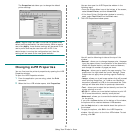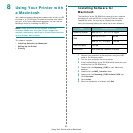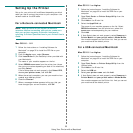Using Smart Panel
26
Using Printer Settings Utility
Using the Printer Settings Utility, you can configure and check
print settings.
1
Right-click the Smart Panel icon on the Windows task bar
and select
Printer Setting
.
2
Change the settings.
3
To send the changes to the printer, click the
Send
button.
N
OTES
:
If you connect your printer to a network, the
SyncThru Web Service
window appears instead of the
Printer Settings Utility window.
Using Onscreen Help
You can view
Printer Settings Utility
help on screen.
To get a help, right-click on a text item or icon, and then select
“What’s this?”. A small window with an explanation will appear.
Changing the Smart Panel
Program Settings
Right-click the Smart Panel icon on the Windows task bar and
select
Options
.
The following window opens.
•
Display when job is finished for network printer
: The
computer shows the Smart Panel popup window or
balloon when your job is complete.
(Only for a network
supported printer.)
•
Display when error occurs during printing
: The
computer shows the Smart Panel popup window or
balloon when an error occurs during printing.
•
Display with
:
You can select how the computer shows
you a message. If you select
Popup window (smart
panel)
, the message appears in the Smart Panel pop
window.
•
Launch Job Monitor when the job is saved in the
printer
: If you store print jobs on the printer’s hard disk,
the computer opens the Job Monitor window.
(Only for a
network supported printer with a built-in hard disk.)
•
Schedule an automatic status checking every
: The
computer updates the printer status regularly. Setting the
value close to 1 second causes the computer to check the
printer status more frequently, thereby allowing a faster
response to any printer error.