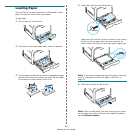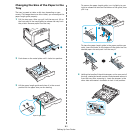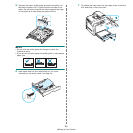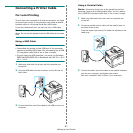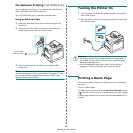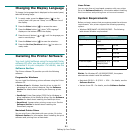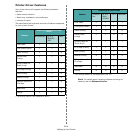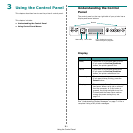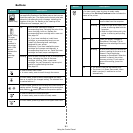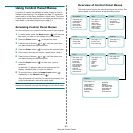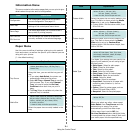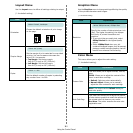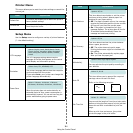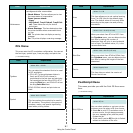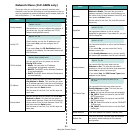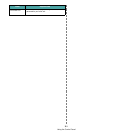Using the Control Panel
3.
2
Buttons
Button Description
(status map)
When a paper jam occurs, a lamp turns on at the
corresponding location on the Status map so that you can
locate the paper jam. The display on the control panel also
shows the corresponding error message, indicating the
location of the jam. For details on the meaning of the
LEDs and error messages, see 7.4.
(toner LEDs)
*If
paper
transfer belt
is not
installed in
the printer,
toner LEDs
do not
indicate the
toner
cartridge
status.
On When a toner cartridge is empty, a
corresponding lamp, indicating the color of the
toner cartridge, turns on. Replace the
corresponding toner cartridge with a new one.
See page 6.4.
Or, if you have installed an invalid toner
cartridge, a corresponding lamp turns on.
Install only Samsung toner cartridges,
designed for your printer.
Otherwise, if you have installed the toner
cartridge into improper cartirdge slot, a
corresponding lamp turns on. Install the toner
cartridge into each proper cartridge slot.
Blinking When a toner cartridge is low, a corresponding
lamp, indicating the color of the toner
cartridge, blinking. Order a new toner
cartridge. You can Temporarily improve print
quality by redistributing the toner.
See page 6.2
• Press to enter menu mode.
• In menu mode, press to scroll through the menus.
In menu mode, press to select the displayed sub menu
item or to confirm the changed setting. The selected item
is marked with an *.
In menu mode, press to scroll through sub menu items or
setting options. Pressing moves you to the next option
and pressing sends you back to the previous option.
• Press to cancel the current print job.
• In menu mode, press to return to ready mode.
In menu mode, press to go back to the upper menu level.
• Press to switch between on-line and off-line.
• In menu mode, press to return to ready mode.
The color of the
On Line/Continue
button indicates the
status of the printer.
Green On The printer is on-line and can
receive data from the computer.
Blinking • When the light blinks slowly, the
printer is receiving data from the
computer.
• When the light blinks quickly, the
printer is receiving and printing
data.
Red On Check the display message or
SmartPanel. See page 7.14 for
details on the meaning of the error
message.
Blinking A minor error has occurred and the
printer is waiting for the error to be
cleared. Check the display
message or SmartPanel. When the
problem is cleared, the printer
resumes printing. If you want to
ignore this warning, press this
button.
Off • The printer is off-line and cannot print.
• The printer is in Power Save mode. When
data is received, it switches to on-line
automatically.
Button Description