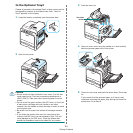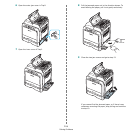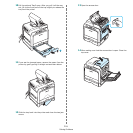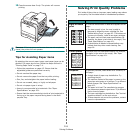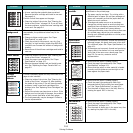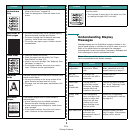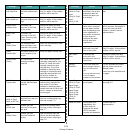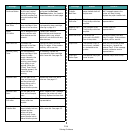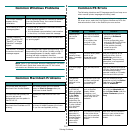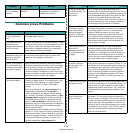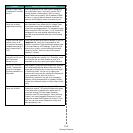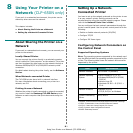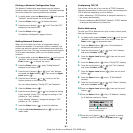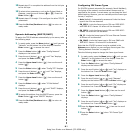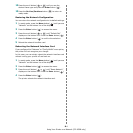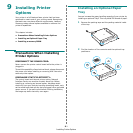Solving Problems
7.
17
Common Windows Problems
NOTE
: Refer to the Microsoft Windows 98SE/Me/NT 4.0/2000/
2003/XP User’s Guide that came with your PC for further
information on Windows error messages.
Common Macintosh Problems
Problem Possible Cause and Solution
“File in Use” message
appears during
installation.
Exit all software applications. Remove all software
from the StartUp Group, then restart Windows.
Reinstall the printer driver.
“Error Writing to LPTx”
message appears.
• Ensure that all cables are connected correctly
and the printer is on.
• If bi-directional communication is not turned on
in the driver, it will also cause this message.
“General Protection
Fault”, “Exception OE”,
“Spool32”, or “Illegal
Operation” messages
appear.
Close all other applications, reboot Windows and
try printing again.
“Fail To Print”, “A printer
timeout error occurred.”
messages appear.
These messages may appear during printing. Just
keep waiting until the printer finishes printing. If
the message appears in standby mode or after
printing has been completed, check the
connection and/or whether an error has occurred.
Problem Possible Cause and Solution
The printer does not print a
document from Acrobat Reader.
You should change the Print Method
option to
Print as Image
when you
print from Acrobat Reader.
The document has printed, but
the print job has not
disappeared from the spooler in
Mac OS 10.3.2.
Update your Mac OS to OS 10.3.3 or
higher.
The printer does not print a
document from Illustrator on IPP
printing.
You should change the data type option
to binary of Adobe Illustrator print menu.
Or you can use Appletalk printing.
Common PS Errors
The following situations are PS language specific and may occur
when several printer languages are being used.
NOTE
: To receive a printed or screen displayed message when
PS errors occur, open the Print Options window and click the
desired selection next to the PostScript errors section.
Message Status Do this...
PostScript file
can not be
printed.
The PostScript driver
may not be installed
correctly.
Or a problem has
occurred in the
PostScript DIMM.
• Reinstall the PS driver,
referring to
Software
Section
.
• Print a configuration page
and verify that the PS version
is available for printing.
• If the problem persists,
contact a service
representative.
“This job
contains binary
data...” message
appears.
The pure binary data
option is not
supported by the
PostScript driver.
Open the Properties of the
PostScript driver, click on
PostScript
, and click on
Advanced
. The pure binary
data option is not supported.
Choose another.
A PS error page
prints.
Print job may not be
PS.
Make sure that the print job is
a PS job. Check to see whether
the software application
expected a setup or PS header
file to be sent to the printer.
The optional
Tray2 is not
selected in the
driver.
The printer driver has
not been configured
to recognize the
optional Tray2.
Open the PostScript driver
properties and set the
Option
Tray
item of the
Device
option to
Installed
.
In Windows NT
4.0/2000/XP,
when you select
Black & White
in the
Color
option of the
paper/quality
properties, the
document prints
in color instead
of in the black
and white.
In some programs,
such as Acrobat
Reader, Adobe
Photoshop, and
CorelDraw, the Color
option may not be
available.
Open the PS driver properties
and click the
Advanced
tab.
Set the
Color Mode
under the
Printer Features
option to
Gray
.
When print a
document in
Macintosh with
Acrobat Reader
6.0 or higher,
colors print
incorrectly.
The resolution setting
in the printer driver
may not be matched
with that in Acrobat
Reader.
Make sure that the resolution
setting in your printer driver
matches that in Acrobat
Reader.