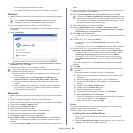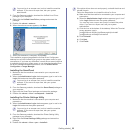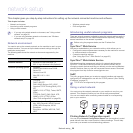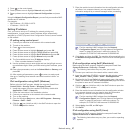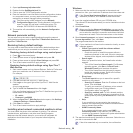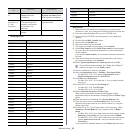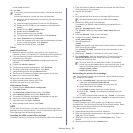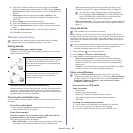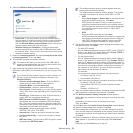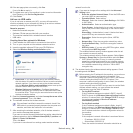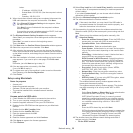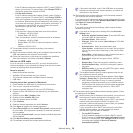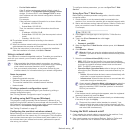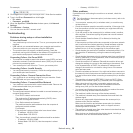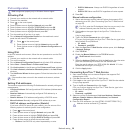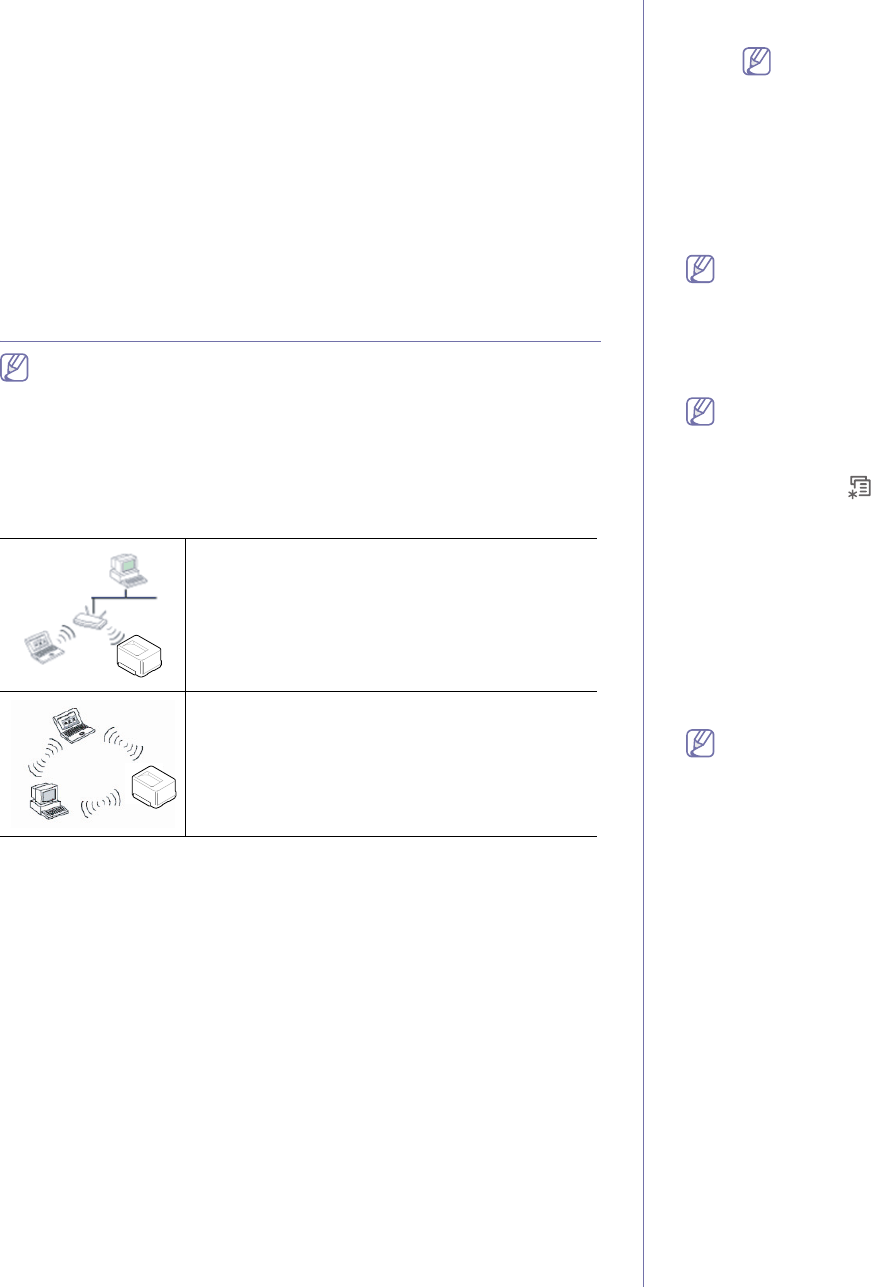
Network setup_ 32
6. Type the IP address or DNS name of the printer in the Device
textbox for network-connected printers. On IBM AIX with jetdirect
Queue type only DNS name is possible, numeric IP address is not
allowed.
7. Queue type sh
ows the connection as lpd or jetdirect in the
corresponding list box. Additionally usb type is available on Sun
Solaris OS.
8. Select Copies to
set the number of copies.
9. Che
ck the Collate option to receive copies already sorted.
10. Che
ck the Reverse Order option to receive copies in the reverse
order.
11. Che
ck the Make Default option to set this printer as default.
12. Cli
ck OK to add the printer.
Wireless network setup
Make sure your machine supports a wireless network. Wireless
network may not be available depending on the model.
Getting started
Understanding your network type
Typically, you can only have one connection between your computer
and the machine at a time.
Wireless network name and network key
Wireless networks require higher security, so when an access point is
first set up, a network name (SSID), the type of security used, and a
Network Key are created for the network. Locate this information before
proceeding with the machine installation.
Choosing the installation type
You can install a wireless network from the machine’s control panel or the
computer.
From the control panel
You can configure wireless parameters with the control panel.
• See "Usi
ng the WLAN" on page 32.
From the computer
From the computer, we recommend using a USB cable with the
program provided in the supplied software CD.
See "Setup using Windows" on page 32.
• With a USB cab
le: You can simply set up a wireless network using
the program on the supplied software CD. Only Windows and
Macintosh operating systems are supported (see "Setup using
Windows" on page 32 or "Setup using Macintosh" on page 35).
You can also install a wireless network in Samsung Easy
Printer Manager (Device Settings) or Printer Settings Utility
with a USB cable after installing the driver (Windows and
Macintosh operating systems are supported).
• With a ne
twork cable: You can set up a wireless network using the
SyncThru™ Web Service program (see "Using a network cable" on
page 37).
Using the WLAN
Some models may not support this feature.
Before starting, you will need to know the network name
(SSID) of your
wireless network and the network key if it is encrypted. This information was
set when the access point (or wireless router) was installed. If you do not
know about your wireless environment, please ask the person who set up
your network.
After completing the wireless network connection, you need to install a
machine driver to print from an application (see "Installing wired
network connected machine’s driver" on page 28).
1. Press the Press on on the control panel.
2. Press Network > Wireless > WLAN Settings.
3. Pre
ss the OK to select the setup method you want.
• Wizard (re
commended): In this mode the setup is automatic.
Machine will display a list of available network to choose. After a
network is chosen then printer will prompt for the corresponding
security Key.
• Cus
tom: In this mode users can give their own SSID or edit SSID,
choose the security manually and apply the settings.
Setup using Windows
Shortcut to Wireless Setting program without CD: If you have
installed the printer driver once, you can access the Wireless Setting
program without CD. From the Start menu, select Programs or All
Programs > Samsung Printers > your printer driver name >
Wireless Setting Program.
Access point via USB cable
Items to prepare
• Access point
• Network-connected computer
• Software CD that was provided with your machine
• The machine installed with a wireless network interface
• USB cable
Creating the infrastructure network
1. Check whether the USB cable is connected to the machine.
2. Turn
on your computer, access point, and machine.
3. In
sert the supplied software CD into your CD-ROM drive.
Infrastructure mode
This is an environment generally used for homes
and SOHOs (Small Office/ Home Office). This
mode uses an access point to communicate with
the wireless machine.
Ad hoc mode
This mode does not use an access point. The
wireless computer and wireless machine
communicates directly.