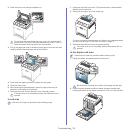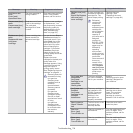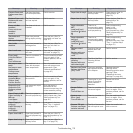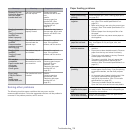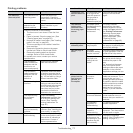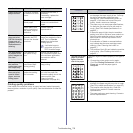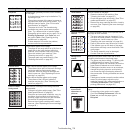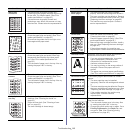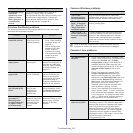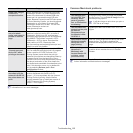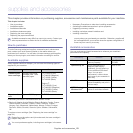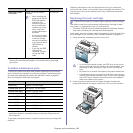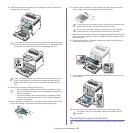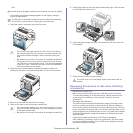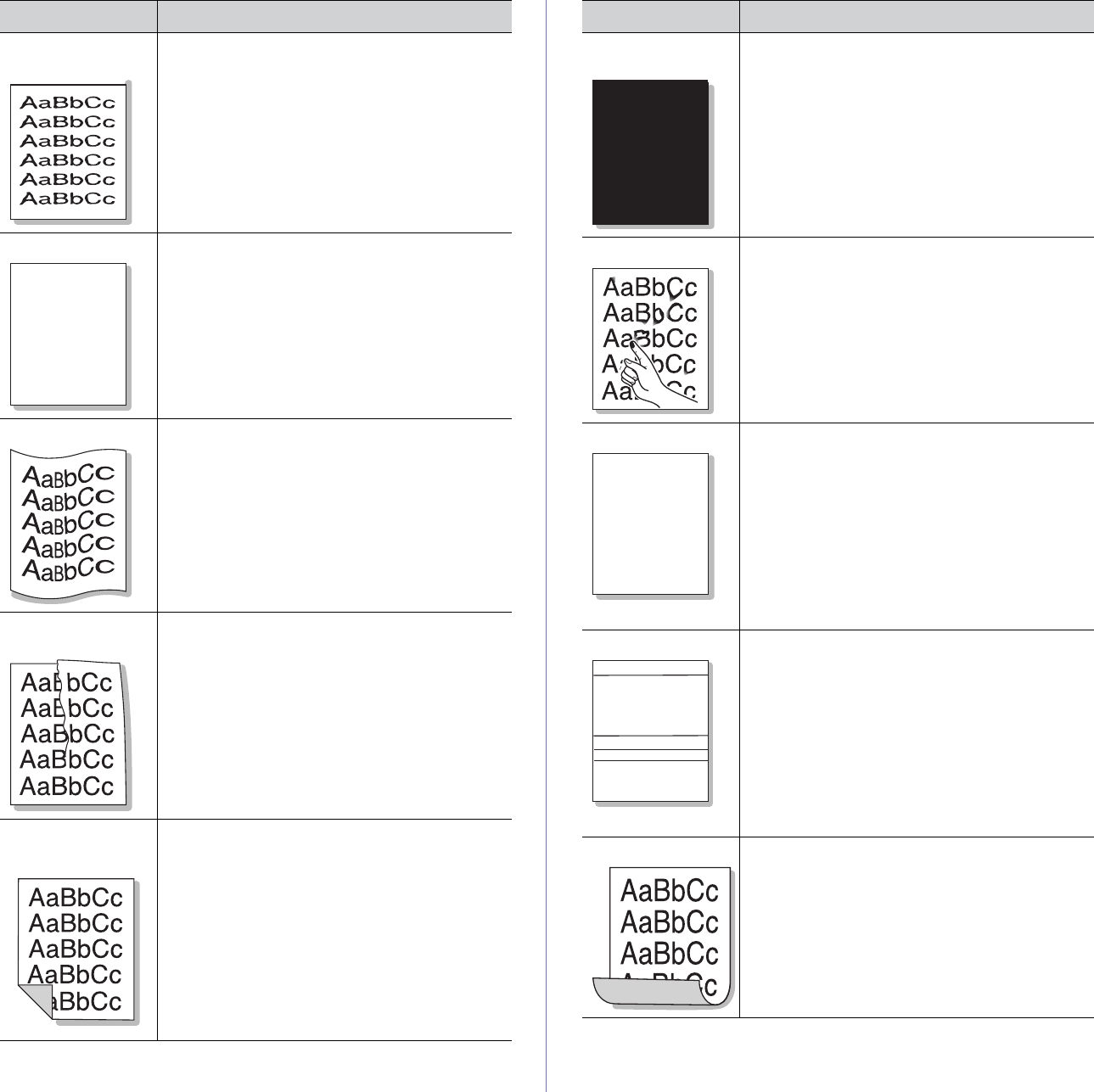
Troubleshooting_ 80
Misformed
characters
• If characters are improperly formed and
producing hollow images, the paper stock may
be too slick. Try different paper. (See "Print
media specifications" on page 92.)
• If characters are improperly formed and
producing a wavy effect, the scanner unit may
need service. Contact a service representative.
Page skew
• Ensure that the paper is loaded properly.
• Check the paper type and quality. (See "Print
media specifications" on page 92.)
• Ensure that the guides are not too tight or too
loose against the paper stack.
Curl or wave
• Ensure that the paper is loaded properly.
• Check the paper type and quality. Both high
temperature and humidity can cause paper
curl. (See "Print media specifications" on
page 92.)
• Turn the stack of paper over in the tray. Also try
rotating the paper 180° in the tray.
Wrinkles or
creases
• Ensure that the paper is loaded properly.
• Check the paper type and quality. (See "Print
media specifications" on page 92.)
• Turn the stack of paper over in the tray. Also try
rotating the paper 180° in the tray.
Back of printouts
are dirty
• Check for leaking toner. Clean the inside of the
machine. (See "Cleaning the inside" on
page 65.)
• Clean the fuser belt. (See "Cleaning a fuser
belt" on page 65.)
• The toner cartridge is almost empty.
Condition Suggested Solutions
AaBbC
AaBbC
AaBbC
AaBbC
AaBbCc
Solid Color or
Black pages
• The toner cartridge may not be installed
properly. Remove the cartridge and reinsert it.
• The toner cartridge may be defective. Remove
the toner cartridge and install a new one. (See
"Replacing the toner cartridge" on page 84.)
• The machine may require repair. Contact a
service representative.
Loose toner
• Clean the inside of the machine. (See
"Cleaning the inside" on page 65.)
• Check the paper type and quality. (See "Print
media specifications" on page 92.)
• Remove the toner cartridge and then, install a
new one. (See "Replacing the toner cartridge"
on page 84.)
• If the problem persists, the machine may
require repair. Contact a service representative.
Character Voids
Character voids are white areas within parts of
characters that should be solid black:
• If you are using transparencies, try another
type of transparency. Because of the
composition of transparencies, some
character voids are normal.
• You may be printing on the wrong surface of
the paper. Remove the paper and turn it
around.
• The paper may not meet paper specifications.
(See "Print media specifications" on page 92.)
Horizontal stripes
If horizontally aligned black streaks or smears
appear:
• The toner cartridge may be installed
improperly. Remove the cartridge and reinsert
it.
• The toner cartridge may be defective. Remove
the toner cartridge and install a new one. (See
"Replacing the toner cartridge" on page 84.)
• If the problem persists, the machine may
require repair. Contact a service
representative.
Curl
If the printed paper is curled or paper does not
feed into the machine:
• Turn the stack of paper over in the tray. Also
try rotating the paper 180° in the tray.
• Change the printer option and try again. Go to
Printing Preferences, click Paper tab, and
set type to Thin. (See "Opening printing
preferences" on page 48.)
Condition Suggested Solutions
A
A
AaBbC
AaBbC
AaBbC
AaBbC
AaBbC