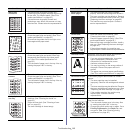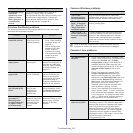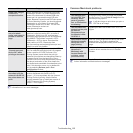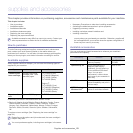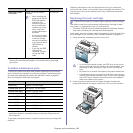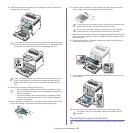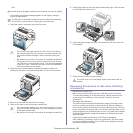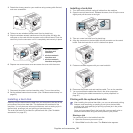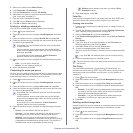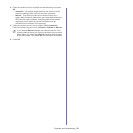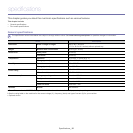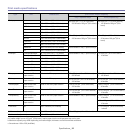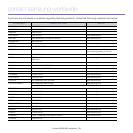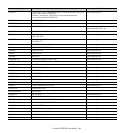Supplies and accessories_ 88
3. Detach the dummy panel on your machine using a strong stick-like tool,
such as a screwdriver.
4. Take out a new wireless interface card from its plastic bag.
5. Align the wireless network interface card into the guide, and align the
connector on the card with the connector on the control board. Push the
card firmly into the connector until it is completely and securely in place.
6. Replace the control board cover and fasten the cover with the screw.
7. Reconnect the power cord and machine cable. Turn on the machine.
8. Set the wireless network environment. (See "Wireless network setup" on
page 32.)
Installing a hard disk
Installing the hard disk allows the data from your computer to be sent to the
print queue of the printer hard disk. This decreases the workload of the
computer. You can also use various print features, such as storing a job in
the hard disk, proofing a job, and printing private documents.
The order information is provided for optional hard disk. (See "Available
accessories" on page 83.)
Installing a hard disk
1. Turn the machine off and unplug all cables from the machine.
2. Open the control board cover. Release the screw, then lift up the cover
slightly and pull the cover to the right.
3. Take out a new hard disk from its plastic bag.
4. Align the connector on the hard disk with the connector on the control
board. Push the hard disk in until it is latched into place.
5. Fasten the screws supplied with your new hard disk.
6. Reconnect the power cord and machine cable. Turn on the machine.
7. You must activate the added hard disk in the driver properties.
(See "Activating the added accessories in printer properties" on
page 87.)
Printing with the optional hard disk
After installing the optional hard disk, you can use advanced printing
features, such as storing or spooling a print job to the hard disk,
proofing a job, and specifying of printing a private job in the printer
properties window.
Once you have stored files in the hard disk, you can easily print or
delete the stored files using the control panel of your printer.
Storing a job
You can store jobs in the installed hard disk.
1. Open the document you want to print.
2. Select Print from the file menu. The Print window appears.
1 wireless network
interface card
connector
2 wireless network
interface card
3 wireless network
interface card guide