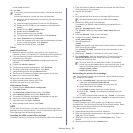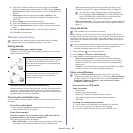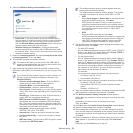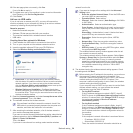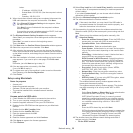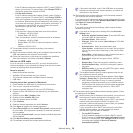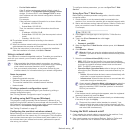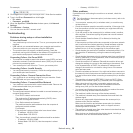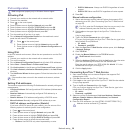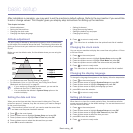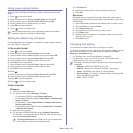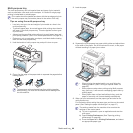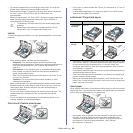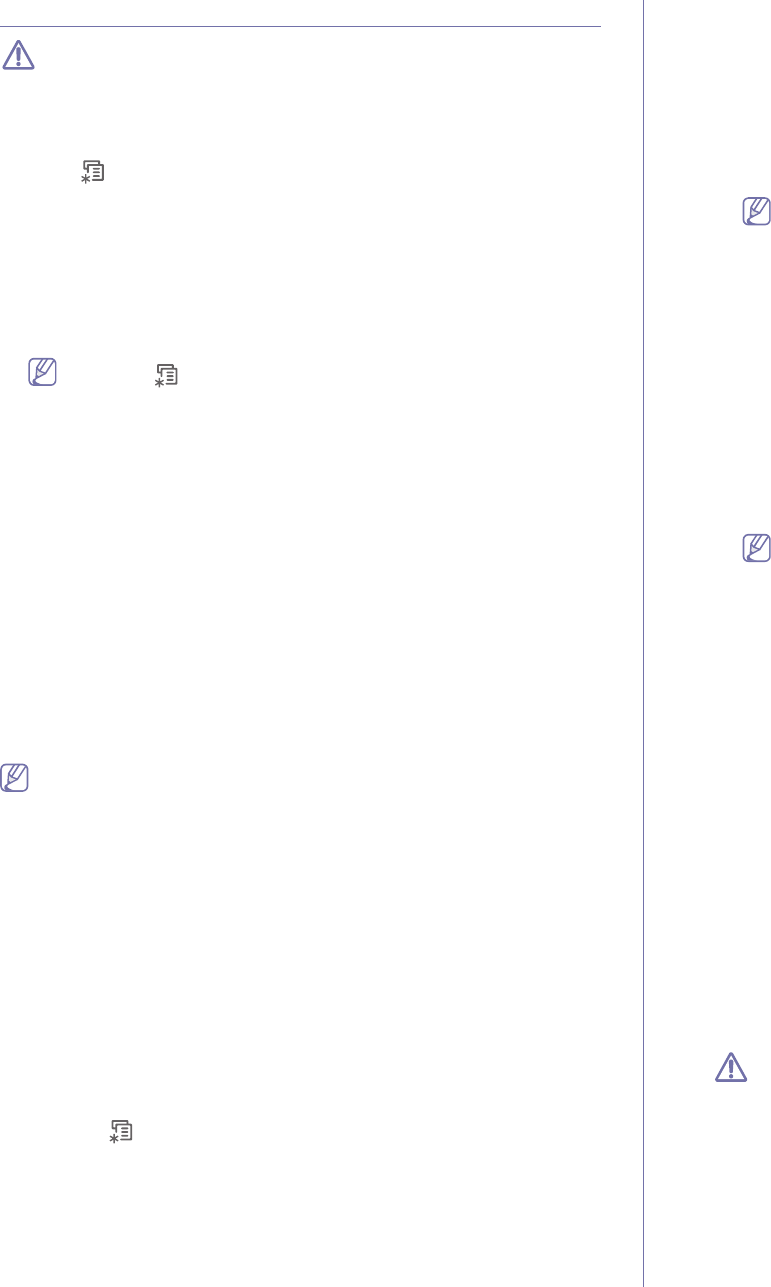
Network setup_ 39
IPv6 configuration
IPv6 is supported properly only in Windows Vista or higher.
Activating IPv6
1. Connect your machine to the network with a network cable.
2. Turn
ed on the machine.
3. Pr
ess on the control panel.
4. Pre
ss up/down arrow to highlight Network and press OK.
5. Pre
ss up/down arrow to highlight TCP/IP (IPv6) and press OK.
6. Pre
ss up/down arrow to highlight IPv6 Activate and press OK.
7. Pre
ss up/down arrow to highlight On and press OK.
8. Turn
the machine off and turn it on again.
9. Pr
int a Network Configuration Report from the machine’s control
panel that will check IPv6 addresses.
1. Press on the control panel.
2. Press u
p/down arrow to highlight Network and press OK.
3. Press up/do
wn arrow to highlight Network Configuration and
press OK.
Using IPv6
In the IPv6 network environment, follow the next procedure to use the IPv6
address.
1. Conn
ect your machine to the network with a network cable.
2. T
urn on the machine.
3. Pr
int a Network Configuration Report that will check IPv6 addresses.
4. Select St
art > Control Panel > Printers and Faxes.
5. Click Add a
printer in the left pane of the Printers and Faxes windows.
6. Click Ad
d a network, wireless or Bluetooth printer in the Add Printer
windows.
7. The
Add Printer Wizard window appears. Follow the instructions in the
window.
If the machine does not work in the network environment, activate
IPv6.
Setting IPv6 addresses
The machine supports the following IPv6 addresses for network printing and
managements.
• Link
-local Address: Self-configured local IPv6 address (Address starts
with FE80).
• Stateless Address: Automatically configured IPv6 address by a
network router.
• Stateful Address: IPv6 address configured by a DHCPv6 server.
• Manual Address: Manually configured IPv6 address by a user.
DHCPv6 address configuration (Stateful)
If you have a DHCPv6 server on your network, you can set one of the
following options for default dynamic host configuration.
1. Press
on the control panel.
2. Press u
p/down arrow to highlight Network and press OK.
3. Press u
p/down arrow to highlight TCP/IP (IPv6) and press OK.
4. Press u
p/down arrow to highlight DHCPv6 Config and press OK.
5. Press
up/down arrow to access the required value.
• Route
rs: Use DHCPv6 only when requested by a router.
• DHCPv6 Addresses: Always use DHCPv6 regardless of router
request.
• DHCPv6 Off: Never use DHCPv6 regardless of router request.
6. Pr
ess OK.
Manual address configuration
1. Start a web browser such as Internet Explorer that supports IPv6
addressing as a URL (See "Connecting SyncThru™ Web Service"
on page 39).
For IPv4, enter the IPv4 address (http://xxx.xxx.xxx.xxx) in the
address field and press the Enter key or click Go.
2. Click Login on the upper right of the SyncThru™ Web Service
website.
A log-in page appears.
3. Type
in the ID and Password then click Login .
If it’s your first time logging into SyncT
hru™ Web Service, type in the
below default ID and password.
• ID: admin
• Pass
word: sec00000
4. W
hen the SyncThru™ Web Service window opens, click Settings
> Network Settings.
5. Click T
CP/IPv6.
6. Enabl
e the Manual Address In the TCP/IPv6 section.
IPv6 Protocol should enable.
7. Select the Add
ress / Prefix and click the Add button, then the router
prefix will automatically be entered into the address field.
Enter the rest of address. (ex: 3FFE:10:88:194::AAA
A. “A” is the
hexadecimal 0 through 9, A through F.)
8. Click the Apply button.
Connecting SyncThru™ Web Service
1. Start a web browser such as Internet Explorer that supports IPv6
addressing as a URL .
2. Click Go to access the SyncThru™ Web Service.
3. Click Lo
gin on the upper right of the SyncThru™ Web Service website.
A log-in page appears.
4. T
ype in the ID and Password then click Login .
If it’s your first time logg
ing into SyncThru™ Web Service, type in the
below default ID and password.
• ID
: admin
• Passwor
d: sec00000
5. Select one
of the IPv6 addresses (Link-local Address, Stateless
Address, Stateful Address, Manual Address) from Network
Configuration Report.
6. Enter the IPv6 addresses. (ex: http://[FE80::215:99FF:FE66:7701])
Address must be enclosed in '[]' brackets.