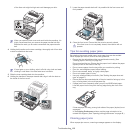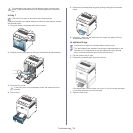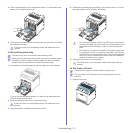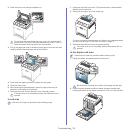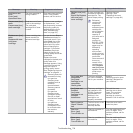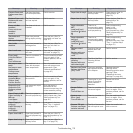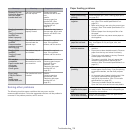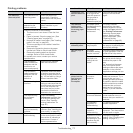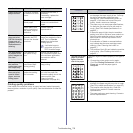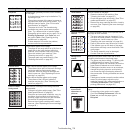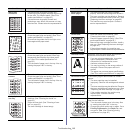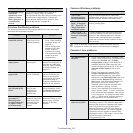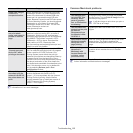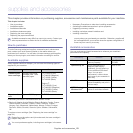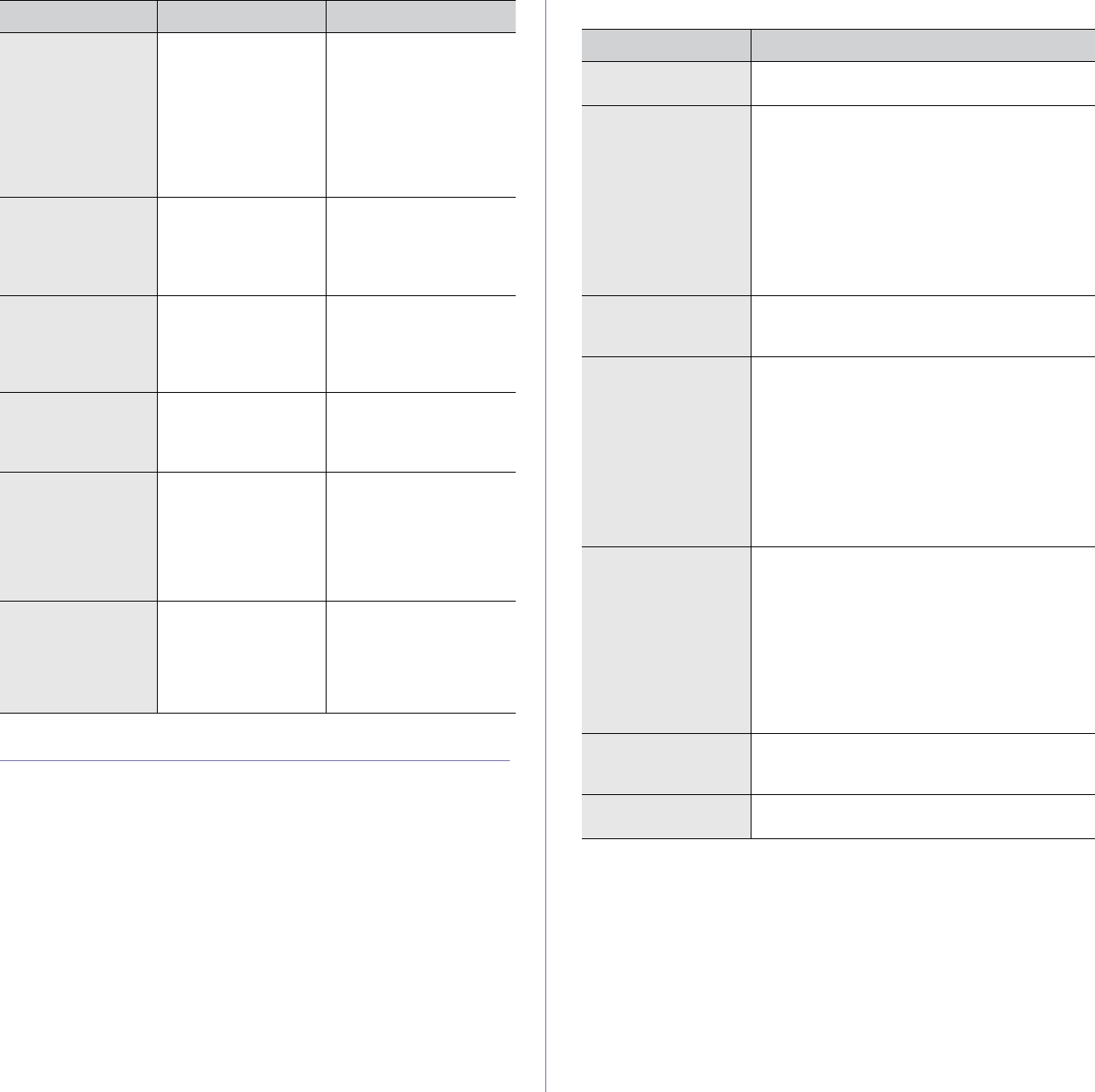
Troubleshooting_ 76
Solving other problems
The following chart lists some conditions that may occur and the
recommended solutions. Follow the suggested solutions until the problem is
corrected. If the problem persists, call for service.
Paper feeding problems
Replace TR. belt
End of life, Replace
with new Paper
transfer belt unit
The life of the transfer
belt has expired.
Replace the paper
transfer belt with a new
one.
Install a
Samsung-genuine
transfer belt. (See
"Replacing the paper
transfer belt" on
page 85.)
Tray[yyy] cassette
Out
Tray[yyy] cassette
is pulled out.
Insert it properly
The tray is not
properly closed.
To close the tray, lower
the rear edge, align it with
the slot, and slide it into
the printer.
Tray[yyy] has a
problem
Communication
problem occurred
with tray[yyy]
The machine cannot
communicate the
optional trays.
Reinstall the optional
trays. If the problem
persists, call for service.
Tray[yyy] Not
Installed
Tray[yyy] is not
installed
The optional trays is
not installed.
Reinstall the optional
trays. If the problem
persists, call for service.
TR. belt Not
compatible
Paper transfer belt
unit is not
compatible.
Check guide
The transfer belt of
the machine is not for
your machine.
Install the a
Samsung-genuine part
designed for your
machine. (See
"Replacing the paper
transfer belt" on
page 85.)
Error: [aaa]
PTB Unit Failure:
[aaa]
Install paper
transfer belt unit.
The transfer belt is not
installed.
Install a
Samsung-genuine
transfer belt. (See
"Replacing the paper
transfer belt" on
page 85.)
Message Meaning Suggested solutions
Condition Suggested solutions
Paper jams during
printing.
Clear the paper jam. (See "Clearing paper jams"
on page 69.)
Paper sticks
together.
• Check the maximum paper capacity of the
tray. (See "Print media specifications" on
page 92.)
• Make sure that you are using the correct type
of paper. (See "Print media specifications" on
page 92.)
• Remove paper from the tray and flex or fan
the paper.
• Humid conditions may cause some paper to
stick together.
Multiple sheets of
paper do not feed.
Different types of paper may be stacked in the
tray. Load paper of only one type, size, and
weight.
Paper does not feed
into the machine.
• Remove any obstructions from inside the
machine.
• Paper has not been loaded correctly. Remove
paper from the tray and reload it correctly.
• There is too much paper in the tray. Remove
excess paper from the tray.
• The paper is too thick. Use only paper that
meets the specifications required by the
machine. (See "Print media specifications" on
page 92.)
The paper keeps
jamming.
• There is too much paper in the tray. Remove
excess paper from the tray. If you are printing
on special materials, use the multi-purpose
tray.
• An incorrect type of paper is being used. Use
only paper that meets the specifications
required by the machine. (See "Print media
specifications" on page 92.)
• There may be debris inside the machine.
Open the front cover and remove any debris.
Transparencies stick
together in the paper
exit.
Use only transparencies specifically designed
for laser printers. Remove each transparency as
it exits from the machine.
Envelopes skew or
fail to feed correctly.
Ensure that the paper guides are against both
sides of the envelopes.