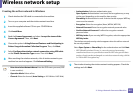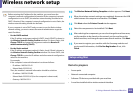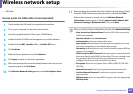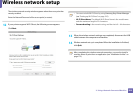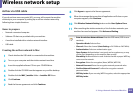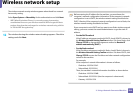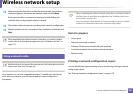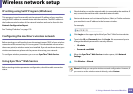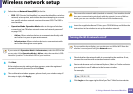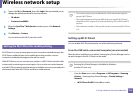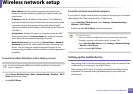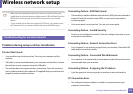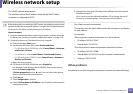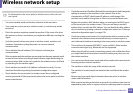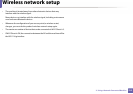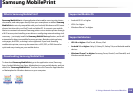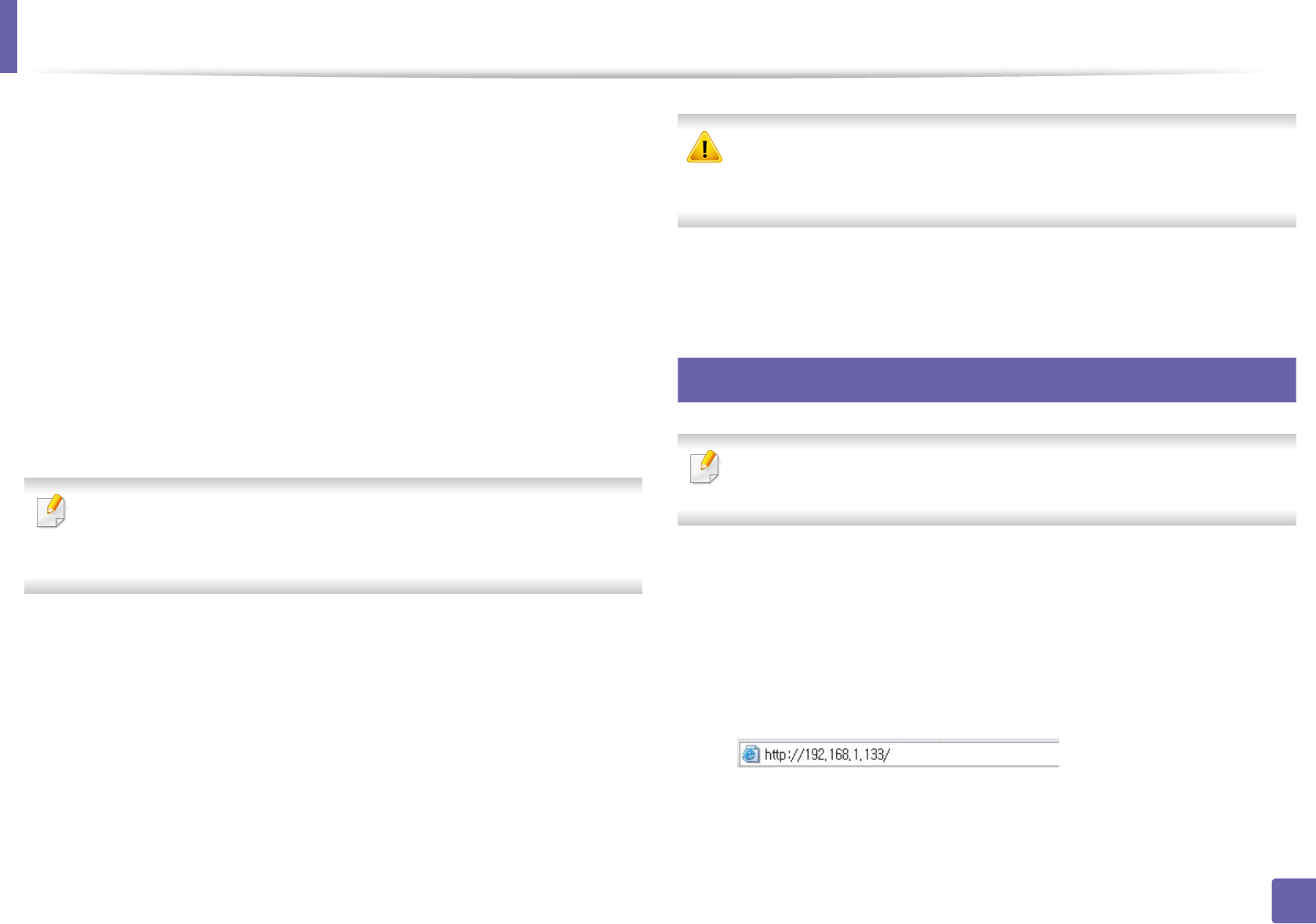
Wireless network setup
209
2. Using a Network-Connected Machine
7
Select the one Network Name(SSID) in the list.
• SSID: SSID (Service Set Identifier) is a name that identifies a wireless
network, access points, and wireless devices attempting to connect
to a specific wireless network must use the same SSID. The SSID is
case sensitive.
• Operation Mode: Operation Mode refers to the type of wireless
connections (see "Wireless network name and network password"
on page 192).
- Ad-hoc: Allows wireless devices to communicate directly with
each other in a peer-to-peer environment.
- Infrastructure: Allows wireless devices to communicate with
each other through an access point.
If your network’s Operation Mode is Infrastructure, select the SSID of the
access point. If the Operation Mode is Ad-hoc, select the machine’s SSID.
Note that “portthru” is the default SSID of your machine.
8
Click Next.
If the wireless security setting window appears, enter the registered
password (network password) and click Next.
9
The confirmation window appears, please check your wireless setup. If
the setup is right, click Apply.
Disconnect the network cable (standard or network). Your machine should
then start communicating wirelessly with the network. In case of Ad-hoc
mode, you can use a wireless LAN and wired LAN simultaneously.
10
Insert the supplied software CD into your CD-ROM drive, and follow the
instructions in the window to set up the wireless network.
19
Turning the Wi-Fi network on/off
If your machine has a display, you can also turn on/off the Wi-Fi from the
machine’s control panel using the Network menu.
1
Check whether the network cable is connected to the machine. If not,
connect the machine with a standard network cable.
2
Start a web browser such as Internet Explorer, Safari, or Firefox and enter
your machine’s new IP address in the browser window.
For example,
3
Click Login on the upper right of the SyncThru™ Web Service website.