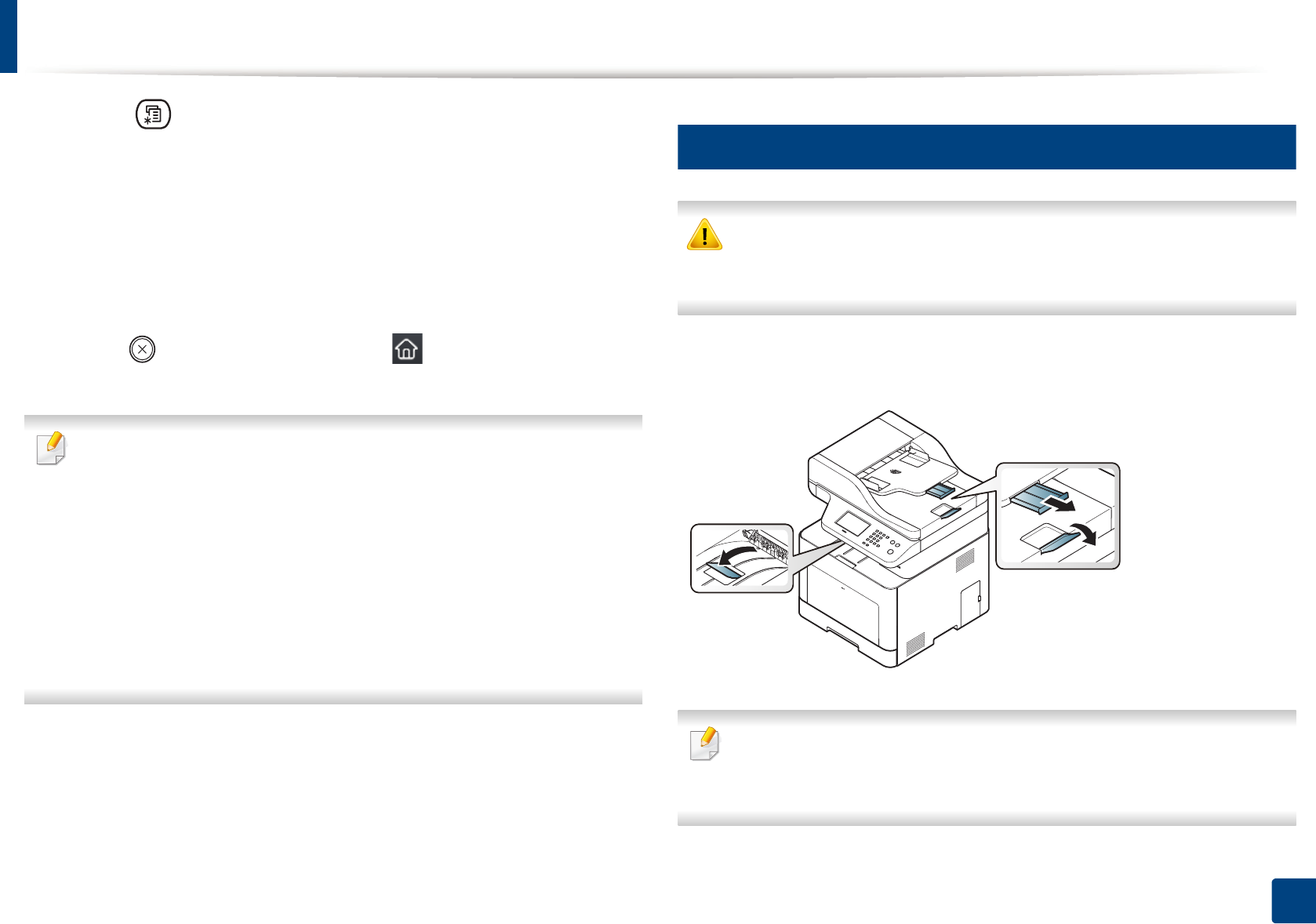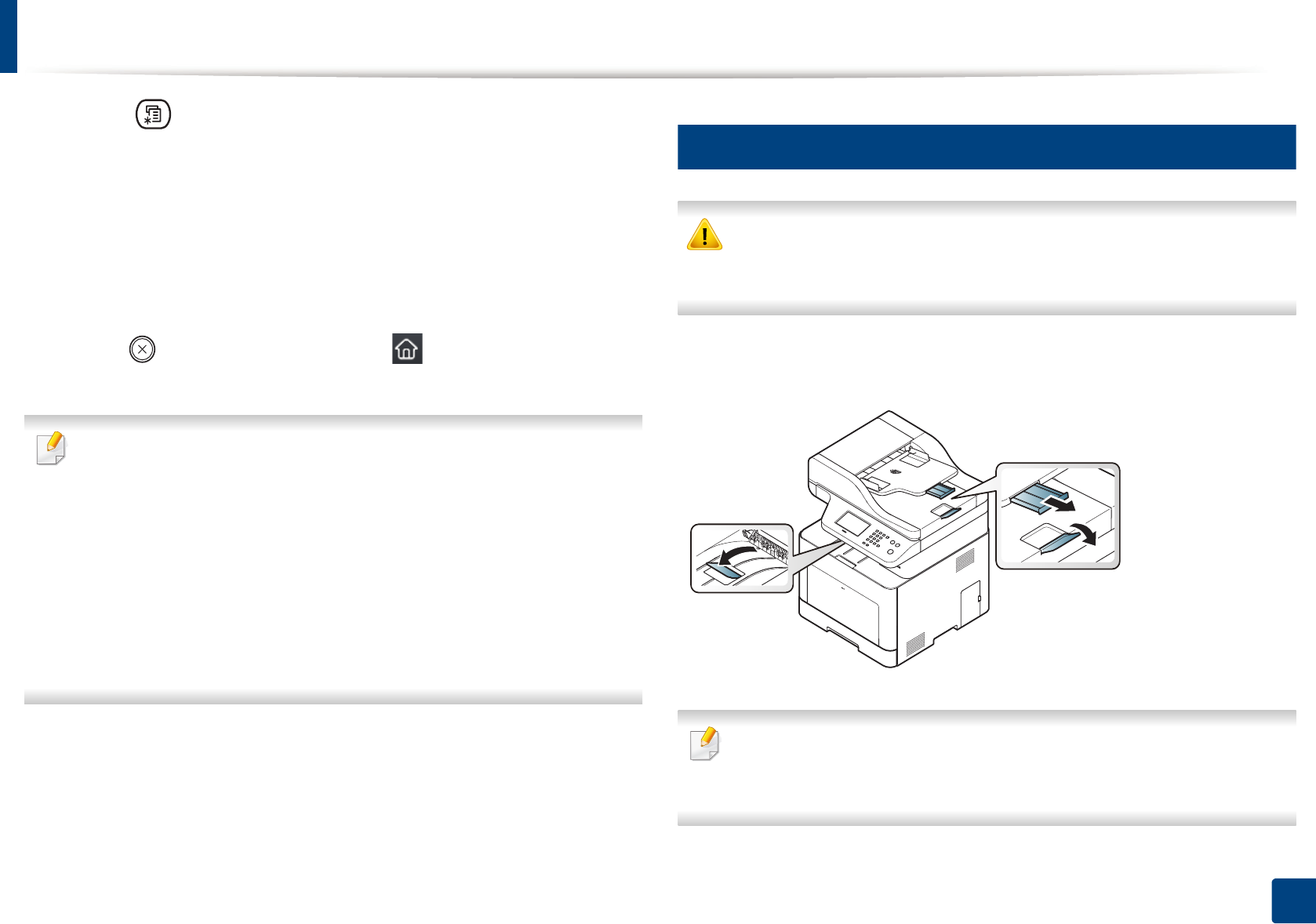
Media and tray
59
2. Menu Overview and Basic Setup
1
Select (Menu) > System Setup > Paper Setup > Paper Size or
Paper Type on the control panel.
Or select Setup> Machine Setup >Next > Paper Setup > select a tray >
Paper Size or Paper Type on the touch screen.
2
Select the tray and the option you want.
3
Press OK to save the selection.
4
Press (Stop/Clear) button or home( ) icon to return to ready
mode.
• The settings set from the machine driver override the settings on the
control panel.
a To print from an application, open an application and start the print
menu.
b Open Printing Preferences (see "Opening printing preferences" on
page 66).
c Press the Paper tab and select an appropriate paper.
• If you want to use special-sized paper such as billing paper, select the
Paper tab > Size > Edit... and set Custom Paper Size Settings in the
Printing Preferences (see "Opening printing preferences" on page 66).
7
Using the output support
The surface of the output tray may become hot if you print a large number
of pages at once. Make sure that you do not touch the surface, and do not
allow children near it.
The printed pages stack on the output support, and the output support will help
the printed pages to align. Unfold the output support.
Illustrations on this user’s guide may differ from your machine depending
on its options or models. Check your machine type (see "Front view" on
page 21).