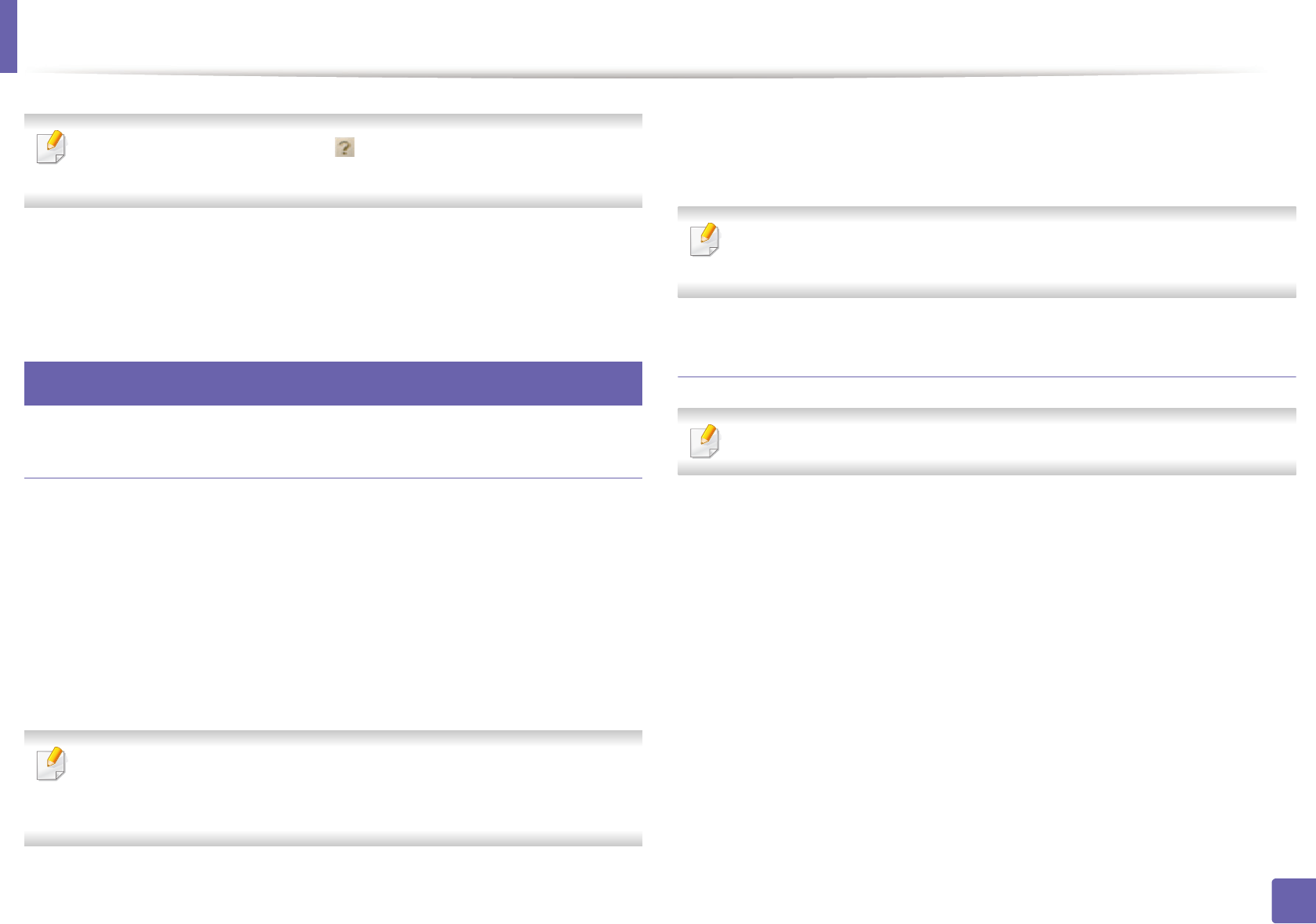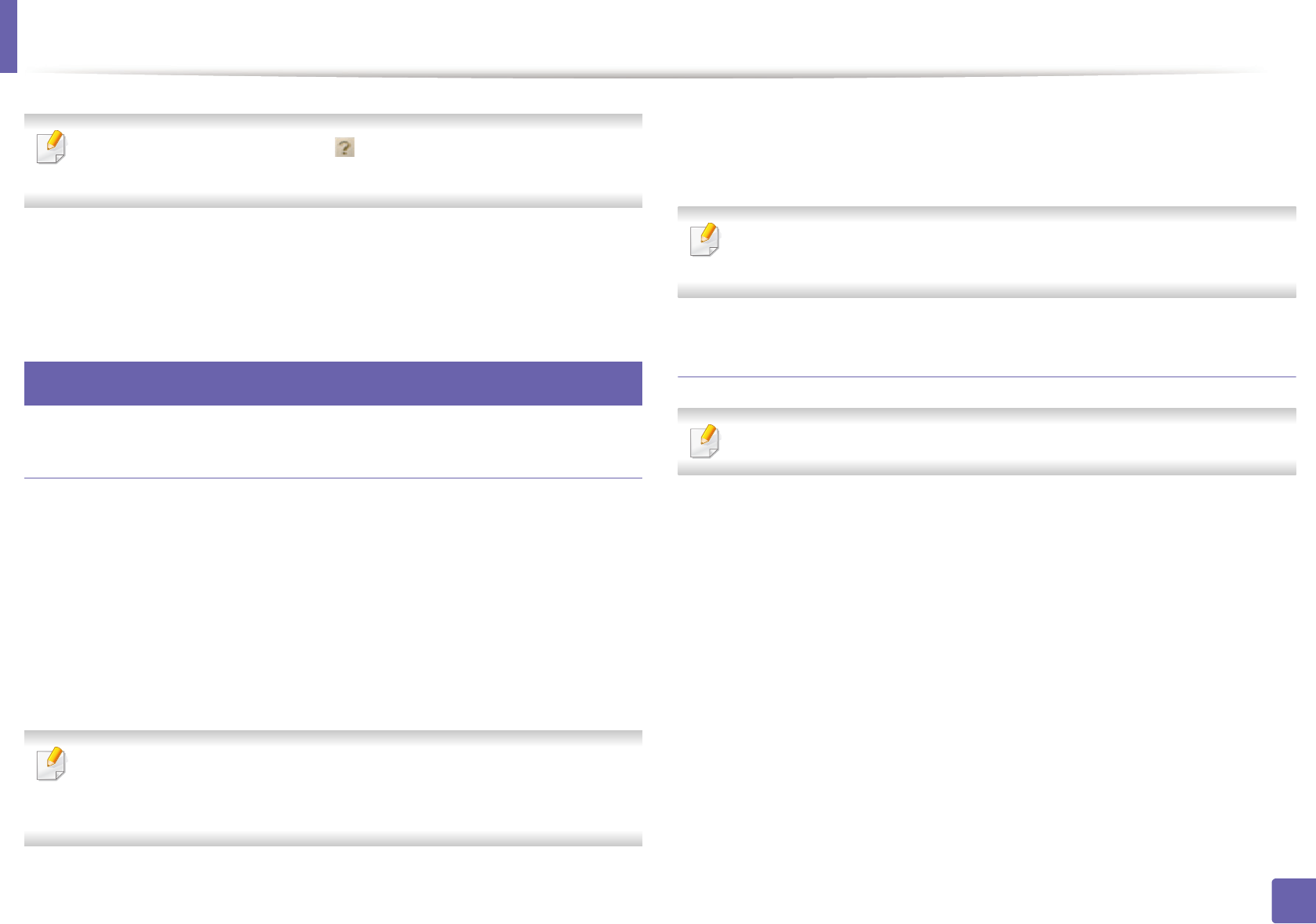
Scan features
288
4. Special Features
Select the Help menu or click the button from the window and click on
any option you want to know about.
5
Set the scan options.
6
Click Scan.
27
Mac scanning
Scanning from USB connected machine
1
Make sure that the machine is connected to your computer and
powered on.
2
Place a single document face down on the document glass, or load the
documents face up into the document feeder (see "Loading originals" on
page 60).
3
Start Applications and click Image Capture.
If No Image Capture device connected message appears, disconnect the
USB cable and reconnect it. If the problem continues, refer to the Image
Capture’s help.
4
Select the option you want.
5
Scan and save your scanned image.
If scanning does not operate in Image Capture, update Mac OS to the latest
version. Image Capture operates properly in Mac OS X 10.4.7 or higher.
Scanning from network connected machine
Network or wireless model only (see "Features by models" on page 5).
1
Make sure that your machine is connected to a network.
2
Place a single document face down on the document glass, or load the
documents face up into the document feeder (see "Loading originals" on
page 60).
3
Start Applications and click Image Capture.
4
According to OS, follow steps below.
• For 10.4
-Click Devices > Browse Devices on Menu bar.
- Select your machine in Twain devices option. Make sure that Use
TWAIN software checkbox is checked.