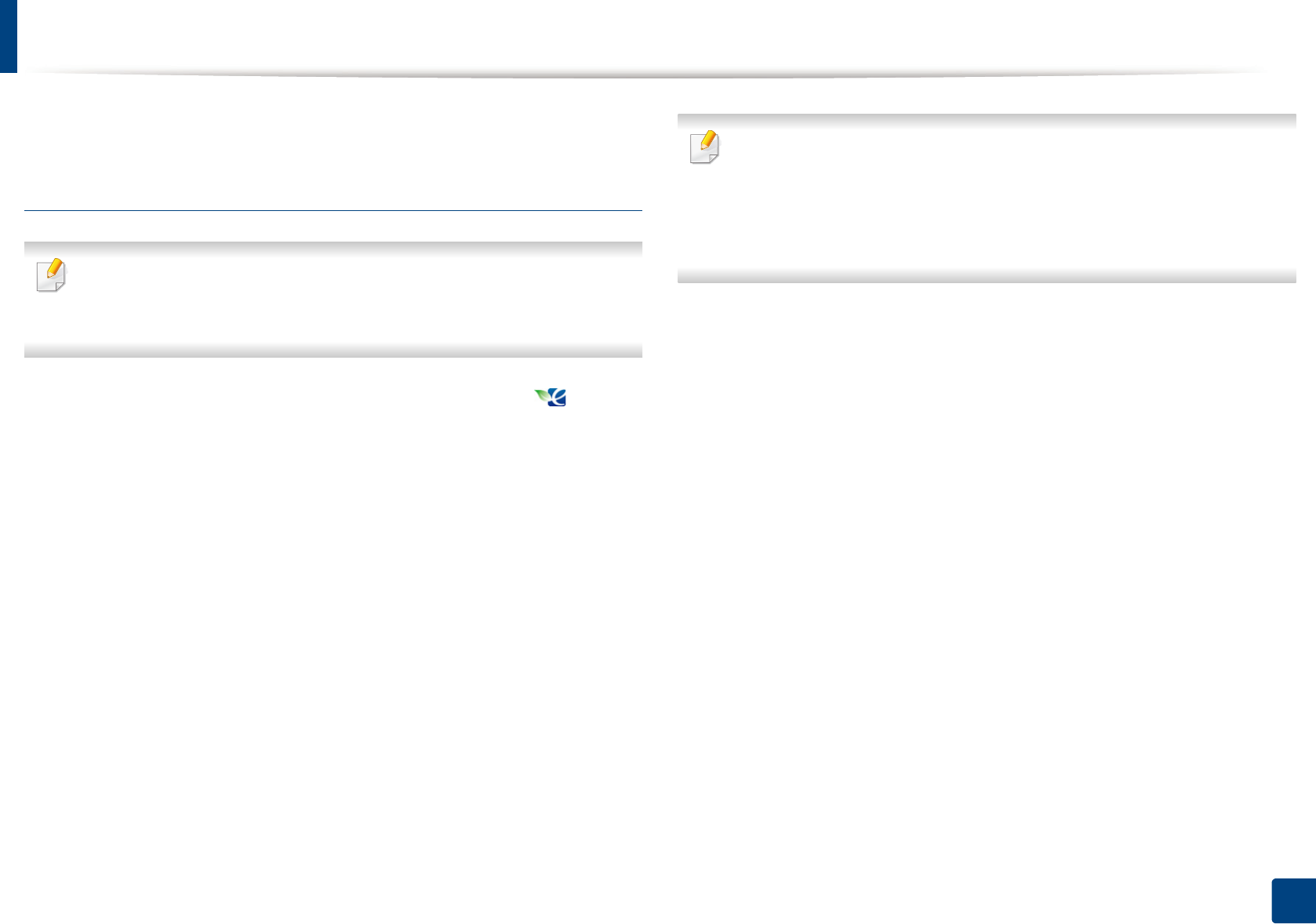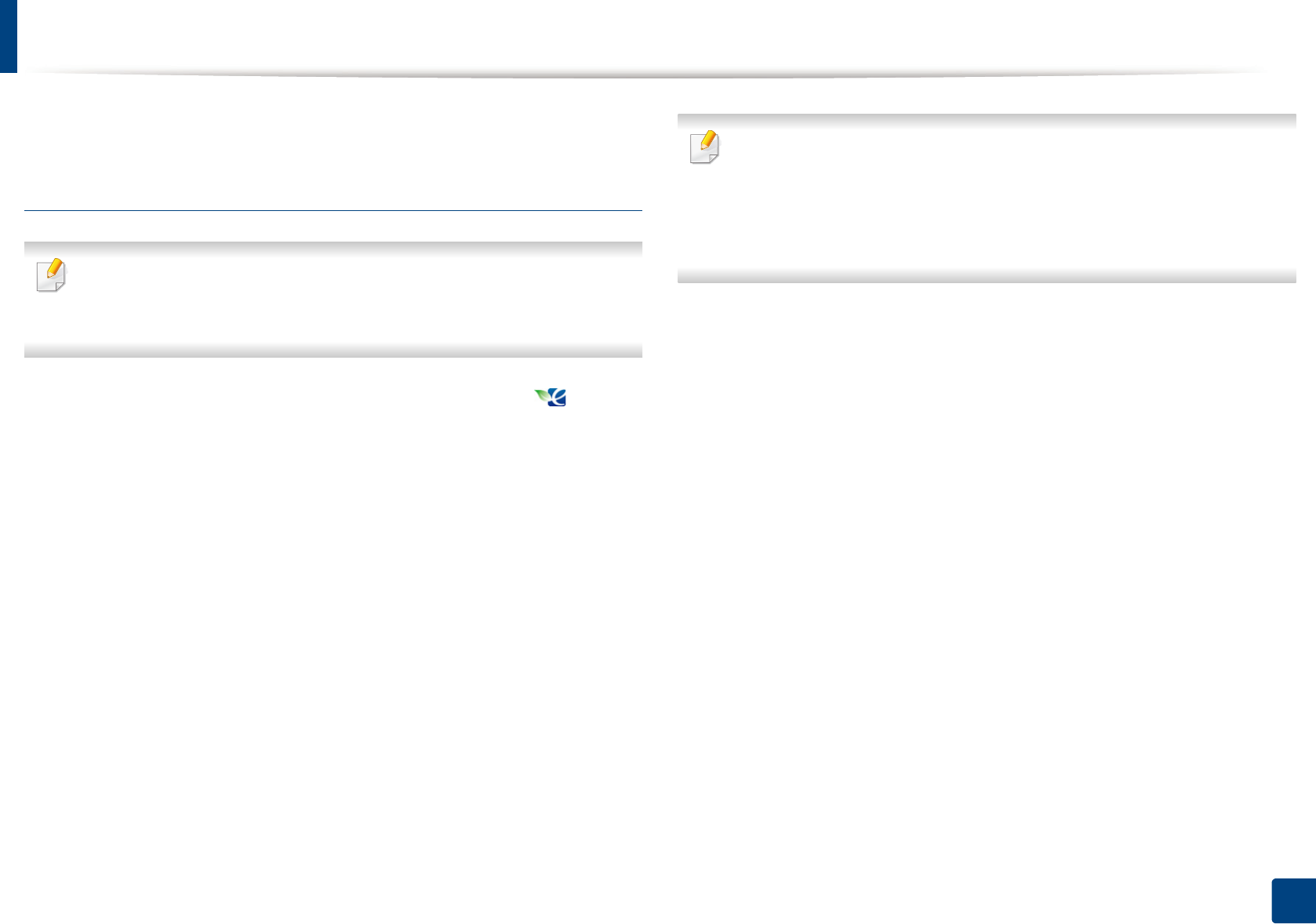
Basic printing
69
2. Menu Overview and Basic Setup
3
Press OK to save the selection.
Setting eco mode on the driver
To take advantage of the advanced printing features, click Properties or
Preferences from the Print window (see "Opening printing preferences" on
page 66).
Open the Eco tab to set Eco mode. When you see the eco image ( ), that
means the eco mode is currently enabled.
Eco options
• Printer Default: Follows the settings from the machine's control panel.
• None: Disables Eco mode.
• Eco Printing: Enables eco mode. Activate the various Eco items you want to
use.
• Password: If the administrator fixed to enable the Eco mode, you have to
enter the password to change the status.
Password button: You can set from SyncThru™ Web Service (Settings tab >
Machine Settings > System > Eco Settings) or Samsung Easy Printer
Manager (Device Settings > Eco), the password button is activated. To
change the print settings, click on this button, enter the password or need
to contact the administrator.
Result simulator
Result Simulator shows the results of reduced emission of carbon dioxide, used
electricity, and the amount of saved paper in accordance with the settings you
selected.
• The results are calculated on the basis that the total number of printed
paper is one hundred without a blank page when the Eco mode is disabled.
• Refers to the calculation coefficient about CO2, energy, and paper from IEA,
the index of Ministry of Internal Affairs and Communication of Japan and
www.remanufacturing.org.uk. Each model has a different index.
• The power consumption in printing mode refers to the average printing
power consumption of this machine.
• The actual amount displayed is only an estimate as the actual amount may
differ depending on the operating system used, computing performance,
application software, connection method, media type [thickness], media
size, job complexity, etc.