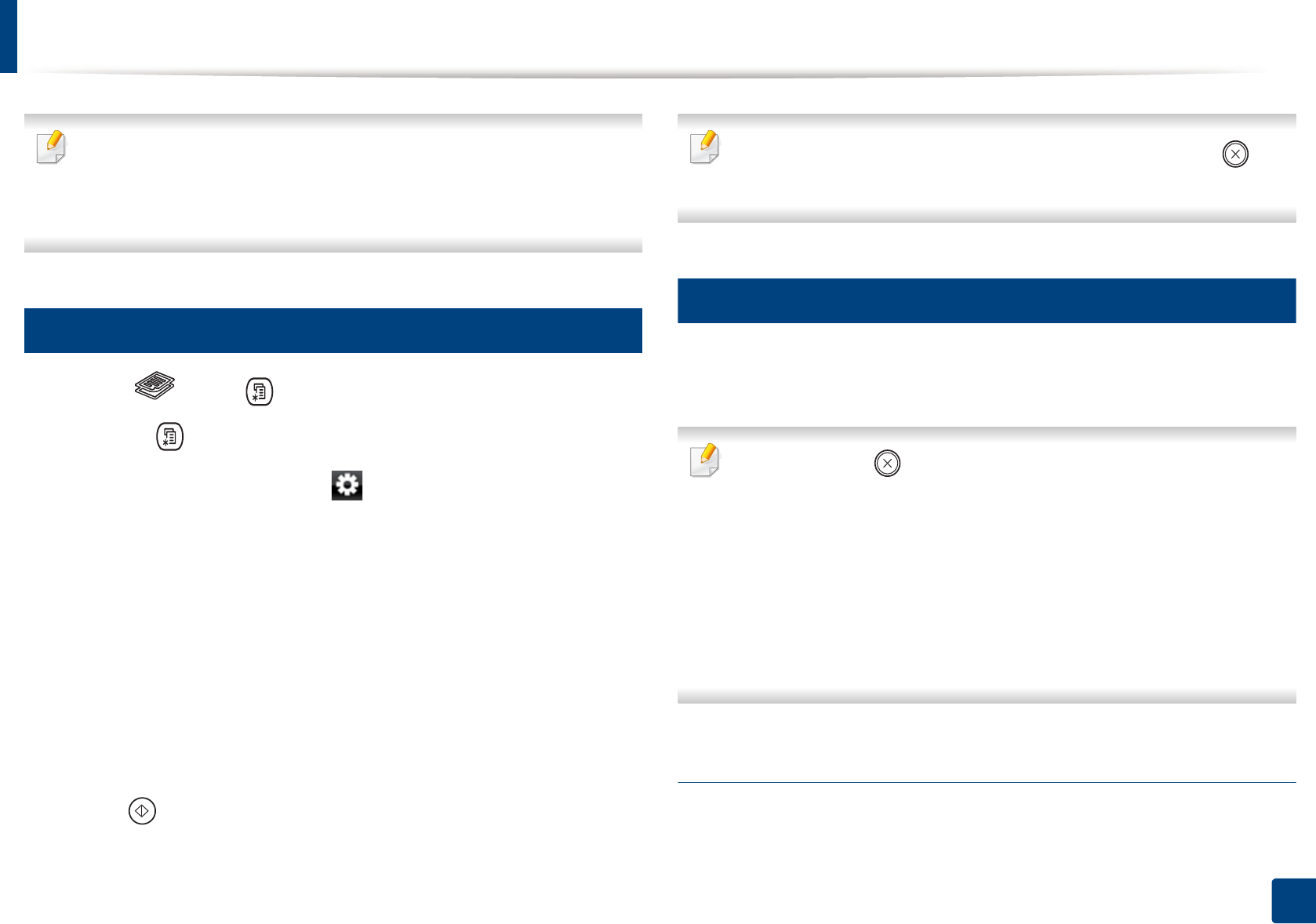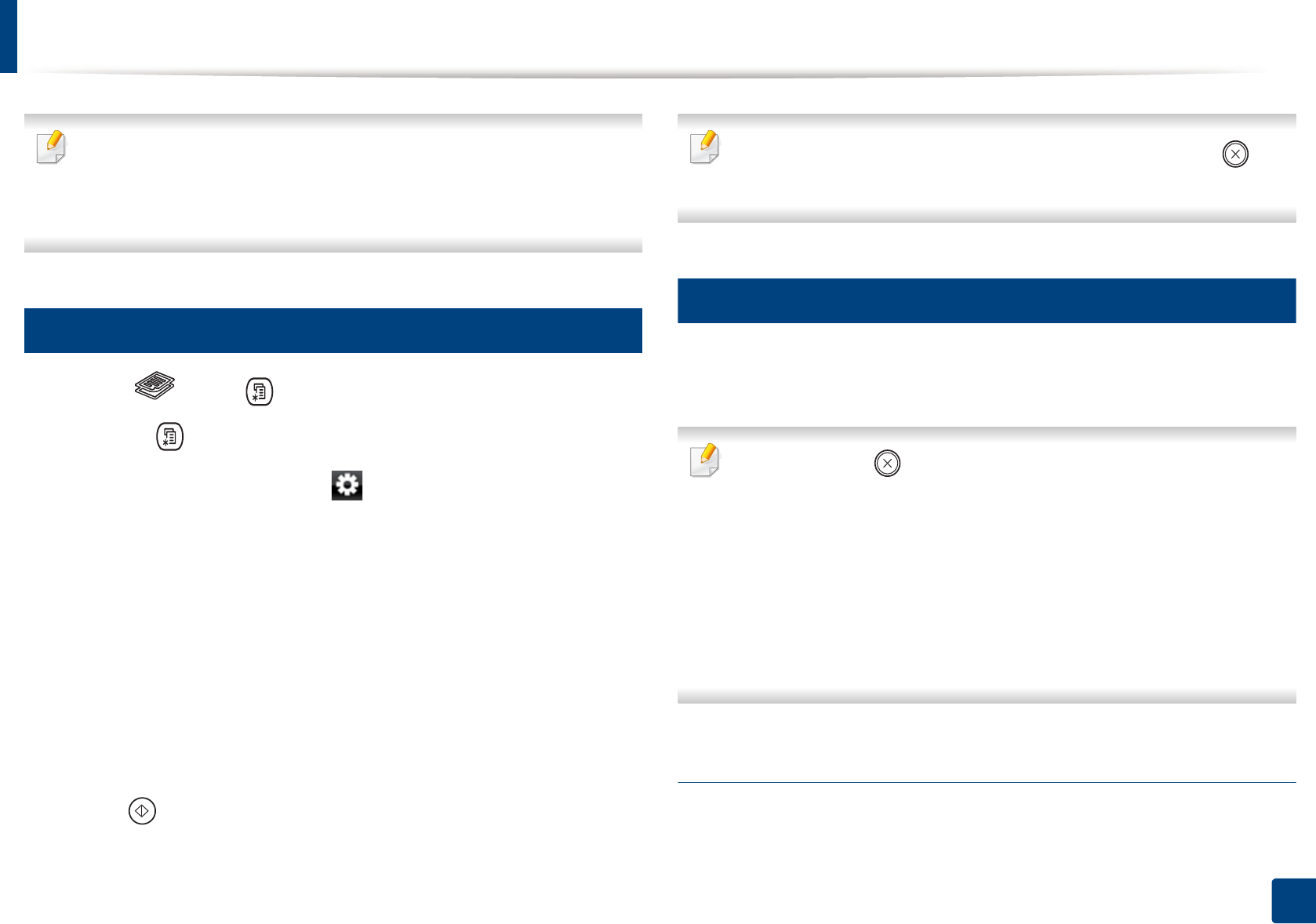
71
2. Menu Overview and Basic Setup
Basic copying
• For special printing features, refer to the Advanced Guide (see "Copy" on
page 225).
• Accessing menus may differ from model to model (see "Accessing the
menu" on page 33 or "Control panel overview" on page 24).
16
Basic copy
1
Select (copy) > (Menu) > Copy Feature on the control panel.
Or select (Menu) > Copy Feature on the control panel.
Or select Copy > Basic Copy > (settings) on the touch screen.
2
Place a single document face down on the document glass, or load the
documents face up into the document feeder (see "Loading originals" on
page 60).
3
If you want to customize the copy settings including Reduce/Enlarge,
Darkness, Original Type and more by using the control panel buttons
(see "Changing the settings for each copy" on page 71).
4
Enter the number of copies using the arrow or number keypad, if
necessary.
5
Press (Start).
If you need to cancel the copying job during the operation, press (Stop
or Stop/Clear) button and the copying will stop.
17
Changing the settings for each copy
Your machine provides default settings for copying so that you can quickly and
easily make a copy.
• If you press the (Stop or Stop/Clear) button twice while setting the
copy options, all of the options you have set for the current copy job will
be canceled and returned to their default status. Or, they will
automatically return to their default status after the machine completes
the copy in progress.
• Accessing menus may differ from model to model (see "Accessing the
menu" on page 33).
• It may be necessary to press OK to navigate to lower-level menus for
some models.
Darkness
If you have an original containing faint marking and dark images, you can adjust
the brightness to make a copy that is easier to read.