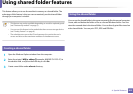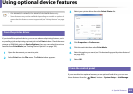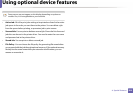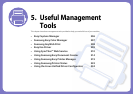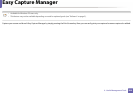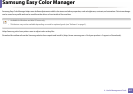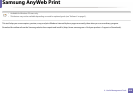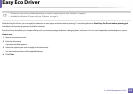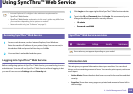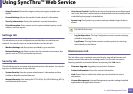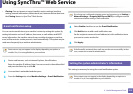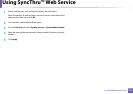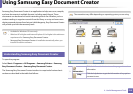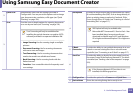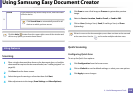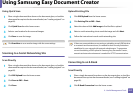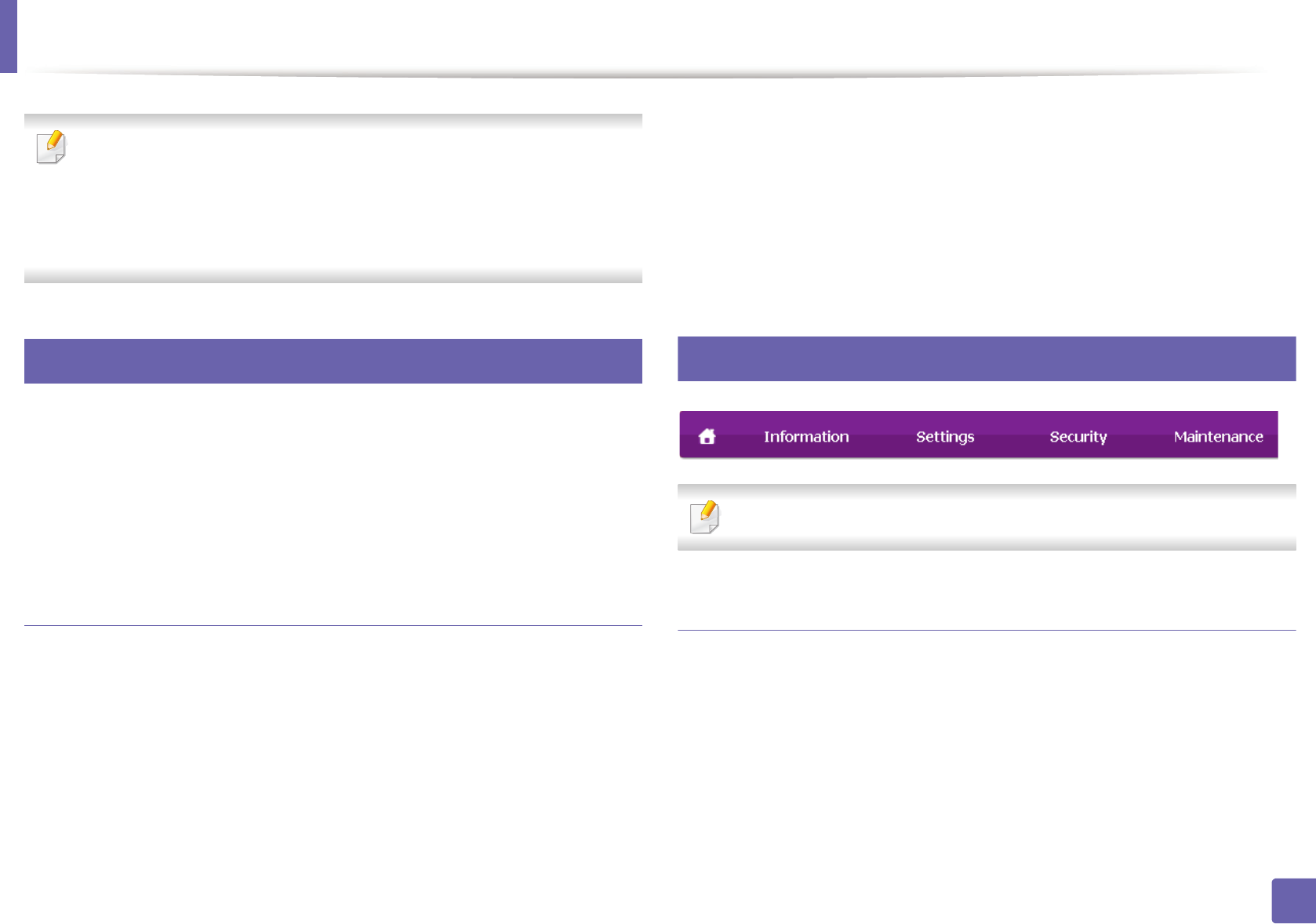
310
5. Useful Management Tools
Using SyncThru™ Web Service
• Internet Explorer 6.0 or higher is the minimum requirement for
SyncThru™ Web Service.
• SyncThru™ Web Service explanation in this user’s guide may differ from
your machine depending on its options or models.
• Network model only (see "Software" on page 5).
1
Accessing SyncThru™ Web Service
1
Access a web browser, such as Internet Explorer, from Windows.
Enter the machine IP address of your printer (http://xxx.xxx.xxx.xxx) in
the address field and press the Enter key or click Go.
2
Your machine’s embedded website opens.
Logging into SyncThru™ Web Service
Before configuring options in SyncThru™ Web Service, you need to log-in as an
administrator. You can still use SyncThru™ Web Service without logging in but
you won’t have access to Settings tab and Security tab.
1
Click Login on the upper right of the SyncThru™ Web Service website.
2
Type in the ID and Password then click Login. We recommend you to
change the default password for security reasons.
• ID: admin
• Password: sec00000
2
SyncThru™ Web Service overview
Some tabs may not appear depending on your model.
Information tab
This tab gives you general information about your machine. You can check
things, such as remaining amount of toner. You can also print reports, such as an
error report.
• Active Alerts: Shows the alerts that have occurred in the machine and their
severity.
• Supplies: Shows how many pages are printed and amount of toner left in
the cartridge.