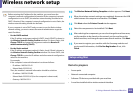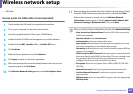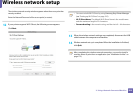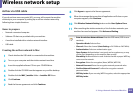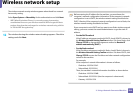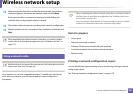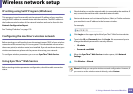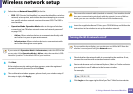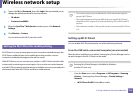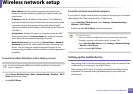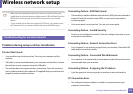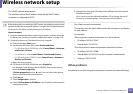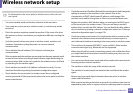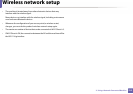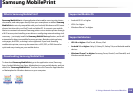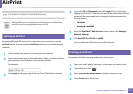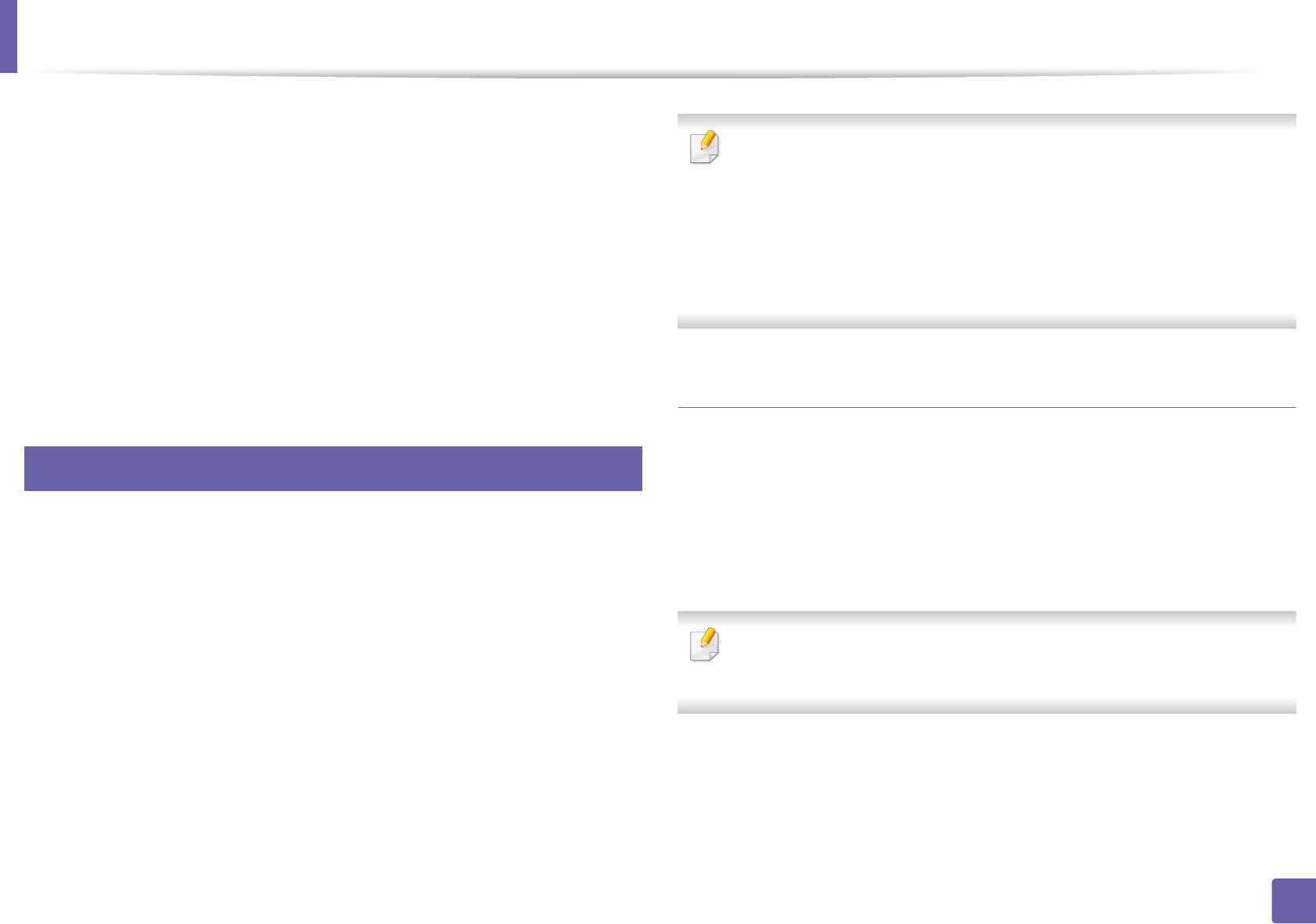
Wireless network setup
210
2. Using a Network-Connected Machine
4
Type in the ID and Password, then click Login. We recommend you to
change the default password for security reasons.
• ID: admin
• Password: sec00000
5
When the SyncThru™ Web Service window opens, click Network
Settings.
6
Click Wireless > Custom.
You can also turn the Wi-Fi network on/off.
20
Setting the Wi-Fi Direct for mobile printing
Wi-Fi Direct is an easy-to-setup peer-to-peer connection method between the
Wi-Fi Direct certified printer and a mobile device that provides a secure
connection and better throughput than ad hoc mode.
With Wi-Fi Direct, you can connect your printer to a Wi-Fi Direct network while
concurrently connecting to an access point, You can also use a wired network
and a Wi-Fi Direct network simultaneously so multiple users can access and print
documents both from Wi-Fi Direct and from a wired network.
• You cannot connect your mobile device to the internet through the
printer’s Wi-Fi Direct.
• The supported protocol list may differ from your model, Wi-Fi Direct
networks do NOT support IPv6, network filtering, IPSec, WINS, and SLP
services.
• The maximum number of devices that can be connected via Wi-Fi Direct
is 3.
Setting up Wi-Fi Direct
You can enable Wi-Fi Direct feature by one of the following methods.
From the USB cable-connected computer(recommended)
After the driver installation is complete, Samsung Easy Printer Manager can be
set and changes in the Wi-Fi Direct can be made.
Samsung Easy Printer Manager is Available for Windows
and Mac OS users only.
- From the Start menu, select Programs or All Programs > Samsung
Printers > Samsung Easy Printer Manager > Device Settings >
Network.
▪ Wi-Fi Direct On/Off: Select On to enable.