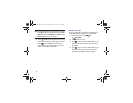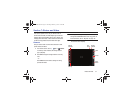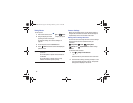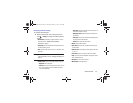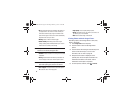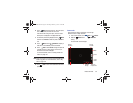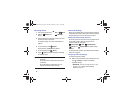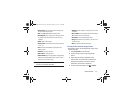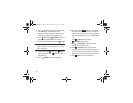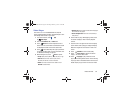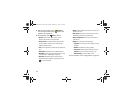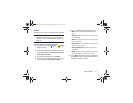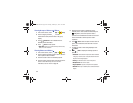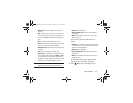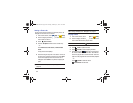Photos and Video 97
• Self-recording
: Touch to switch to the front-facing camera
lens and record a video of yourself.
•Flash
: Touch
Off
or
On
to disable or enable the flash.
• Recording mode
: Set a recording mode. Options are: Normal
and Limit for email, which limits the size of the video to 50
megabytes.
• Effects
: Apply an effect to videos.
•Exposure value
: Use the slider to set the exposure value from
-2.0 to +2.0.
•Timer
: Set a delay to wait between touching Record and
starting recording.
•Resolution
: Set a size for the video.
• White balance
: Set the light source.
• Outdoor visibility
: When recording outdoors in bright settings,
enabling Outdoor visibility Illuminates your screen to make it
easier to see what you are recording.
Note:
What you see on screen will not correspond to the
luminance of the actual video taken.
• Guidelines
: Enable or disable an on-screen grid to aid in video
composition.
•Save as flipped
: Set self-recording mode and set this option to
On
to take and save a mirror-image video.
• Video quality
: Choose a quality setting for videos.
•Storage
: Set whether to store you videos on your device or on
your memory card.
• Reset
: Set all Camera settings to the defaults.
Viewing Videos with the Image Viewer
After recording a video, use the Image Viewer to play, share,
or delete your video.
1. Touch
Image Viewer
to view the video.
2. Touch the screen to show or hide Image Viewer
options.
3. Sweep across the screen to display the next or
previous video. The current video is outlined in the
thumbnails at the bottom of the screen. Touch a
thumbnail to view the video it represents.
4. To set the video as a favorite, touch
Favorites
.
GT-N8013.book Page 97 Tuesday, February 5, 2013 6:55 PM