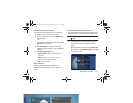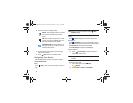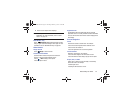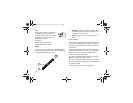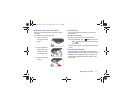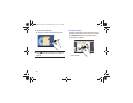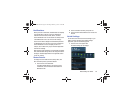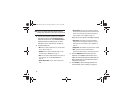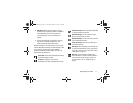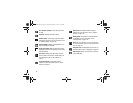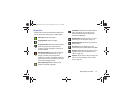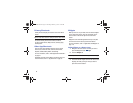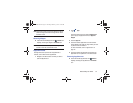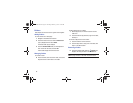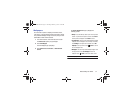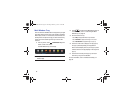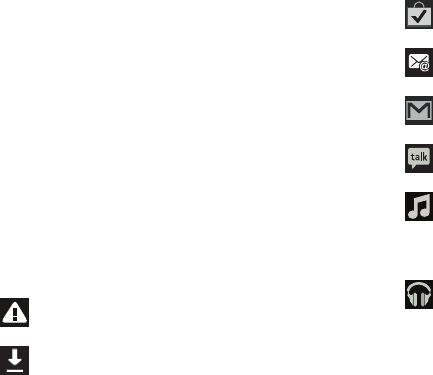
Understanding Your Device 31
6.
Notifications
displays system notifications. Touch a
notification entry to display the details. Touch
Clear
to
remove Notification Icons from the System Bar.
For more information, refer to “Notifications” on
page 29.
7. Close the Quick Settings by touching
X
in the upper,
right corner of the Quick Settings pop-up or by
touching outside the Quick Settings screen.
Notifications display in the System Bar and, in some cases,
under the Notifications heading in the Quick Settings to alert
you to activity on the tablet such as new messages,
application downloads, software updates, and more. The
following table lists those icons.
System Alert
: Check under the Notifications heading
in the Quick Settings for alerts.
Download
: An application or file is being
downloaded or has been downloaded to the device.
Download Successful
: A recent application download
or update completed successfully.
New Email Message
: You have new email. Touch
Reply to view and answer the email.
New Gmail Message
: You have new Gmail. Touch the
icon for additional information.
Google Talk Invitation
: Someone has invited you to
chat using Google Talk.
Music player
: Music is playing. Touch the Music icon
or touch the Status Details to see the song title and
music player controls. For more information, refer to
“Music Player” on page 84.
Music App
: A song is playing in the Music app.
Touch the Music icon or touch the Status Details to
see the song title and music player controls. For
more information, refer to “Play Music App” on
page 81.
GT-N8013.book Page 31 Tuesday, February 5, 2013 6:55 PM