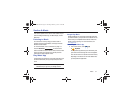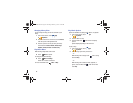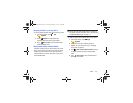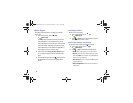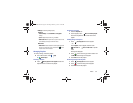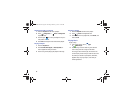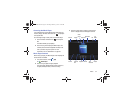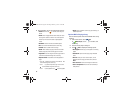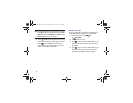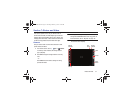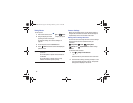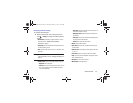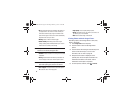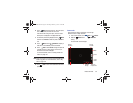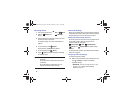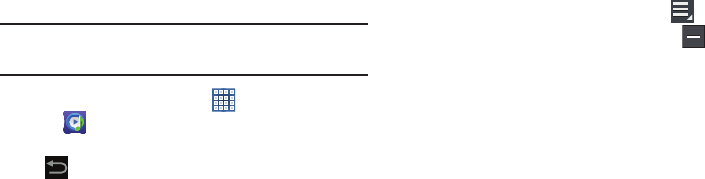
Music 89
•Settings
: Displays Music Player settings. For more information,
refer to
“Music Player Options and Settings”
on
page 84.
Music Hub
Samsung Music Hub makes your device a personal music
manager and lets you access, buy, and download millions of
music tracks. Access top albums, top tracks, featured
albums, and new releases. Music Hub allows you to search
for tracks, albums, and artists. Enjoy music samples before
you download them directly to your Wi-Fi Galaxy Tab.
Note:
You must sign up for an account before accessing some
of the Music Hub options.
1. From a Home screen, touch
Apps
➔
Music Hub
.
2. Read the Disclaimer and touch
Confirm
to continue or
Back
to exit.
The Music Hub Home screen displays.
3. Touch one of the following options:
•Featured
: This is the Music Hub home screen. Displays top
albums, featured albums, top tracks, new releases, and more.
Touch an item to display more information and prices.
•Genres
: Displays bestsellers and new releases by genre, such
as pop, rock, jazz, comedy, and blues.
• Playlists
: Displays downloaded playlists and your library of
songs and albums. Touch
New
to create a new playlist.
• My page
: Displays the following options:
–
Basket
: Displays songs that you have selected to buy. Touch
Buy
to start the purchase process. Touch
Menu
➔
Delete all
to clear your basket or touch
Remove
to
delete songs from your basket.
–
Purchase List
: Displays a list of your purchases.
–
Payment information
: Allows you to set up your payment
method. Touch
Add card
to enter your payment information.
–
Help
: Display help information for Music Hub.
–
Legal information
: Displays the Music Hub legal information.
GT-N8013.book Page 89 Tuesday, February 5, 2013 6:55 PM