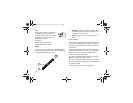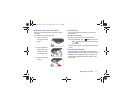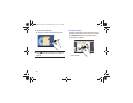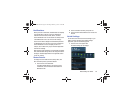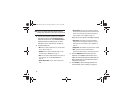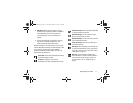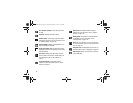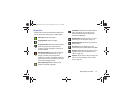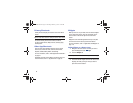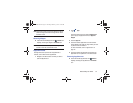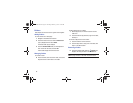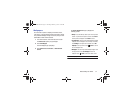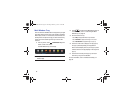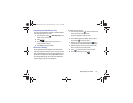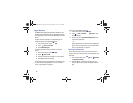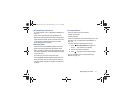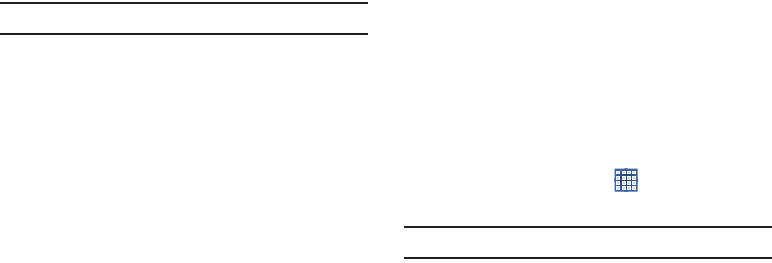
34
Primary Shortcuts
Primary Shortcuts display at the bottom of the main Home
screen.
Tip:
The main Home screen is usually the center Home screen.
The default Primary Shortcuts are: S Note, S Planner,
PS Touch, Smart Remote, Maps, Internet, Samsung Apps,
and Play Store.
Other App Shortcuts
There are also other application shortcuts on the second
Home screen, which are: Email, Camera, Polaris Office,
Dropbox, ChatON, Gallery, Netflix, and Settings.
For more information, refer to “More Application Information”
on page 41.
Application shortcuts can be added to any Home screen. For
more information, refer to “App Shortcuts” on page 35.
Widgets
When you first turn on your tablet, there are various widgets
on the center Home screen. They can also appear on the
Home screens to the left and right of the center Home
screen.
Widgets are self-contained applications that you can place
on the Home screens to access your favorite features.
For more information, refer to “Applications and Widgets” on
page 119.
Adding Widgets to a Home screen
1. Navigate to the Home screen on which you want to
place the Widget and touch
Apps
.
2. Touch the
Widgets
tab.
Note:
Swipe across the screen horizontally to view all Widgets.
3. Touch and hold the widget’s icon until the Home screen
displays, then slide your finger where you want to
place the icon and release it.
GT-N8013.book Page 34 Tuesday, February 5, 2013 6:55 PM